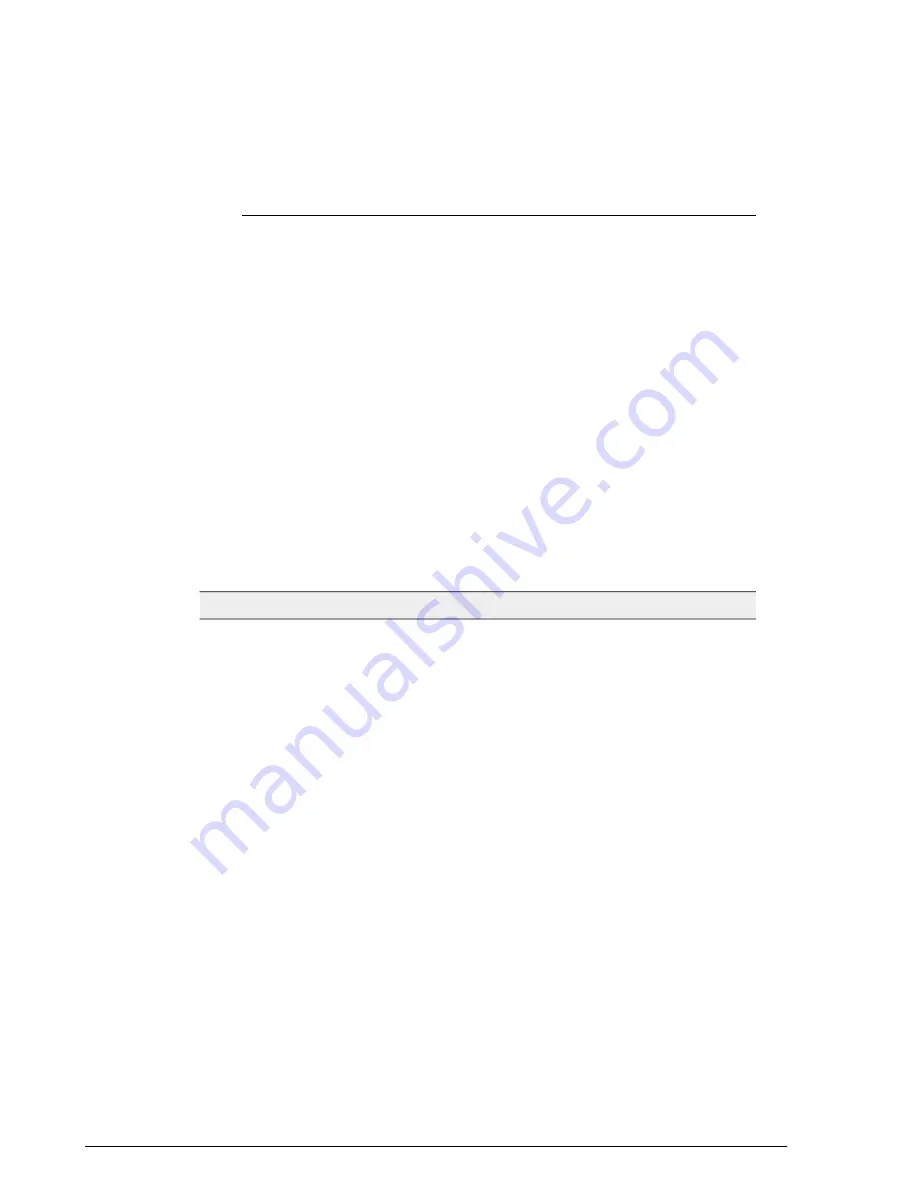
For more information on these tokens, see
266.
• Go back to the
Guest Pass Printout Customization
section, and then click
Create New
. The
Create New
form appears.
5.
In
Name
, type a name for the guest pass printout that you are creating. For example,
if this guest pass printout is in Spanish, you can type Spanish.
6.
In
Description
(optional), add a brief description of the guest pass printout.
7.
Click
Browse
, select the HTML file that you customized earlier, and then click Open.
ZoneDirector copies the HTML file to its database.
8.
Click
Import
to save the HTML file to the ZoneDirector database.
You have completed creating a custom guest pass printout. When users generate a
guest pass, the custom printout that you created will appear as one of the options that
they can print.
Guest Pass Printout Tokens
The table below lists the tokens that are used in the guest pass printout. Make sure that
they are not accidentally deleted when you customize the guest pass printout.
Table 30: Tokens that you can use in the guest pass printout
Desription
Token
Guest pass user name.
{GP_GUEST_NAME}
Guest pass key.
{GP_GUEST_KEY}
If you set the validity period of guest passes
to Effective from the creation time (in the
Guest Pass Generation section), this token
shows when the guest pass was created
and when it will expire.
{GP_IF_EFFECTIVE_FROM_CREATION_TIME}
If you set the validity period of guest passes
to Effective from first use (in the Guest Pass
Generation section), this token shows the
number of days during which the guest
pass will be valid after activation. It also
shows the date and time when the guest
pass will expire if not activated.
{GP_ELSEIF_EFFECTIVE_FROM_FIRST_USE}
This token is used in conjunction with either
the
{GP_ELSEIF_EFFECTIVE_FROM_FIRST_USE}
or
{GP_ENDIF_EFFECTIVE}
token.
{GP_ENDIF_EFFECTIVE}
Ruckus Wireless ZoneDirector™ Release 10.0 User Guide
266
Managing Guest Access
Working with Guest Passes






























