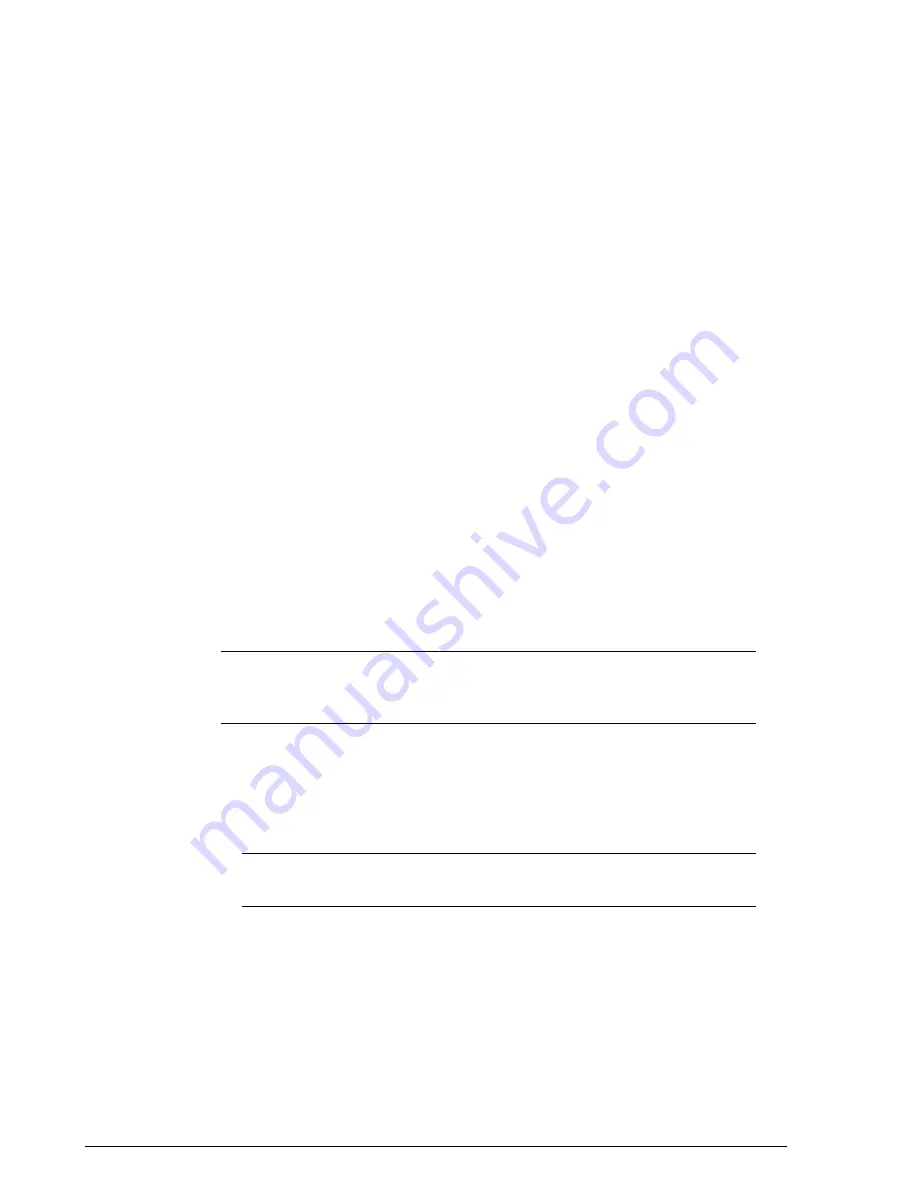
Creating a Hotspot Service
ZoneDirector’s Configure > Hotspot Services page can be used to configure a traditional
(WISPr 1.0) hotspot service to provide public access to users via its WLANs.
In addition to ZoneDirector and its managed APs, you will need the following to deploy
a hotspot:
•
Captive Portal
: A special web page, typically a login page, to which users that have
associated with your hotspot will be redirected for authentication purposes. Users
will need to enter a valid user name and password before they are allowed access
to the Internet through the hotspot. Open source captive portal packages, such as
Chillispot, are available on the Internet. For a list of open source and commercial
captive portal software, visit
http://en.wikipedia.org/wiki/Captive_portal#Software_Captive_Portals, and
•
RADIUS Server
: A Remote Authentication Dial-In User Service (RADIUS) server through
which users can authenticate
For installation and configuration instructions for the captive portal and RADIUS server
software, refer to the documentation that was provided with them. After completing the
steps below, you will need to edit the WLAN(s) for which you want to enable Hotspot
service. ZoneDirector supports up to 32 WISPr Hotspot service entries, each of which
can be assigned to multiple WLANs.
To create a Hotspot service:
1.
Go to
Configure
>
Hotspot Services
.
2.
Click
Create New
. The
Create New
form appears.
3.
NOTE
Alternatively, you can create a Hotspot service from the WLAN creation page
while creating a new WLAN or modifying an existing WLAN (
Configure > WLANs >
Edit > Type > Hotspot Service (WISPr) > Hotspot Services > Create New
.)
In
Name
, enter a name for this hotspot service. (You will need to choose this name
from a list when creating a WLAN to serve this hotspot service.)
4.
In
WISPr Smart Client Support
, select whether to allow WISPr Smart Client support:
• None: (default).
• Enabled: Enable Smart Client support.
NOTE
The WISPr Smart Client is not provided by Ruckus - you will need to
provide Smart Client software/hardware to your users if you select this option.
• Only WISPr Smart Client allowed: Choose this option to allow only clients that
support WISPr Smart Client login to access this hotspot. If this option is selected,
a field appears in which you can enter instructions for clients attempting to log in
using the Smart Client application.
Ruckus Wireless ZoneDirector™ Release 10.0 User Guide
180
Managing a Wireless Local Area Network
Working with Hotspot Services






























