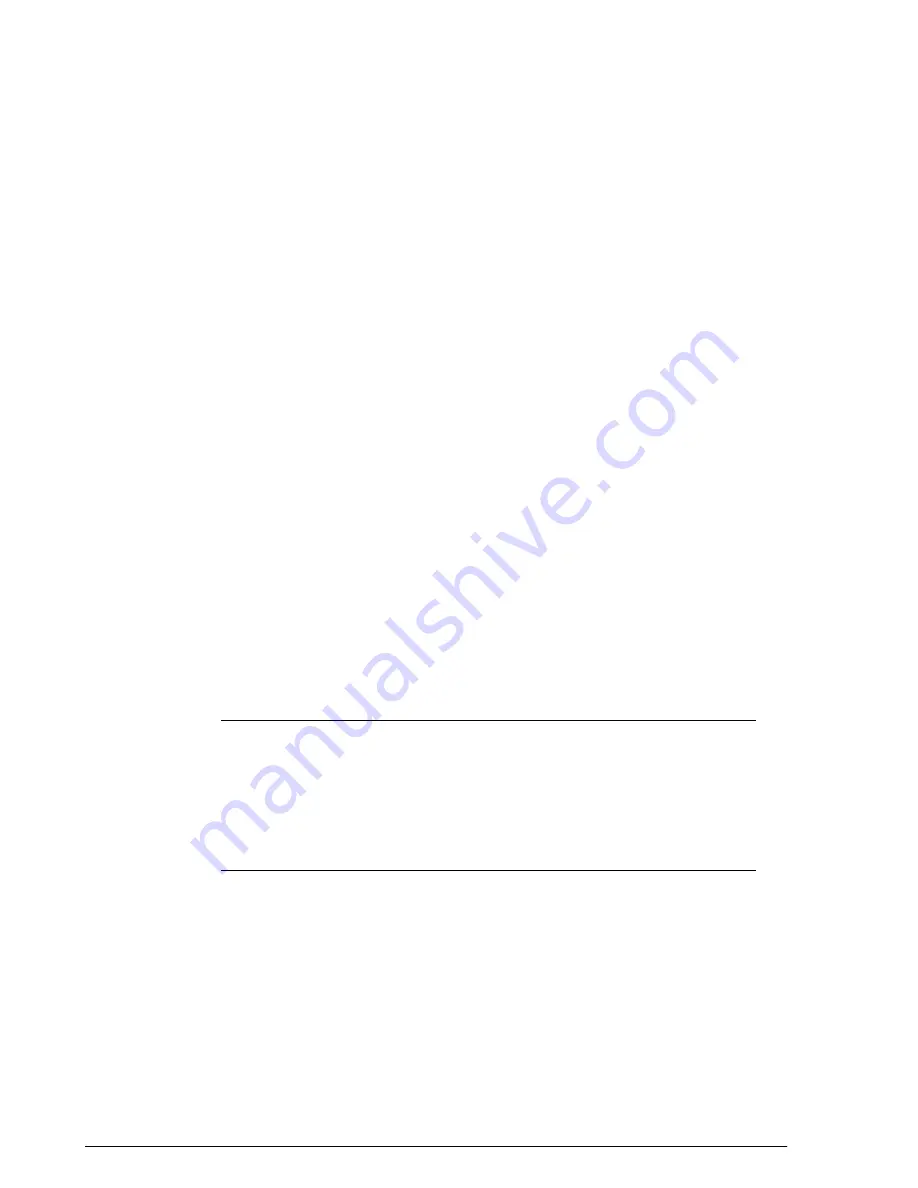
Figure 143: Setting global AP policies on the Configure > Access Points page
Using Limited ZD Discovery for N+1 Redundancy
ZoneDirector's Smart Redundancy feature can only be used with two ZoneDirectors of
the same model (e.g., two ZoneDirector 1200s).
If you want to deploy one ZoneDirector as a backup controller for multiple primary
controllers (for example, using a ZD3000 as a backup for several ZD1200s in remote
locations), you can use Limited ZD Discovery to achieve limited N+1 redundancy. Using
Limited ZD Discovery for redundancy purposes does not synchronize the user database,
guest database or DPSKs.
To deploy multiple ZoneDirectors in a limited redundancy configuration:
1.
On each primary ZoneDirector, go to
Configure
>
Access Points
>
Access Point
Policies
and locate the Limited ZD Discovery section.
2.
Activate the check box next to
Only connect to the following ZoneDirector
.
3.
Enter the IP address of the primary ZoneDirector (the one you are currently configuring)
in
Primary ZoneDirector Addr
.
4.
Enter the IP address of the backup ZoneDirector in
Secondary ZoneDirector Addr
.
5.
(Optional) Enable the check box next to
Prefer Primary ZD
. This ensures that the
AP will revert to its primary controller after connection to the primary has been
restored.
6.
Click
Apply
to save your changes.
7.
Once all the APs, WLANs, WLAN groups and AP groups have been deployed on the
primary ZoneDirector(s), back up the AP configurations for each primary controller,
by going to Administer > Backup and clicking the Backup button under Back Up
Configuration.
8.
NOTE
You should also configure the same exact settings for WLANs, WLAN groups,
AP Groups, Mesh settings and AAA servers on the backup controller prior to importing
AP lists. If you do, the APs will be automatically mapped to their respective settings
on the backup controller. If you do not configure these settings first before importing
AP lists, you will need to configure them for each AP after importing. For example,
you will need to manually move APs into their respective AP groups from the System
Default group if you did not create the AP groups prior to importing
Log into the secondary/backup ZoneDirector, and go to
Configure
>
Access Points
9.
Import the AP lists that you backed up from the primary ZoneDirectors by selecting
Import this backup file and additional backup file(s) and clicking Import.
10.
Repeat until all backup files have been imported.
11.
Go to
Configure
>
Access Points
>
Access Point Policies
, and enable the check
box next to Keep AP’s Primary and Secondary ZD Settings. This ensures that the
211
Ruckus Wireless ZoneDirector™ Release 10.0 User Guide
Managing Access Points
Reviewing Current Access Point Policies






























