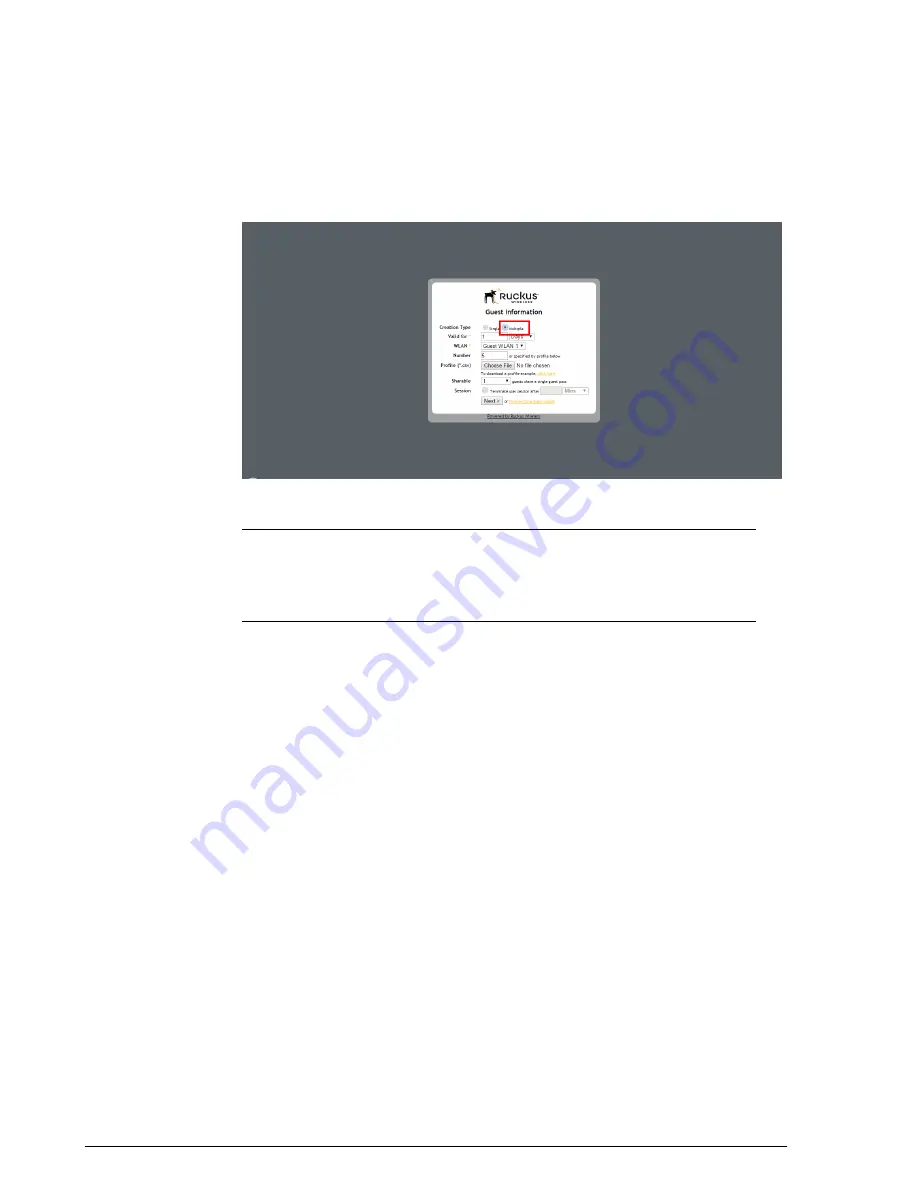
•
Session
: Enable this check box and select a time increment after which guests
will be required to log in again. If this feature is disabled, connected users will not
be required to re-log in until the guest pass expires.
Figure 192: Generating multiple guest passes at once
NOTE
If you want to be able to identify the guest pass users by their names (for
monitoring or auditing purposes in a hotel setting, for example), click
Choose
File
, and upload a guest pass profile instead. See
on page 264 for more information.
7.
Click
Next
. The
Guest Pass Generated
page appears, displaying the guest pass
user names and expiration dates.
8.
In
Select a template for Guest Pass instructions
, select the guest pass instructions
that you want to print out. If you did not create custom guest pass printouts, select
Default
.
9.
Print the instructions for a single guest pass or print all of them.
• To print instructions for all new guest passes at once, click the
Print All
Instructions Below
link.
• To print instructions for a single guest pass, click the
icon that is in the same
row as the guest pass for which you want to print instructions. A new browser
page appears and displays the guest pass instructions. At the same time, the
dialog box appears.
10.
Select the printer that you want to use, and then click
OK
to print the guest pass
instructions.
You have completed generating and printing guest passes for your guest users. If you
want to save a record of the batch guest passes that you have generated, click the
here
263
Ruckus Wireless ZoneDirector™ Release 10.0 User Guide
Managing Guest Access
Working with Guest Passes






























