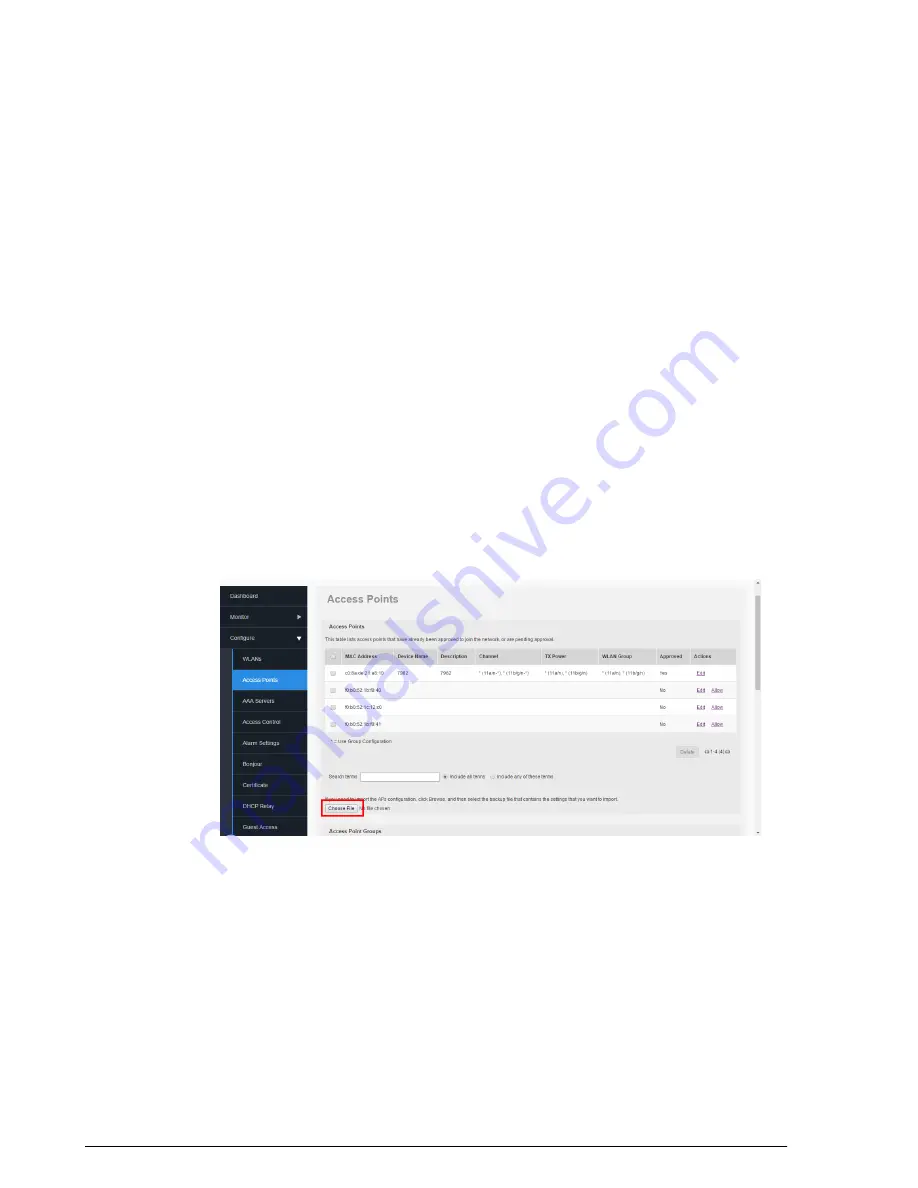
To restore an AP list from a backup file without altering ZoneDirector settings:
1.
Go to
Configure
>
Access Points
.
2.
Under the
Access Points
table, click the
Browse
button near the line that begins
“If you need to import the APs configuration...”.
3.
Browse to a previously saved backup file, select the file and click
Open
. The page
refreshes and the name of the backup file you selected is displayed, along with the
option to either import this file and reboot, or import this file and continue importing
additional files before reboot.
• To import this file only, select
Import this backup file and then reboot
.
ZoneDirector will reboot after loading your AP list.
• To import this file and continue importing AP lists from other backup files, select
Import this backup file and additional backup file(s)
. Then click
Import
. When
the import is complete, you will be prompted to import AP configurations from
additional backup files.
4.
When finished, click
Import
. ZoneDirector will import all AP configurations from any
backup files selected and reboot automatically. You must wait for the reboot process
to complete before being able to log back into ZoneDirector.
5.
When the reboot process is complete, the restored APs appear in the Access Points
table at the top of the page.
Figure 233: Importing AP lists only from a backup file
Restoring ZoneDirector to Default Factory Settings
In certain extreme conditions, you may want to re-initialize ZoneDirector and reset it to
factory default state. In this state, the network is almost ready for use, but all your
321
Ruckus Wireless ZoneDirector™ Release 10.0 User Guide
Setting Administrator Preferences
Restoring ZoneDirector to Default Factory Settings






























