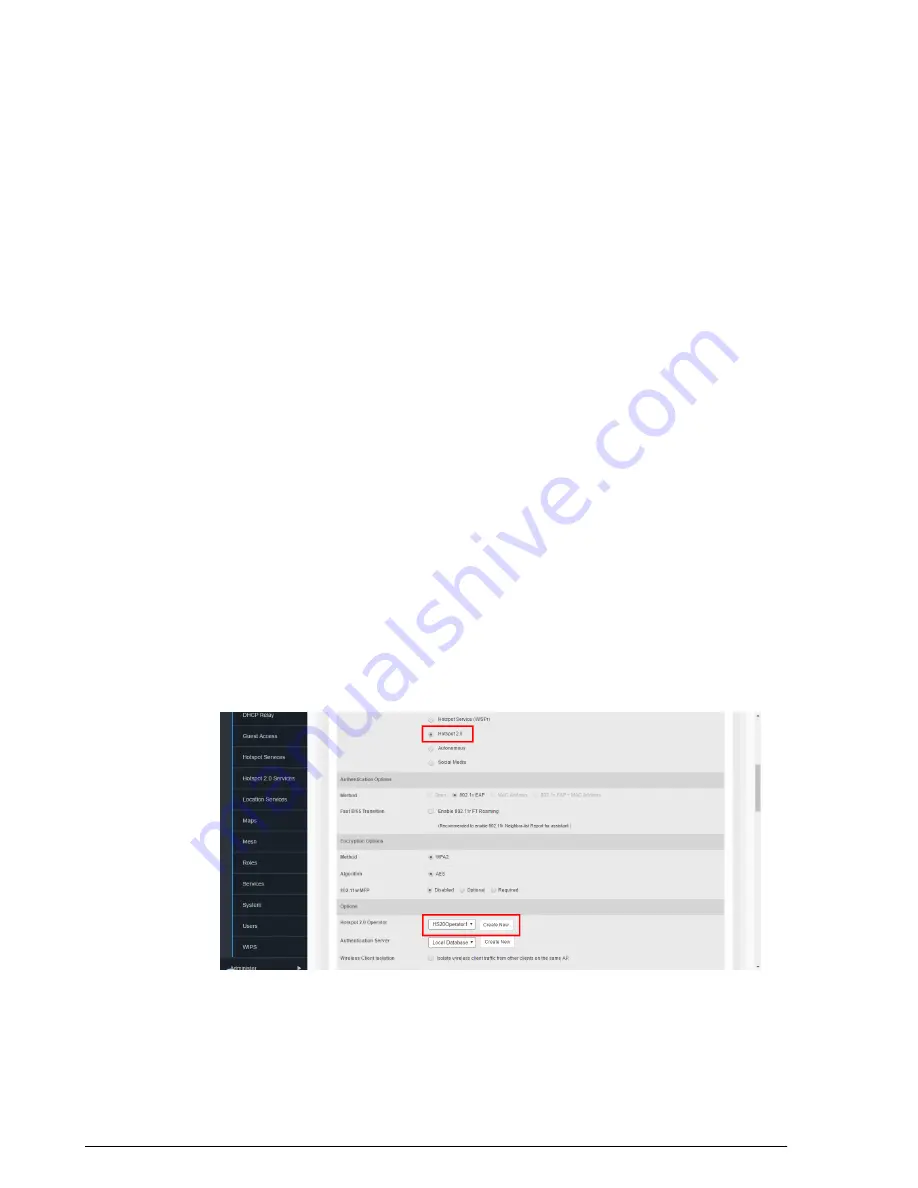
4.
Click
OK
to save this Operator Profile.
5.
Continue to
on page 188.
Create a Hotspot 2.0 WLAN
After you create a HS2.0 service, you need to specify the WLANs to which you want to
deploy the hotspot configuration. To configure an existing WLAN to provide hotspot
service, do the following:
1.
Go to
Configure
>
WLANs
2.
In the
WLANs
section, look for the WLAN that you want to assign as a HS2.0 WLAN,
and then click the
Edit
link that is on the same row. The
Editing (WLAN name)
form
appears.
3.
In
Type
, click
Hotspot 2.0
. 802.1X EAP is the only authentication method and
WPA2/AES is the only encryption method available when you select Hotspot 2.0 for
WLAN type.
4.
In
Hotspot 2.0 Operator
, select the name of the Operator profile that you created
previously, or click
Create New
to create a new HS2.0 Operator profile.
5.
In
Authentication Server
, select the RADIUS server used to authenticate users.
6.
Optionally, enable
Proxy ARP
for this Hotspot 2.0 WLAN (see
on page 160 under Creating a WLAN.)
• If Proxy ARP is enabled, you also have the option to disable downstream
group-addressed frame forwarding by selecting the DGAF option. This option
prevents stations from forwarding group-addressed (multicast/broadcast) frames
and converts group-addressed DHCP and ICMPv6 router advertisement packets
from layer 2 multicast to unicast.
7.
Click
OK
to save your changes.
Ruckus Wireless ZoneDirector™ Release 10.0 User Guide
188
Managing a Wireless Local Area Network
Creating a Hotspot 2.0 Service






























