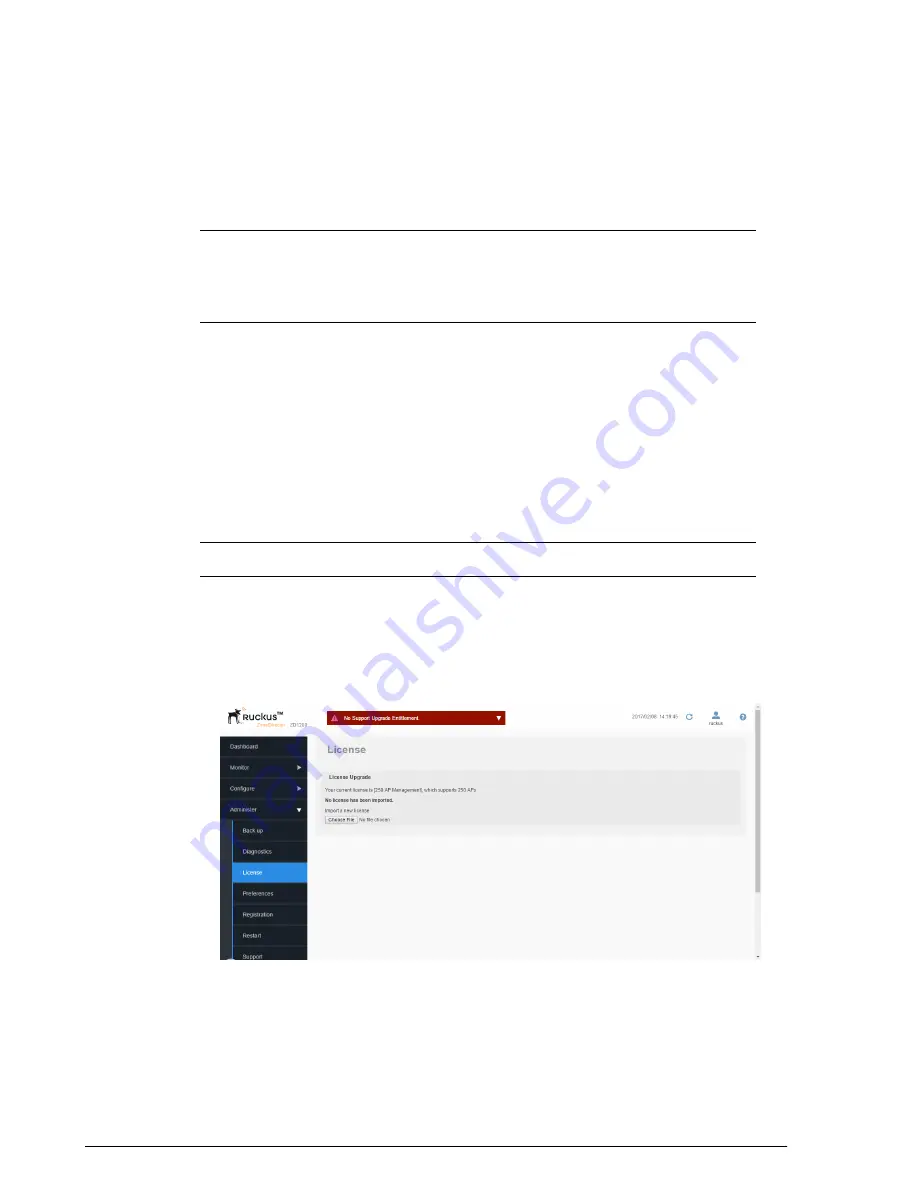
3.
When you import the wildcard certificate into the ZoneDirectors you will be prompted
to enter the host name – make sure you use the same host name as you will advertise
in DNS for that ZoneDirector (the default is the same configured ZoneDirector name).
NOTE
Currently it is not possible to support this configuration with the Hotspot captive
portal when it is being used for Zero-IT activation through the ZoneDirector because the
FQDN for the “/activate” URL is identical on both ZoneDirectors. To achieve this use the
Onboarding Portal feature for Zero-IT activation.
Upgrading the License
Depending on the number of Ruckus Wireless APs you need to manage with your
ZoneDirector, you may need to upgrade your license as your network expands.
Contact your authorized Ruckus Wireless reseller to purchase an upgrade license. Once
you load the license via the web interface, it takes effect immediately.
Current license information (description, PO number, status, etc.) is displayed on the
web interface.
NOTE
The system does not reboot or reset after a license is imported.
To import a new license file:
1.
Go to
Administer
>
License
.
2.
Click
Choose File
.
3.
Once you select your license file and close the
Browse
window, ZoneDirector
immediately attempts to validate and install the license.
335
Ruckus Wireless ZoneDirector™ Release 10.0 User Guide
Setting Administrator Preferences
Upgrading the License






























