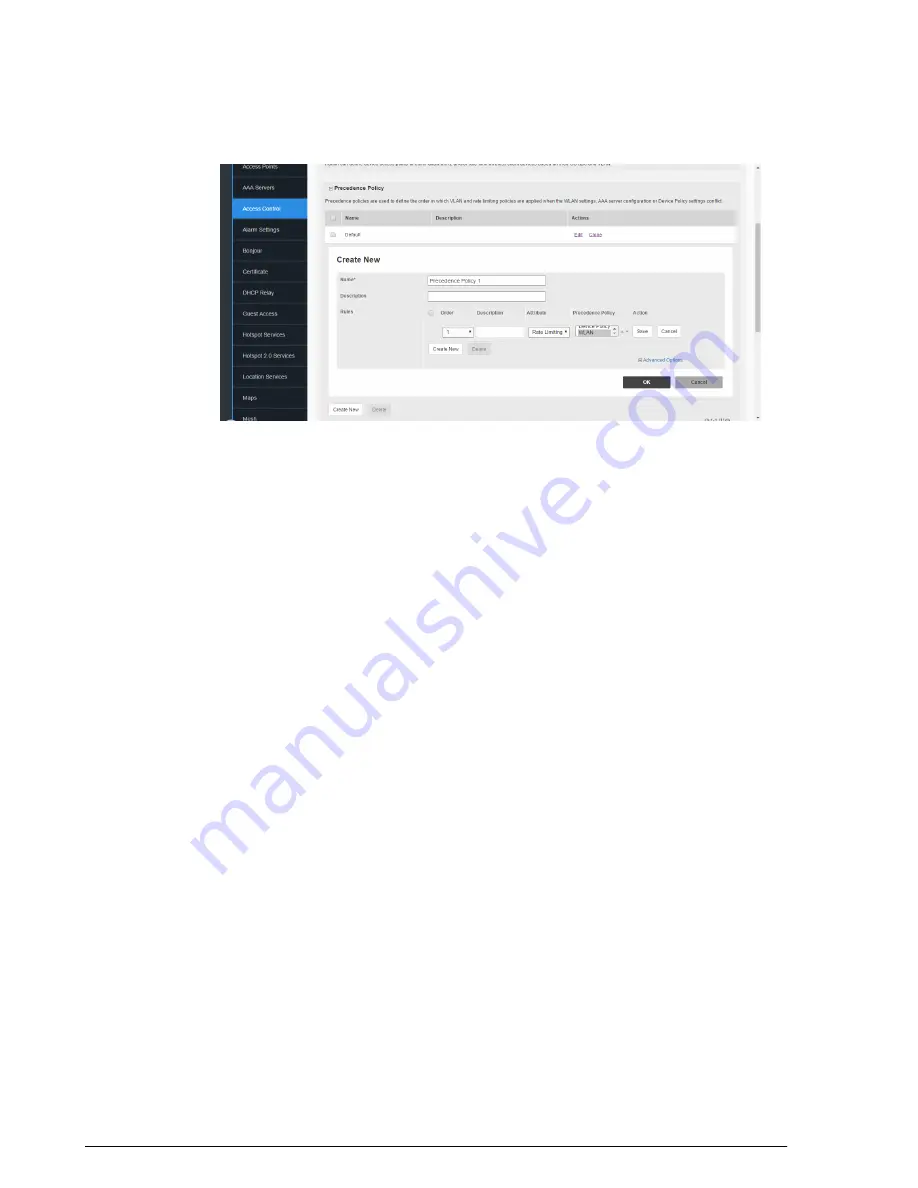
Figure 66: Precedence Policy settings
Blocking Client Devices
When users log into a ZoneDirector network, their client devices are recorded and
tracked. If, for any reason, you need to block a client device from network use, you can
do so from the web interface. The following subtopics describe various tasks that you
can perform.
Note the following considerations when managing the Blocked Clients list:
• The block list is system-wide and is applied to all WLANs in addition to any per-WLAN
ACLs. If a MAC address is listed in the system-wide block list, it will be blocked even
if it is an allowed entry in an ACL. Thus, the block list takes precedence over an ACL
• MAC addresses that are in the deny list are blocked at the AP, not at ZoneDirector.
Temporarily Disconnecting Specific Client Devices
Follow these steps to temporarily disconnect a client device from your WLAN. (The user
can simply reconnect manually, if they prefer.) This is helpful as a troubleshooting tip for
problematic network connections.
1.
Go to
Monitor > Wireless Clients
, and scroll down to the
Clients
table.
2.
Look at the
Status
column to identify any "Unauthorized" users
3.
Click the
Delete
button in the
Action
column in a specific user row. The entry is
deleted from the
Active/Current Client
list, and the listed device is disconnected
from your Ruckus Wireless WLAN.
Ruckus Wireless ZoneDirector™ Release 10.0 User Guide
110
Configuring Security and Other Services
Controlling Network Access Permissions






























