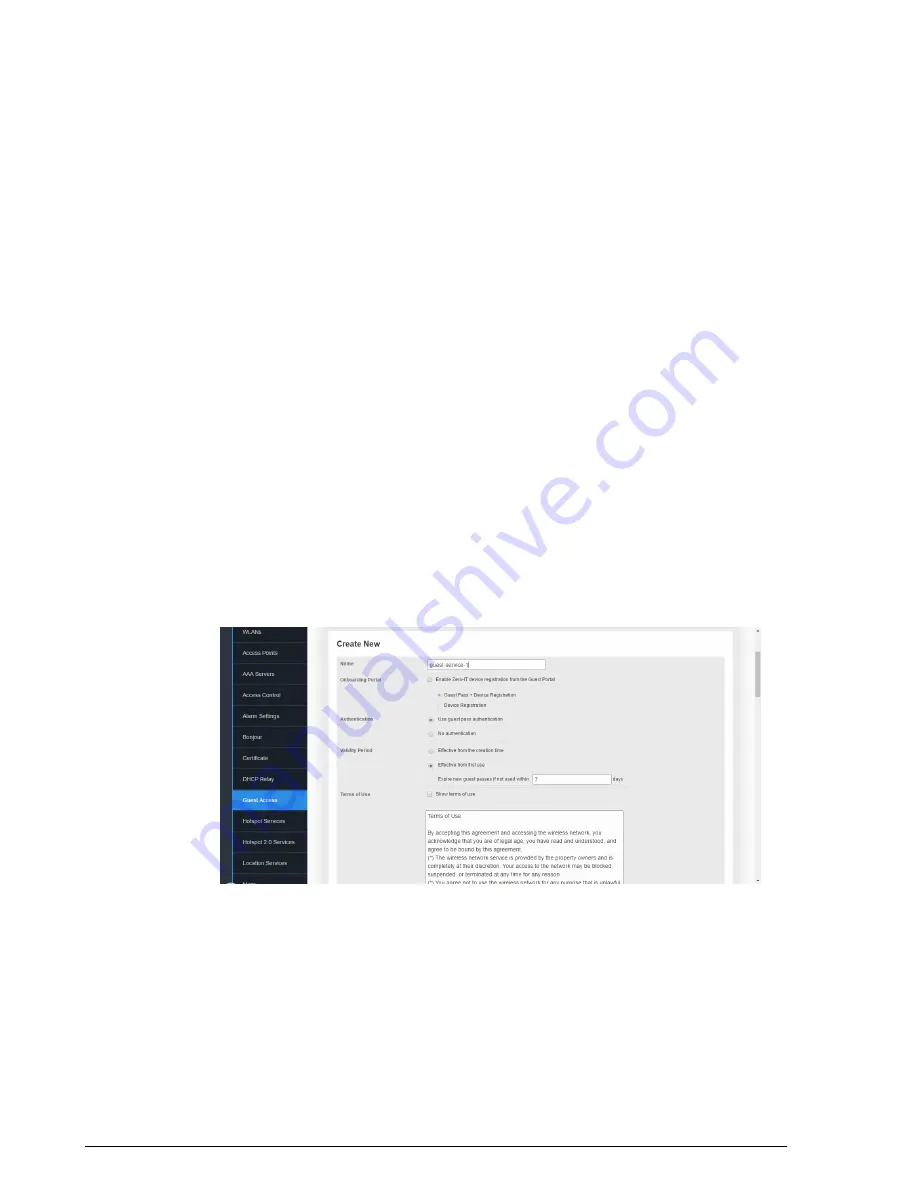
5.
Under
Validity Period
, choose whether the guest pass will be effective from creation
time or effective from first use, and enter an expiration period after which the guest
pass will expire if unused.
6.
Under
Terms of Use
, enable the
Show terms of use
check box to require the guest
user to read and accept your terms of use prior to use. Type (or cut and paste) your
terms of use into the large text box.
7.
Under
Redirection
, select one of the following radio buttons to use/not use
redirection:
•
Redirect to the URL that the user intends to visit
: Allows the guest user to
continue to their destination without redirection.
•
Redirect to the following URL
: Redirect the user to a specified web page (entered
into the text box) prior to forwarding them to their destination. When guest users
land on this page, they are shown the expiration time for their guest pass.
8.
Customize any of the following optional configuration settings:
•
Web Portal Logo
: Upload a logo to replace the Ruckus logo.
•
Guest Access Customization
: Enter text to display on the welcome page.
•
Guest Pass Self-Service
: Enable this option to allow users to self-activate guest
on page 238.
•
Restricted Subnet Access
: See
Configuring Guest Subnet Restrictions
on page
246.
9.
Click
Apply
to save your settings.
Figure 163: Configuring Guest Access
Using Guest Pass Self-Service
The Guest Pass Self-Service feature allows guests to connect to a guest SSID and
submit basic information (name, email address and mobile phone number) to receive a
Ruckus Wireless ZoneDirector™ Release 10.0 User Guide
238
Managing Guest Access
Creating a Guest Access Service






























