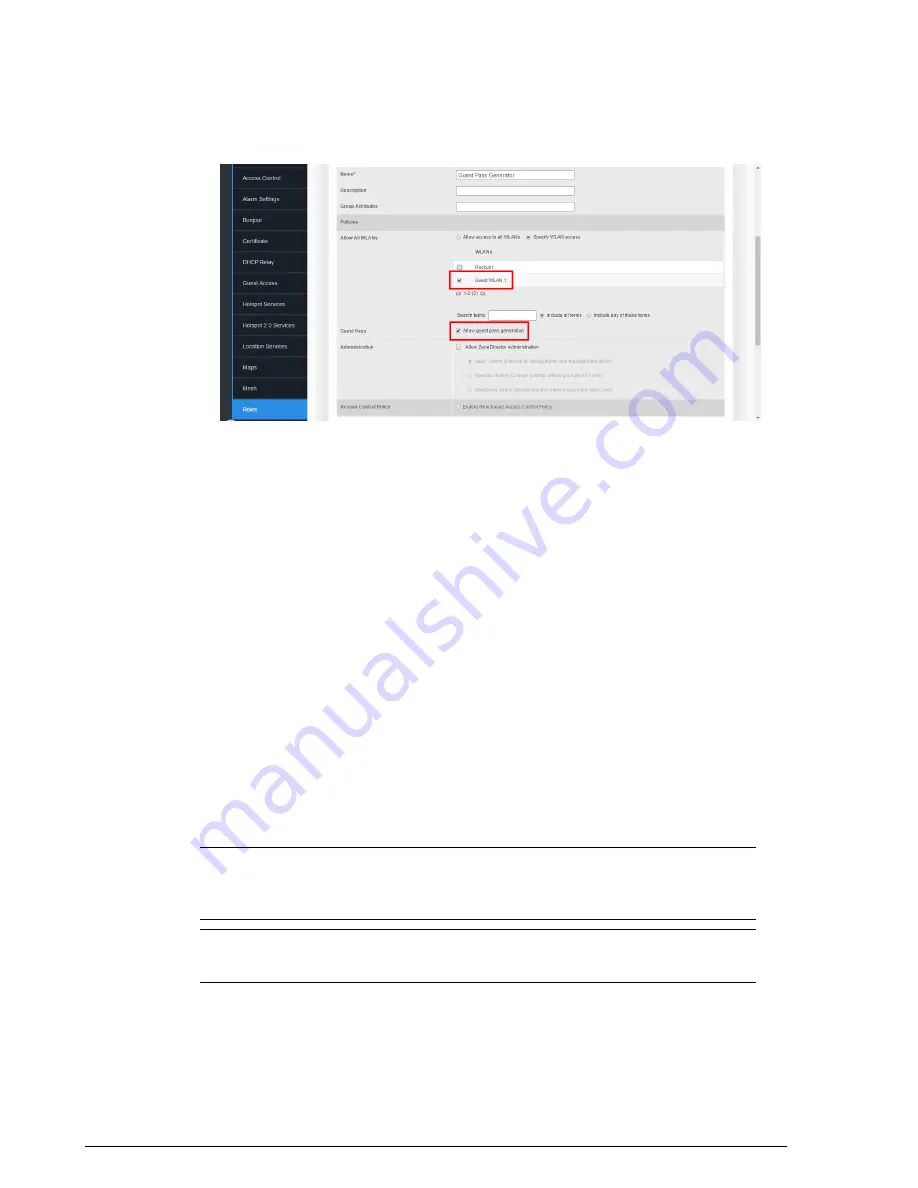
Figure 187: Create a guest pass generator Role
Assigning a Pass Generator Role to a User Account
Use the following procedure to assign a guest pass generator role to a user account on
the internal database.
1.
Go to
Configure
>
Users
.
2.
At the bottom of the
Internal User Database
, click
Create New
.
3.
When the
Create New
form appears, fill in the text fields with the appropriate entries.
4.
Open the
Role
menu and choose the assigned role for this user. You can edit an
existing user account and reassign the guest pass generator role, if you prefer.
5.
Click
OK
to save your settings. Be sure to communicate the role, user name and
password to the appropriate end user.
Generating and Delivering a Single Guest Pass
You can provide the following instructions to users with guest pass generation privileges.
A single guest pass can be used for one-time login, time-limited multiple logins for a
single guest user, or can be configured so that a single guest pass can be shared by
multiple users.
NOTE
The following procedure will guide you through generating and delivering a guest
pass. For instructions on how to generate multiple guest passes, see
Printing Multiple Guest Passes at Once
on page 262.
NOTE
If printing the guest pass, make sure that your computer is connected to a local
or network printer before starting.
To generate a single guest pass:
257
Ruckus Wireless ZoneDirector™ Release 10.0 User Guide
Managing Guest Access
Working with Guest Passes






























