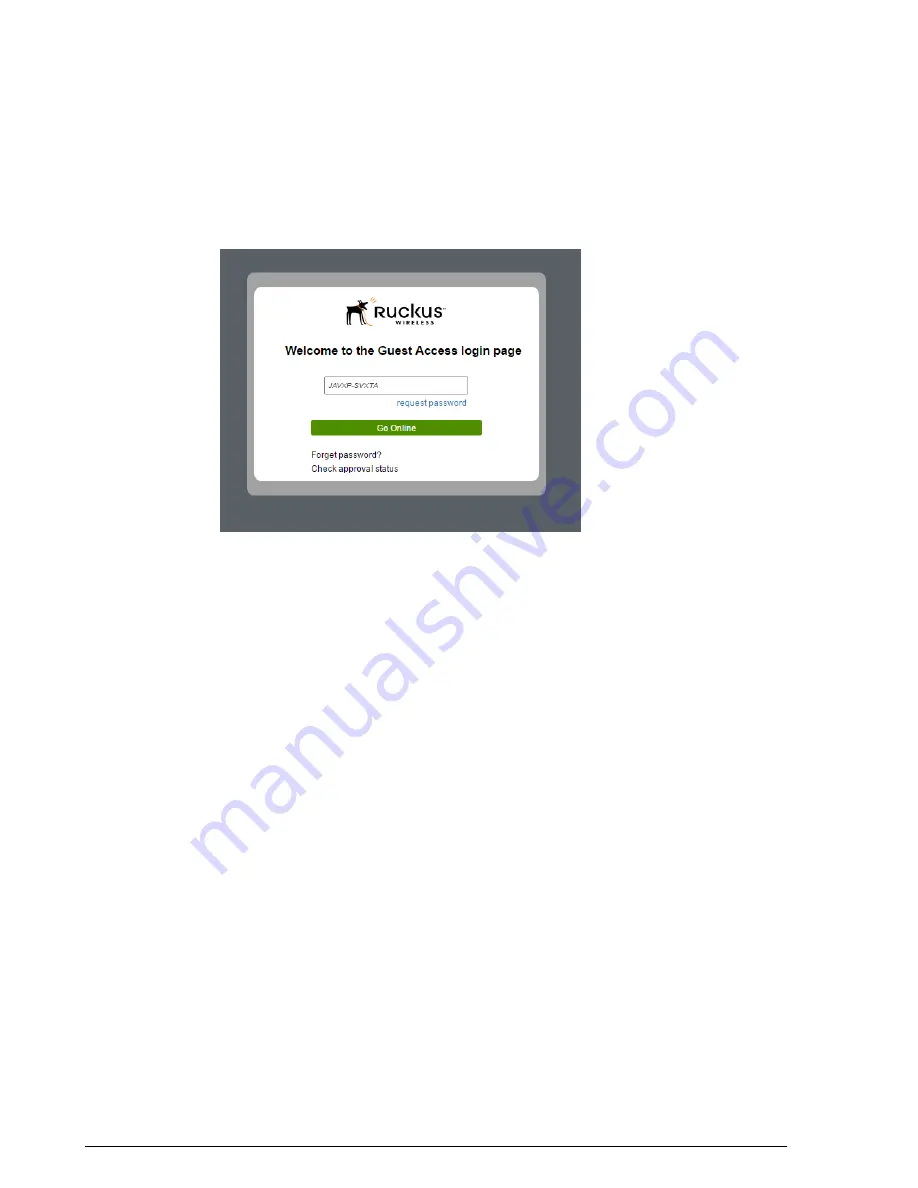
Figure 175: Guest pass activation email
9.
Launch a web browser and browse to any URL. You will be redirected to the
Welcome
login page.
10.
Enter the
Guest Pass
code received in the activation email and click
Go Online
.
Figure 176: Enter Guest Pass code and click Go Online
11.
You have successfully authenticated to this guest network using the guest pass
provided. Click
Continue
to complete activation and continue to your original
destination URL.
Configuring Guest Subnet Restrictions
By default, guest pass users are automatically blocked from the ZoneDirector subnet
(format: A.B.C.D/M) and the subnet of the AP to which the guest user is connected.
If you want to create additional rules that allow or restrict guest users from specific
subnets, use the
Restricted Subnet Access
section. You can create up to 22 subnet
access rules, which will be enforced both on the ZoneDirector side (for tunneled/redirect
traffic) and the AP side (for local-bridging traffic).
To create a guest access rule for a subnet:
1.
Go to
Configure
>
Guest Access
.
2.
Edit or create a new Guest Access Service.
3.
Scroll down to the bottom and expand the
Restricted Subnet Access
section.
4.
Click
Create New
to create a new subnet restriction. Text boxes appear under the
table columns in which you can enter parameters that define the access rule.
Ruckus Wireless ZoneDirector™ Release 10.0 User Guide
246
Managing Guest Access
Configuring Guest Subnet Restrictions






























