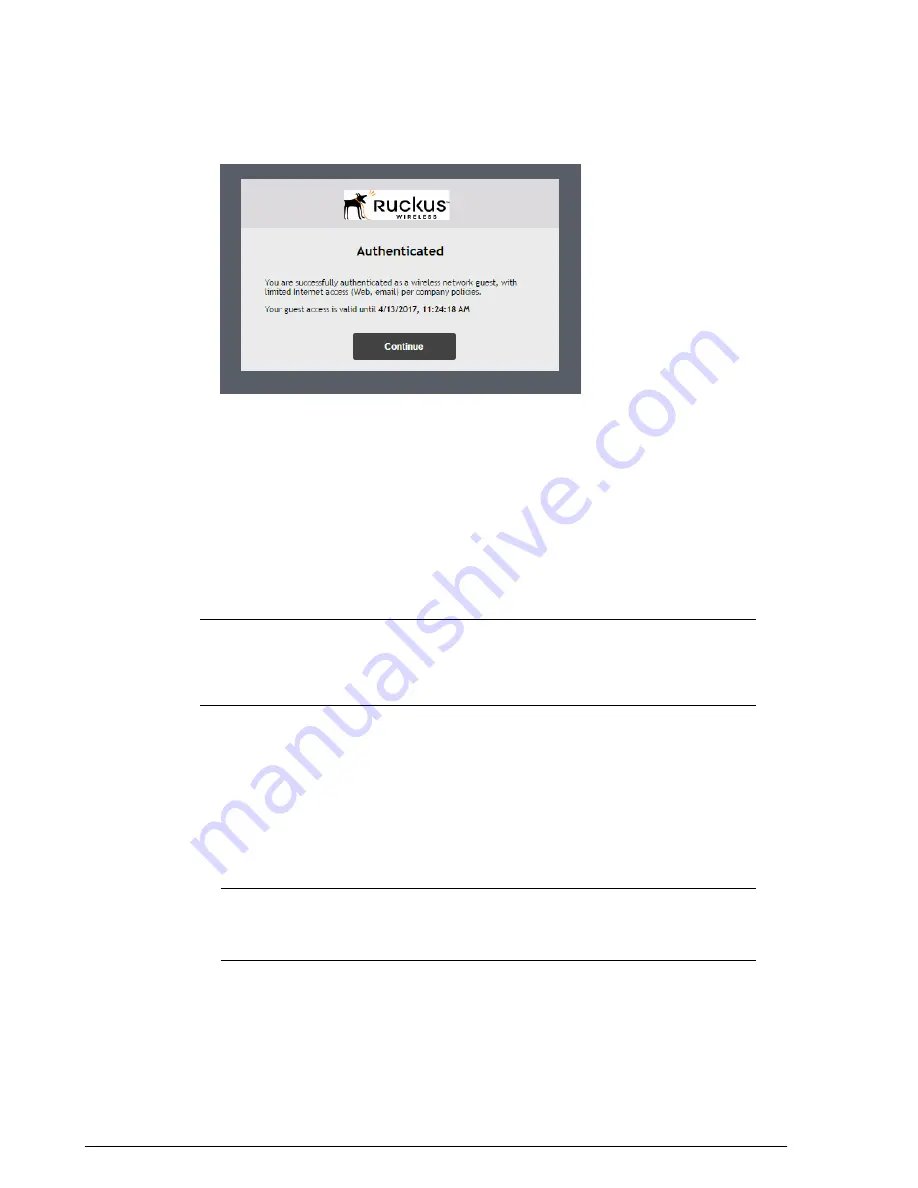
Figure 168: Authenticated Page
Requiring Sponsor Approval for Self-Service Guest Pass
Authentication
If the "Sponsor Approval" option is enabled, when the user connects to the WLAN, he
or she submits registration information along with a Sponsor's email address and waits
for sponsor approval. The Sponsor receives an email request and clicks a link to allow
this user access to the guest WLAN. Once the registration is approved, ZoneDirector
then generates a guest pass and sends it to the user via email and/or SMS using the
contact information the user provided.
NOTE
If using Sponsor Approval, ZoneDirector must be configured with your SMTP
settings for email delivery, or with a valid Twilio or Clickatell account to deliver guest
passes via SMS. See
Delivering Guest Passes via Email
on page 267 for more information.
Configure the following options if Sponsor Approval is enabled:
•
Sponsor number
: Set how many sponsors the user can specify to approve the guest
pass request. Valid values are 1-5.
•
Sponsor Authentication Server
: Select the authentication server to be used for
sponsor authentication. When a guest pass approval request is sent to the sponsor's
email, the sponsor must click the link in the email, log in to this authentication server,
and approve or reject the request. Options include Local Database, Active Directory,
LDAP and RADIUS.
NOTE
When sponsor approval is enabled, all guest service profiles share the same
sponsor authentication server. If you select a different authentication server when
creating a new guest service, the new server will be used for all guest services.
Ruckus Wireless ZoneDirector™ Release 10.0 User Guide
242
Managing Guest Access
Creating a Guest Access Service






























