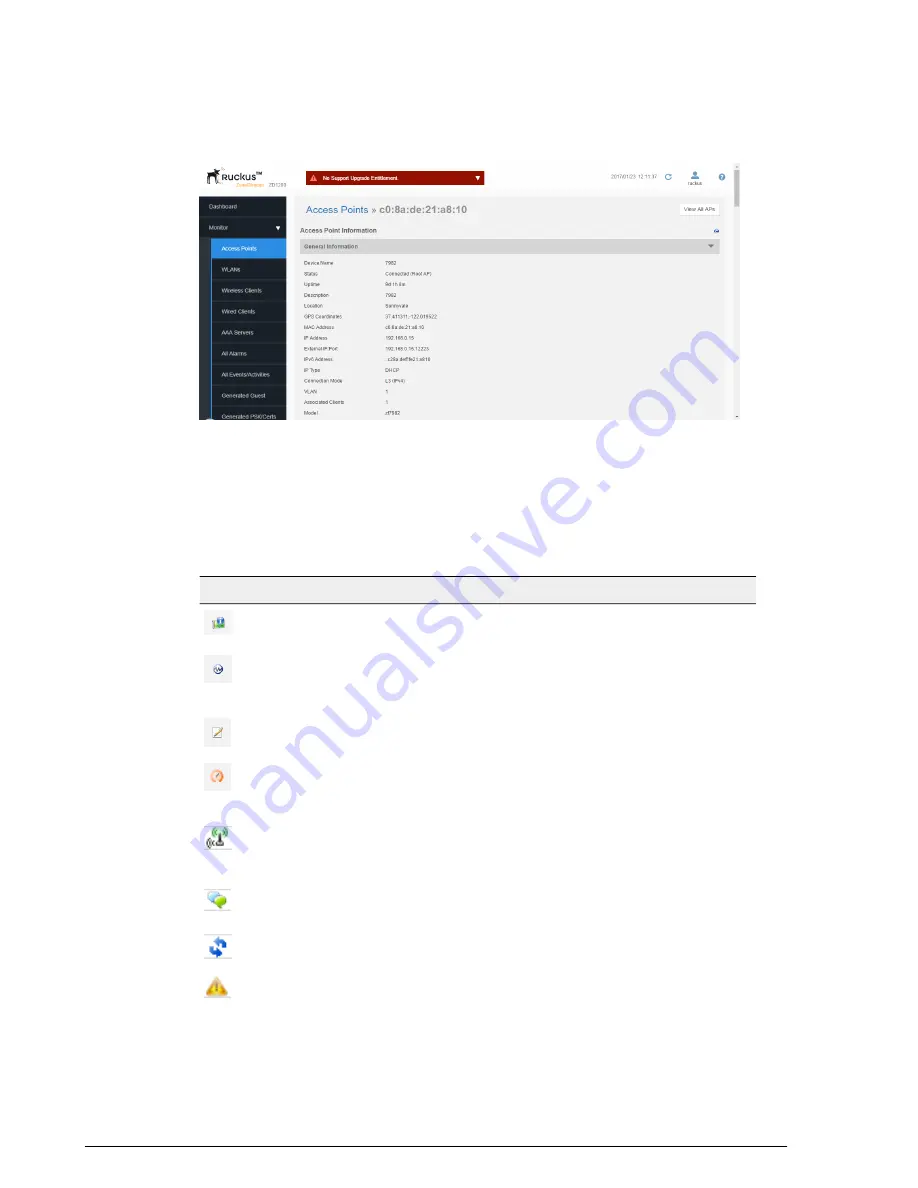
Figure 201: Monitoring an individual AP
Using Action Icons to Manage and Troubleshoot APs
The following action icons can be used to perform configuration and troubleshooting
tasks on a specific AP.
Table 33: Action icons
Action
Icon Name
Icon
Generate a log file (support.txt) containing
system information on this AP.
System Info
Generates a log file called info.txt, containing
radio frequency data that can be used for
troubleshooting the RF environment.
RF Info
Go to the
Configure > Access Points
page
and edit the configuration settings for this AP.
Configure
Launch the SpeedFlex performance test tool
to measure uplink/downlink speeds to/from this
AP.
SpeedFlex
Open a "Mesh View" screen with this AP
highlighted in a Mesh tree that also shows any
uplink and downlink APs connected to this AP.
Mesh View
Troubleshoot connectivity issues using Ping
and Traceroute.
Troubleshoot
Initiate a reboot of this AP.
Restart
Recover an isolated Mesh AP
Recover
275
Ruckus Wireless ZoneDirector™ Release 10.0 User Guide
Monitoring Your Wireless Network
Monitoring Access Points






























