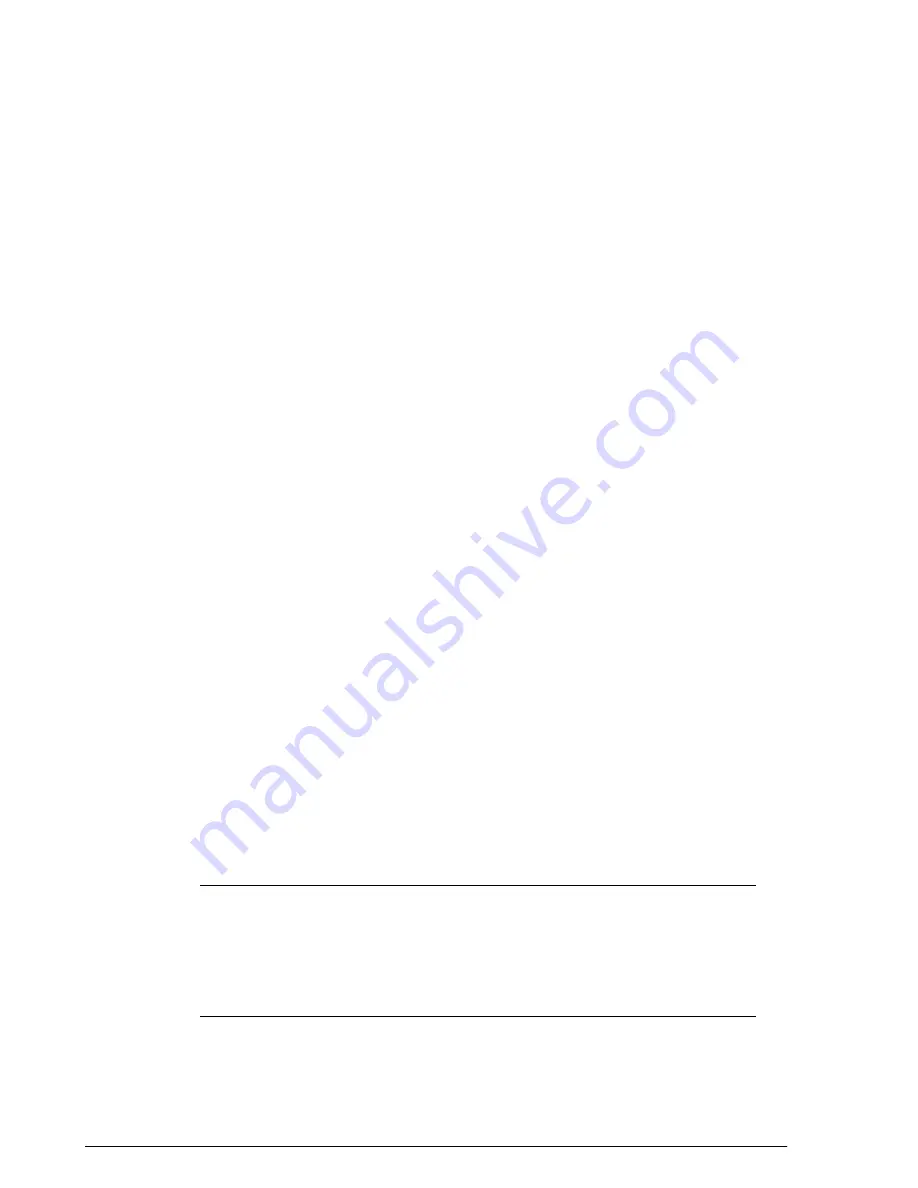
• LDAP
• RADIUS / RADIUS Accounting
The ZoneDirector web interface provides a sample template for each of the AAA server
types. These templates can be customized to match your specific network setup, or
you can create new AAA server objects and add them to the list.
To use an external authentication server:
1.
Go to
Configure
>
AAA Servers
. The Authentication/Accounting Servers page
appears.
2.
Click the
Create New
link in the Authentication/Accounting Servers table, or click
Edit
next to the relevant server type in the list.
3.
When the
Create New
form (or “Editing” form) appears, make the following entries:
• In Name, type a descriptive name for this authentication server (for example,
“Active Directory”).
• In Type, verify that one of the following options is selected:
• Active Directory: If you select this option, you also need to enter the IP address
of the AD server, its port number (default is 389), and its Windows Domain
Name.
• LDAP: If you select this option, you also need to enter the IP address of the
LDAP server, its port number (default is 389), and its LDAP Base DN.
• RADIUS: If you select this option, you also need to enter the IP address of the
RADIUS server, its port number (default is 1812), and its shared secret.
• RADIUS Accounting: If you select this option, you also need to enter the IP
address of the RADIUS Accounting server, its port number (default is 1813),
and its shared secret.
4.
Additional options appear depending on which AAA server Type you have selected.
See the respective server type for more information.
5.
Click
OK
to save this server entry. The page refreshes and the AAA server that you
added appears in the list of authentication and accounting servers.
Note that input fields differ for different types of AAA server. ZoneDirector only displays
the option to enable Global Catalog support if Active Directory is chosen, for example,
and only offers backup RADIUS server options if RADIUS or RADIUS Accounting server
is chosen. Also note that attribute formats vary between AAA servers.
NOTE
If you want to test your connection to the authentication server, enter an existing
user name and password in the Test Authentication Settings panel, and then click Test.
If testing against a RADIUS server, this feature uses PAP or CHAP depending on the
RADIUS server configuration and the choice you made in RADIUS/RADIUS Accounting.
Make sure that either PAP or CHAP is enabled on the Remote Access Policy (assuming
Microsoft IAS as the RADIUS server) before continuing with testing authentication settings.
Ruckus Wireless ZoneDirector™ Release 10.0 User Guide
234
Managing User Access
Using an External Server for User Authentication






























