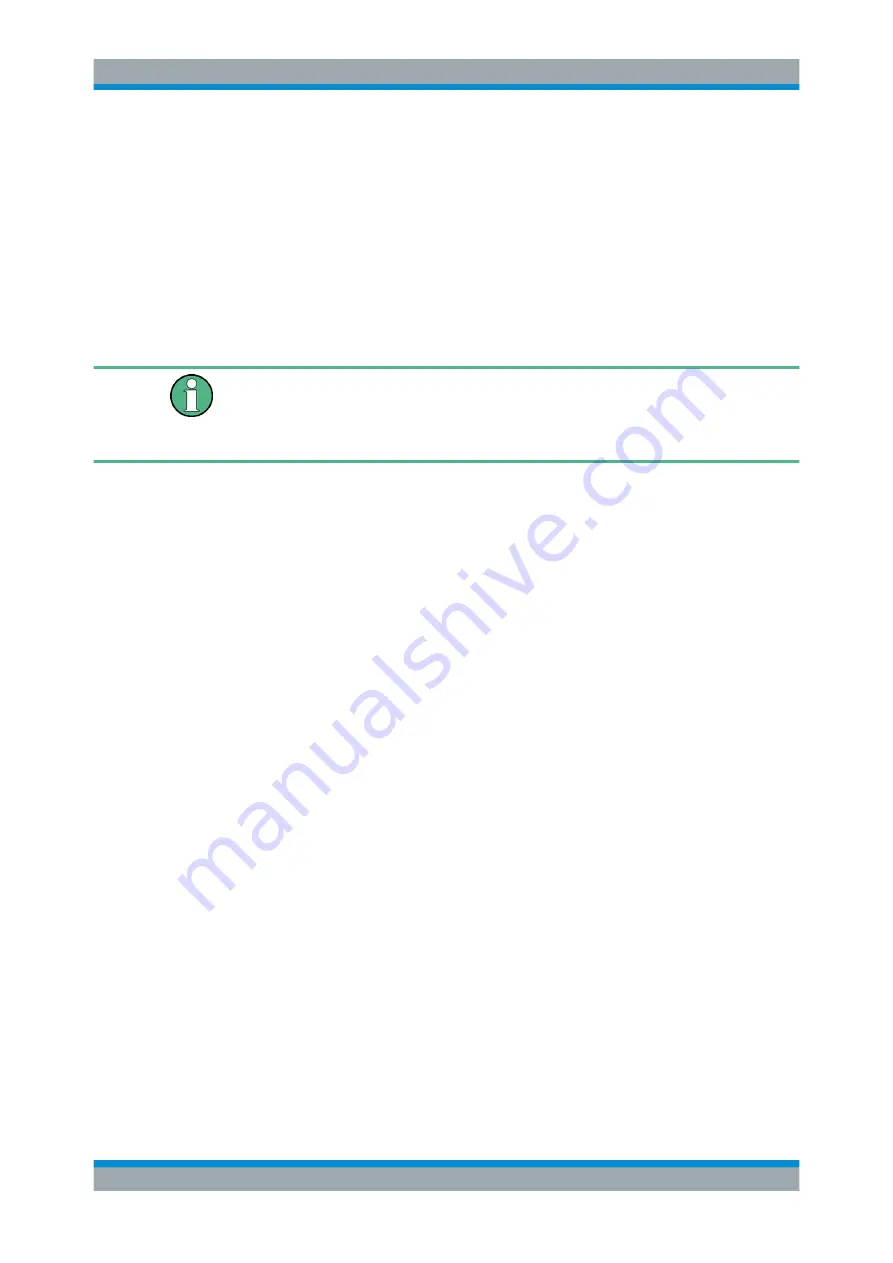
Configuring the Internal Baseband Source
R&S
®
SMBV100B
162
User Manual 1178.4460.02 ─ 03
3.6.4.4
How to Create a Waveform File with the R&S WinIQSIM2 and Load it in the ARB
The following is an example on how to use the R&S WinIQSIM2 to generate an
EUTRA/LTE waveform and load it in the ARB of the R&S
SMBV100B.
The workflow consists of three main steps, each described in a separate step-by-step
instruction:
●
Configuring the connection between the R&S WinIQSIM2 and the R&S
SMBV100B
●
Generating of a waveform file with the required settings
●
Transferring the waveform file to and paying it with the R&S
SMBV100B.
This section does not describe the R&S WinIQSIM2 but focuses only the task-related
settings.
For more information on configuration and working with the R&S WinIQSIM2, refer to
description "R&S WinIQSIM2 User Manual".
To configure the R&S
SMBV100B as destination instrument in the R&S WinIQ-
SIM2
In this example, we assume that the R&S WinIQSIM2 is installed on a remote control-
ler. This remote controller is connected over LAN to the R&S
SMBV100B.
The general instrument settings of the destination instrument affect various functions,
like, the maximum size of the file the waveform is stored in. We recommend that you
configure the destination instrument before you generate the waveform with the R&S
WinIQSIM2.
1. In the R&S WinIQSIM2, select "File > New" to preset the software to a defined
state.
2. In the block diagram, select "Vector Sig Gen > Instruments".
The "Configure Instruments" dialog opens. The list of configured instruments is
empty.
3. Select "Configure Instruments > Scan".
The software scans the network for connected and active instruments.
Using the Arbitrary Waveform Generator (ARB)






























