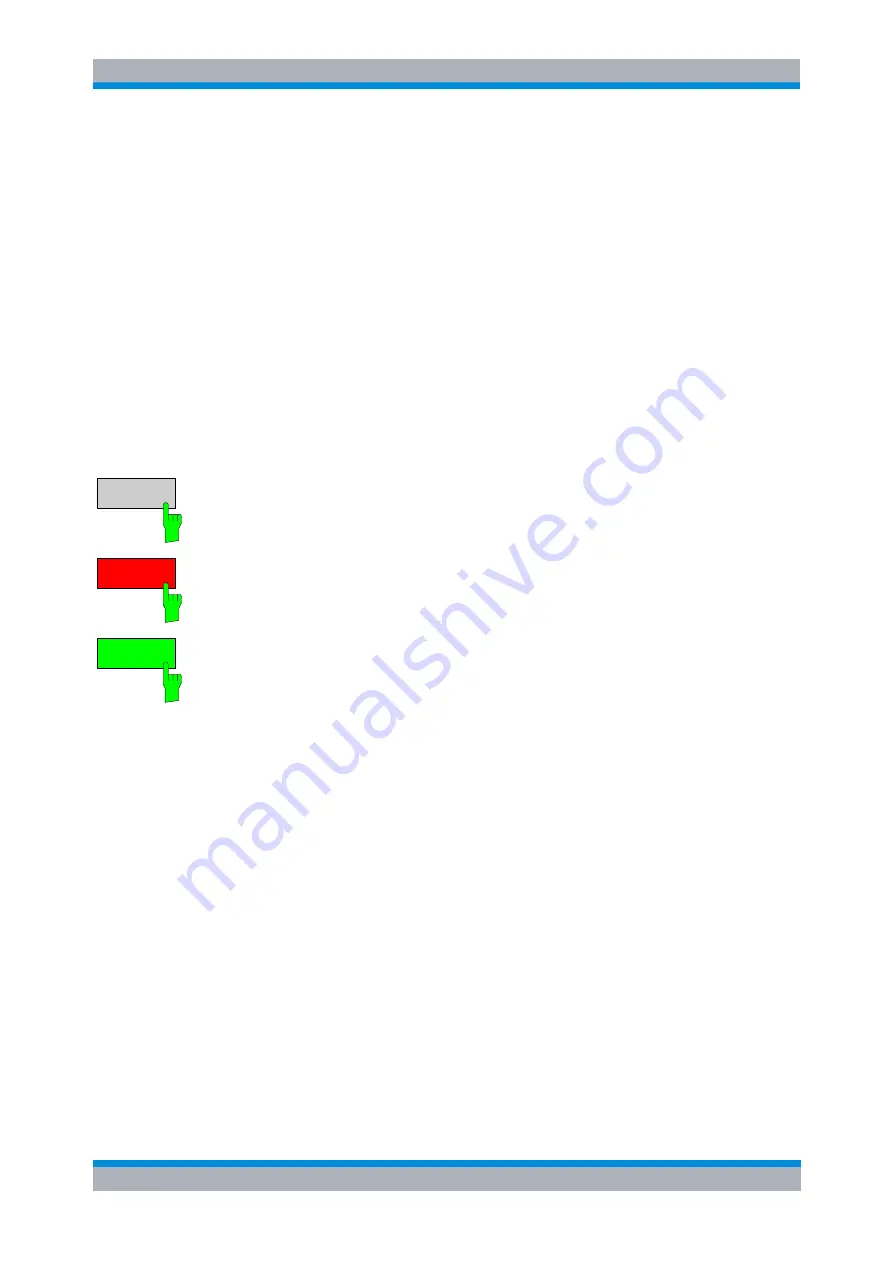
R&S
FS-K30
General Information
Marker
Menu
Software Manual 1300.6637.42 - 03
42
1.11.1 Adjusting Markers
The marker can be adjusted by pressing the marker softkey in the marker softkey
menu.
MARKER 1
The
MARKER 1
softkeys displays the Marker 1 pop-up dialog.
As soon as a field in the marker pop-up dialog is adjusted then the marker position in
the trace will update, along with the results displayed for the marker.
1.11.2 Toggle Marker Display
Markers can be toggled by pressing the Marker soft-key as follows:
MARKER 1
Pressing the
MARKER
softkey when the marker is not displayed (softkey has grey
background) causes the Marker pop-up to be displayed and the marker to be switched
on. The associated marker then become the currently active marker.
MARKER 1
Pressing the
MARKER
softkey when the Marker pop-up is displayed (softkey has red
background) causes the marker to be switched off.
MARKER 1
Pressing the
MARKER
softkey when the Marker is displayed but the Marker pop-up is
not displayed (softkey has green background) causes the Marker pop-up to be
displayed.
All markers in the active screen can be switched off by pressing the
ALL MARKER
OFF
softkey.
1.11.3 Assigning Markers to Traces
Pressing the
MKR->TRACE
displays the Select Trace pop-up dialog. This allows the
marker to be assign to the Noise or the Gain trace.






























