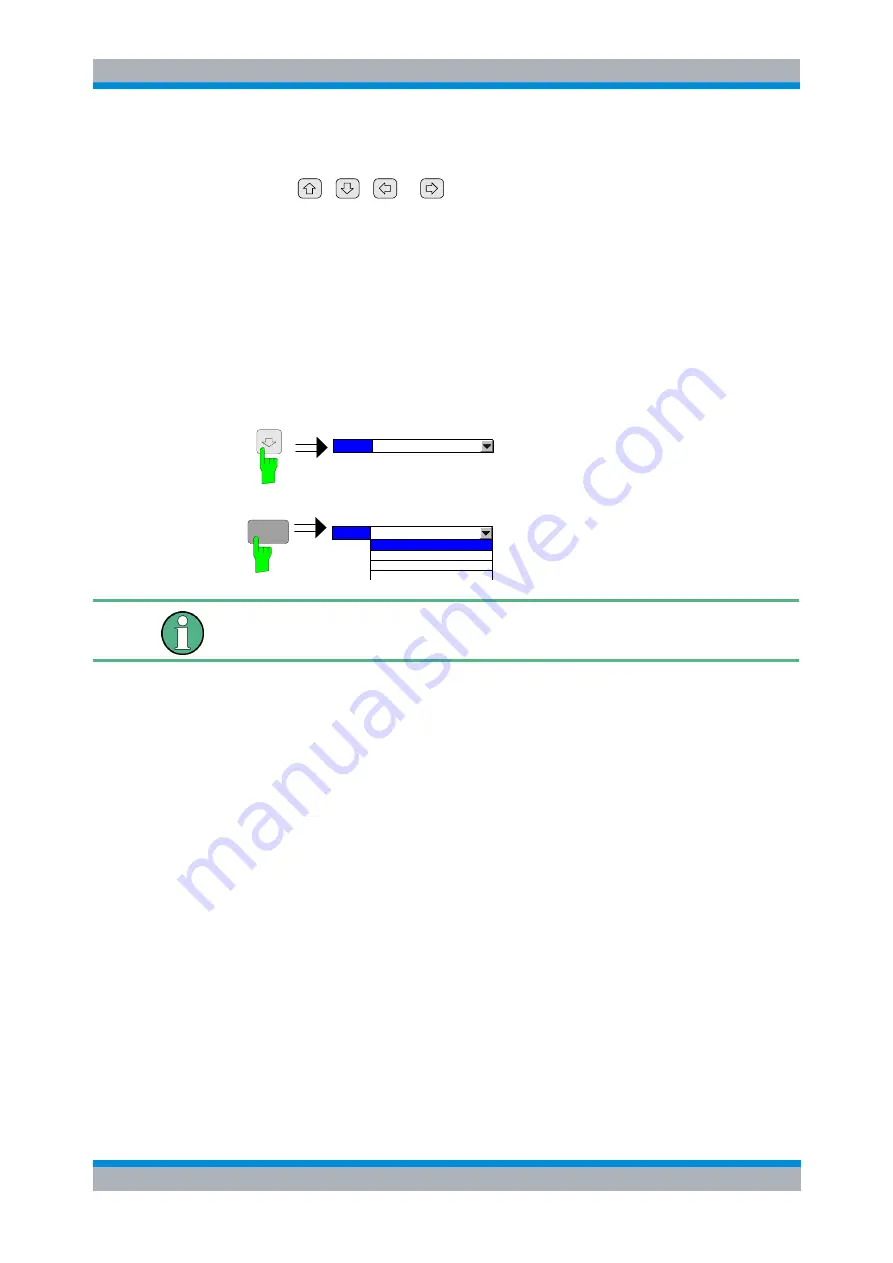
R&S
FS-K30
General Information
Navigation
Software Manual 1300.6637.42 - 03
25
Selection using cursor keys
1. Cursor
,
,
or
until obtaining the required parameter.
Within a list of parameters, the
Down
and
Right
both move to the next item (down)
in the list and the
Up
and
Left
keys both move to the previous item (up) in the list.
Within a table of parameters, the cursor keys move the cursor in the direction
indicated.
2. To start editing the parameter, either press the
ENTER
key on the numeric keypad,
or press the rollkey.
3. For numeric parameters, editing can also be started by entering the new value
directly from the numeric keypad without pressing the
ENTER
key first.
Example:
Selecting
Mode
(Frequency settings)
ENTER
OK
Mode
Direct
Mode
Direct
Fixed IF, LO = abs(RF - IF)
Fixed IF, LO = RF + IF
Fixed LO, IF = RF + LO
Direct
When ENTER is pressed, a drop-down menu is displayed, which contains all the
available settings to which the Mode parameter can be set.
Selection using mouse
1. Use the mouse to move the cursor to the parameter and press the left mouse
button to select the parameter.
2. To start editing the parameter, either press the
ENTER
key on the numeric keypad,
or press the rollkey.
For numeric parameters, editing can also be started by entering the new value
directly from the numeric keypad without pressing the
ENTER
key first.
Selection using external keyboard
1. Select parameter using the cursor keys (in the same way as using the cursor keys
on the front panel).
2. To start editing the parameter, either press the
ENTER
key on the numeric keypad,
or press the rollkey.
For numeric parameters, editing can also be started by entering the new value
directly from the numeric keypad without pressing the
ENTER
key first.






























