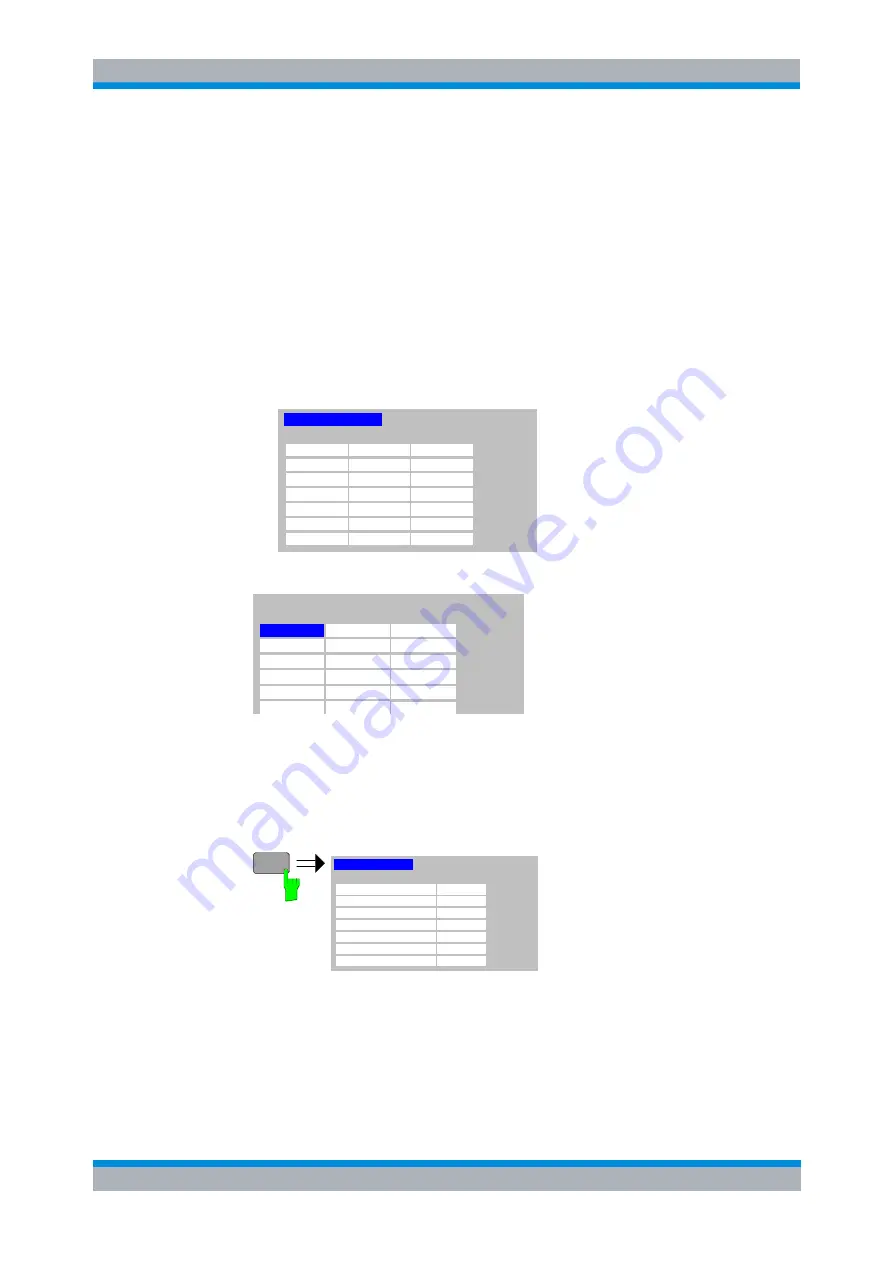
R&S
FS-K30
General Information
Navigation
Software Manual 1300.6637.42 - 03
30
Toggle between the two states of a checkbox using external keyboard
N
Press
ENTER
to toggle between the two states.
1.6.6.7 Table Navigation
In R&S FS-K30 some of the settings views contain tables of data (for example the
frequency table in the Frequency Settings view). Initially when navigating through the
settings in a view only the header of a table can be selected
Selecting & Editting parameters in a table
1. Select the table header using the rollkey or cursor keys
550 MHz
10 MHz
560 MHz
552 MHz
10 MHz
562 MHz
554 MHz
10 MHz
564 MHz
556 MHz
10 MHz
566 MHz
558 MHz
10 MHz
568 MHz
560 MHz
10 MHz
570 MHz
...
...
...
570 MHz
572 MHz
574 MHz
576 MHz
578 MHz
580 MHz
...
RF
LO
IF
Image
Frequency Table
2. Press rollkey or the
ENTER
key to select the first field in the table
550 MHz
10 MHz
560 MHz
552 MHz
10 MHz
562 MHz
554 MHz
10 MHz
564 MHz
556 MHz
10 MHz
566 MHz
558 MHz
10 MHz
568 MHz
560 MHz
10 MHz
570 MHz
570 MHz
572 MHz
574 MHz
576 MHz
578 MHz
580 MHz
RF
LO
IF
Image
Frequency Table
3. The fields in the table can now be navigated around and edited in the same ways
as the other settings in the view.
4. Once the required changes have been made in the table press the
ESC
key to exit
the table.
5. The table heading will be highlighted once more
550 MHz
10 MHz
560 MHz
552 MHz
10 MHz
562 MHz
554 MHz
10 MHz
564 MHz
556 MHz
10 MHz
566 MHz
558 MHz
10 MHz
568 MHz
560 MHz
10 MHz
570 MHz
...
...
...
570 MHz
572 MHz
574 MHz
576 MHz
578 MHz
580 MHz
...
RF
LO
IF
Image
Frequency Table
CANNEL
ESC
CANCEL






























