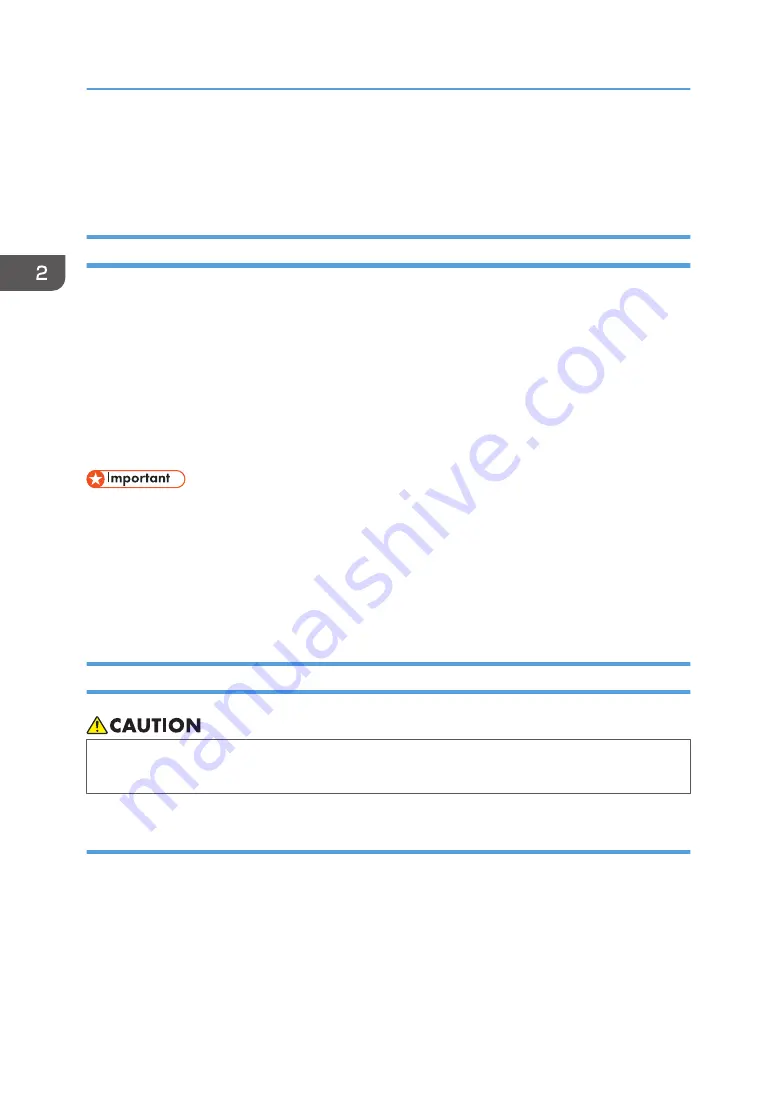
Fabric
This section explains the usable fabric and precautions regarding fabric.
Usable Fabric
This machine can print on fabric having a 50 to 100% cotton blending ratio.
The print quality of T-shirts with pockets, polo sleeves (sleeve and back side), T-shirts for pets, towels,
handkerchiefs, bibs, etc. is not guaranteed. Use the machine at your own risk.
Use the multi tray (option) for fabrics (socks, gloves, handkerchiefs, etc.) of sizes that do not reach the
corners of the A4 standard tray or A5 tray (option) tables.
By attaching the sleeve attachment to the multi tray, you can make machine print on sleeves (sleeve
width 138 mm (5.4 inches) or more, 2 mm (0.1 inches) thinner). However, sweatshirts and long sleeves
are not supported. For details, contact your dealer.
• Do not use the optional finisher while using the multi tray and the sleeve attachment because using
it may cause a failure.
• Do not heat the multi tray table or the fabric placed on the multi tray table with the optional finisher.
Doing so may deform or damage the table.
• As the A4 standard tray and A5 tray becomes hot when continuously used on the optional finisher,
give an interval of five minutes or longer to set them after they are pulled out.
Precautions Regarding Fabric
• When loading or removing fabric, keep your hands or fingers clear of the cassette. Otherwise,
your hands or fingers might get caught, resulting in injury.
Loading fabric precautions
• Remove dust or lint from the print side of the fabric with a lint brush or a roller beforehand.
• Press down the fabric on the table as much as possible so that the fabric does not come off. Also,
set the fabric parallel to the table.
2. Preparing for Printing
70
Summary of Contents for Ri 100
Page 2: ......
Page 16: ...14 ...
Page 28: ...1 About This Product 26 ...
Page 39: ...6 Close the right front cover DSA161 Installing the Ink Cartridges 37 ...
Page 82: ...2 Preparing for Printing 80 ...
Page 93: ...3 Click Print DSB022 Configuring the Layout Settings 91 ...
Page 104: ...3 Printing on T shirts 102 ...
Page 110: ...4 Printing via the Printer Driver 108 ...
Page 145: ...6 Press the Enter key 7 Press the Escape key Using the System Menu 143 ...
Page 170: ...6 Monitoring and Configuring the Machine 168 ...
Page 182: ...7 Using the Machine with a Macintosh 180 ...
Page 202: ...8 Maintenance 200 ...
Page 240: ...9 Troubleshooting 238 ...
Page 254: ...10 Appendix 252 ...
Page 257: ...MEMO 255 ...
Page 258: ...MEMO 256 EN GB EN US EN AU J088 6622B ...
Page 259: ......
Page 260: ...EN GB EN US EN AU J088 6622B 2017 Ricoh Co Ltd ...
















































