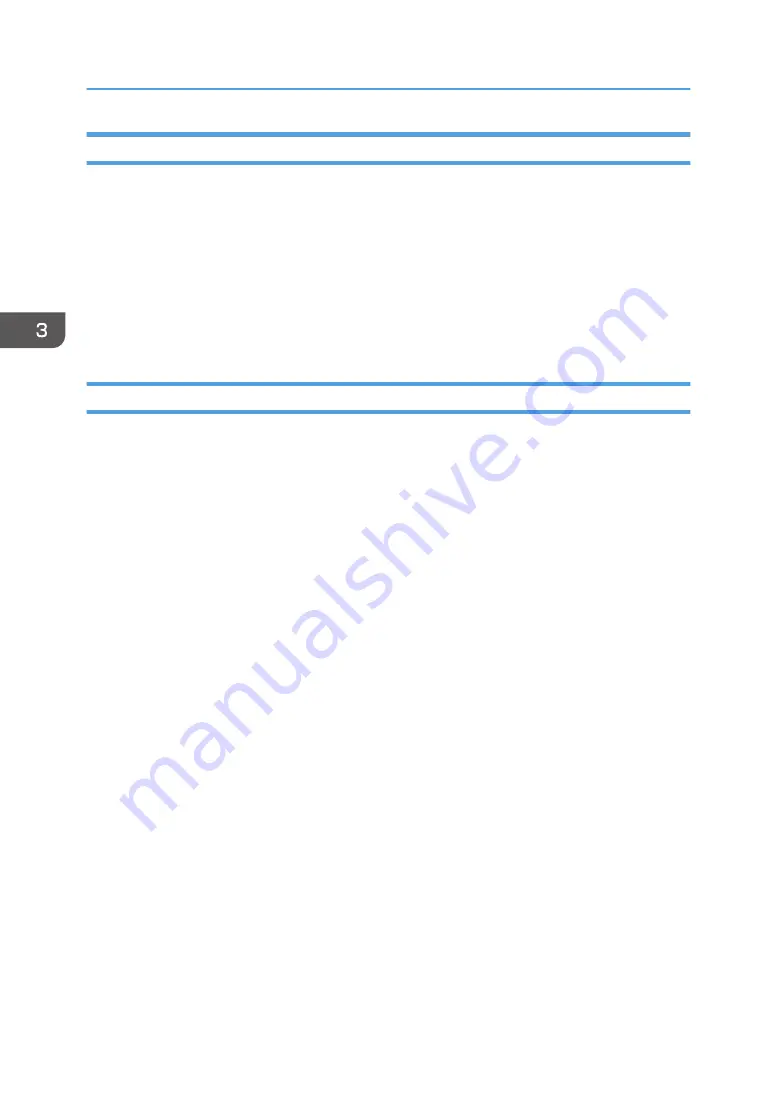
Launching
Windows:
Click [All Programs] from the [Start] menu in Windows, and then click [RICOH Design Software] -
[RICOH Design Software].
Alternatively, double-click the [RICOH Design Software] shortcut created on the desktop.
Mac:
Click [RICOH Design Software] from the [Launchpad].
Alternatively, double-click [RICOH Design Software] in the [Applications] folder of the [Finder].
Exiting
Windows:
When using a computer, click [×] in the top right corner of the application screen. If the application
screen is in full-screen mode, press the [F4] key while pressing the [Alt] key on the keyboard. When
using a tablet, flick the tablet screen from the left edge to the center with your finger and tap [×] on
the top right corner of [RICOH Design Software] when it is displayed.
Mac:
Click [×] on the top left corner of the application screen.
3. Printing on T-shirts
82
Summary of Contents for Ri 100
Page 2: ......
Page 16: ...14 ...
Page 28: ...1 About This Product 26 ...
Page 39: ...6 Close the right front cover DSA161 Installing the Ink Cartridges 37 ...
Page 82: ...2 Preparing for Printing 80 ...
Page 93: ...3 Click Print DSB022 Configuring the Layout Settings 91 ...
Page 104: ...3 Printing on T shirts 102 ...
Page 110: ...4 Printing via the Printer Driver 108 ...
Page 145: ...6 Press the Enter key 7 Press the Escape key Using the System Menu 143 ...
Page 170: ...6 Monitoring and Configuring the Machine 168 ...
Page 182: ...7 Using the Machine with a Macintosh 180 ...
Page 202: ...8 Maintenance 200 ...
Page 240: ...9 Troubleshooting 238 ...
Page 254: ...10 Appendix 252 ...
Page 257: ...MEMO 255 ...
Page 258: ...MEMO 256 EN GB EN US EN AU J088 6622B ...
Page 259: ......
Page 260: ...EN GB EN US EN AU J088 6622B 2017 Ricoh Co Ltd ...
















































