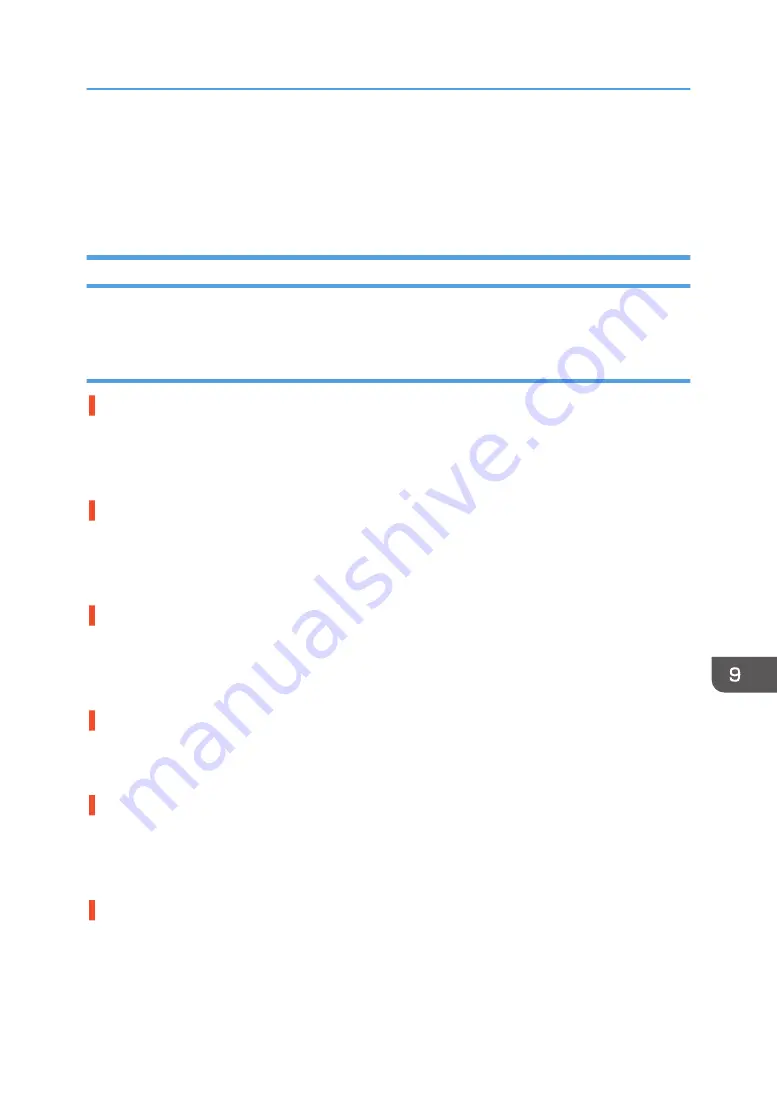
The Cassette Does Not Operate Correctly
This section explains how to troubleshoot when printing does not start even though the cassette is
loaded, when the cassette cannot be removed or the fabric or a foreign object is stuck.
Checking the Status of the Fabric and the Cassette
If printing does not start with an error message even after the cassette is loaded, check the following:
The fabric is incorrectly loaded
Wrinkles, slacks or floats remain on the printing surface.
Load the fabric while smoothing out the fabric from the center outward so that the printing surface
becomes flat.
See page 72 "Loading Fabrics".
Removal of dust/flattening fibers is not performed or performed insufficiently.
Before printing, straighten out the fabric. Once dust is removed from the printing surface of the fabric,
flatten the fabric and remove wrinkles.
See page 84 "Removing Dust and Flattening Fibers".
The edges of the fabric are protruding from the cassette.
The edges of the fabric are protruding from the cassette. Tuck under the table the parts protruding from
the table of the cassette.
See page 72 "Loading Fabrics".
A non-compatible fabric is loaded.
Remove the loaded fabric and load a usable fabric.
See page 70 "Usable Fabric".
Uneven fabric is loaded.
With uneven fabric, the height of the cassette may not be correctly detected. Adjust the height of the
cassette.
See page 210 "Adjusting the Height of the Cassette".
Wrinkly fabric is loaded.
When printing on wrinkly fabric while [Select Print Quality:] is set to [Vivid] and [Garment Type:] is set to
[T-shirt (White/Pale)] in the printer driver, a height position sensor in the machine may react. If this is the
case, set [Select Print Quality:] to [Fine].
The Cassette Does Not Operate Correctly
209
Summary of Contents for Ri 100
Page 2: ......
Page 16: ...14 ...
Page 28: ...1 About This Product 26 ...
Page 39: ...6 Close the right front cover DSA161 Installing the Ink Cartridges 37 ...
Page 82: ...2 Preparing for Printing 80 ...
Page 93: ...3 Click Print DSB022 Configuring the Layout Settings 91 ...
Page 104: ...3 Printing on T shirts 102 ...
Page 110: ...4 Printing via the Printer Driver 108 ...
Page 145: ...6 Press the Enter key 7 Press the Escape key Using the System Menu 143 ...
Page 170: ...6 Monitoring and Configuring the Machine 168 ...
Page 182: ...7 Using the Machine with a Macintosh 180 ...
Page 202: ...8 Maintenance 200 ...
Page 240: ...9 Troubleshooting 238 ...
Page 254: ...10 Appendix 252 ...
Page 257: ...MEMO 255 ...
Page 258: ...MEMO 256 EN GB EN US EN AU J088 6622B ...
Page 259: ......
Page 260: ...EN GB EN US EN AU J088 6622B 2017 Ricoh Co Ltd ...
















































