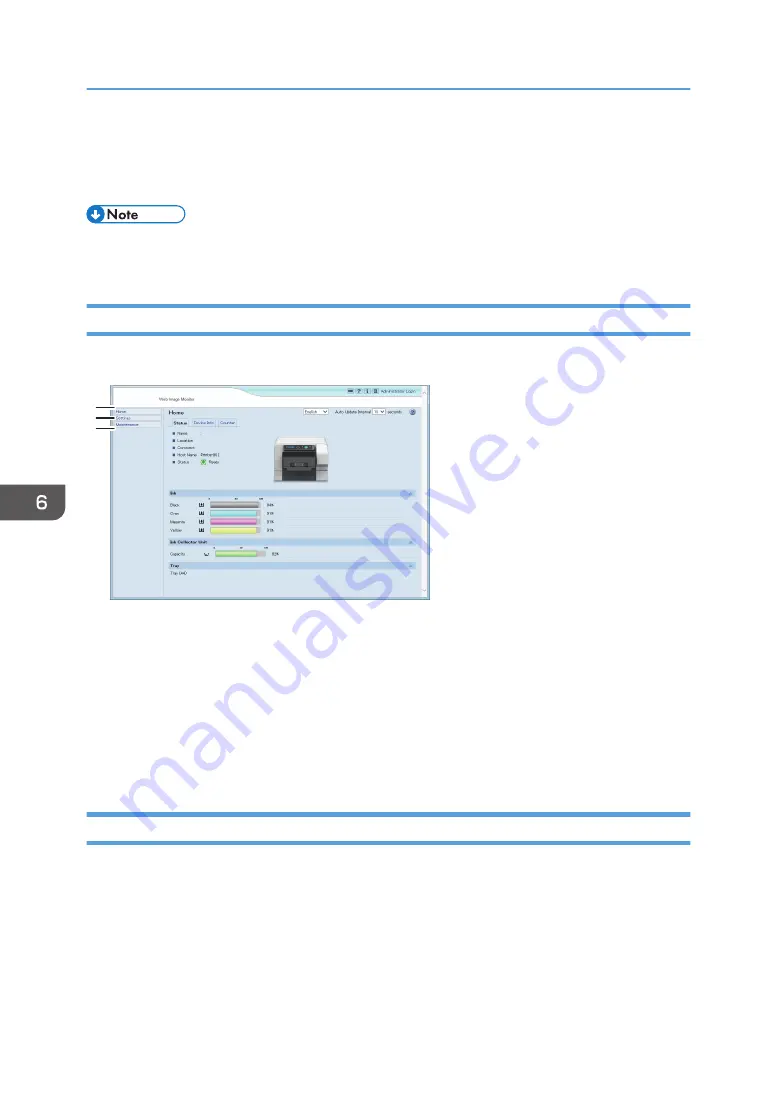
7. Main Area
Displays the contents of the item selected in the menu area.
See page 165 "About the Web Image Monitor Help".
• To display Web Image Monitor, click [Web Image Monitor...] on the [Configuration/About] tab in
the [Printing Preferences] dialog box.
Menu
This section explains the items in the Web browser menu.
DSB426
1
2
3
1. Home
The [Status], [Device Info], and [Counter] tab are displayed. Details of the tab menu are displayed on the
work area.
2. Settings
Make system settings for the machine, interface settings, and security.
3. Maintenance
Click to perform printer maintenance.
Logging in Using Web Image Monitor
To change the machine settings, log in to the machine as the administrator.
1.
Launch the Web browser.
2.
In the address bar, enter "http://(machine's IP address or host name)/".
3.
Click [Administrator Login].
A dialog box for entering the user name and password opens.
6. Monitoring and Configuring the Machine
154
Summary of Contents for Ri 100
Page 2: ......
Page 16: ...14 ...
Page 28: ...1 About This Product 26 ...
Page 39: ...6 Close the right front cover DSA161 Installing the Ink Cartridges 37 ...
Page 82: ...2 Preparing for Printing 80 ...
Page 93: ...3 Click Print DSB022 Configuring the Layout Settings 91 ...
Page 104: ...3 Printing on T shirts 102 ...
Page 110: ...4 Printing via the Printer Driver 108 ...
Page 145: ...6 Press the Enter key 7 Press the Escape key Using the System Menu 143 ...
Page 170: ...6 Monitoring and Configuring the Machine 168 ...
Page 182: ...7 Using the Machine with a Macintosh 180 ...
Page 202: ...8 Maintenance 200 ...
Page 240: ...9 Troubleshooting 238 ...
Page 254: ...10 Appendix 252 ...
Page 257: ...MEMO 255 ...
Page 258: ...MEMO 256 EN GB EN US EN AU J088 6622B ...
Page 259: ......
Page 260: ...EN GB EN US EN AU J088 6622B 2017 Ricoh Co Ltd ...






























