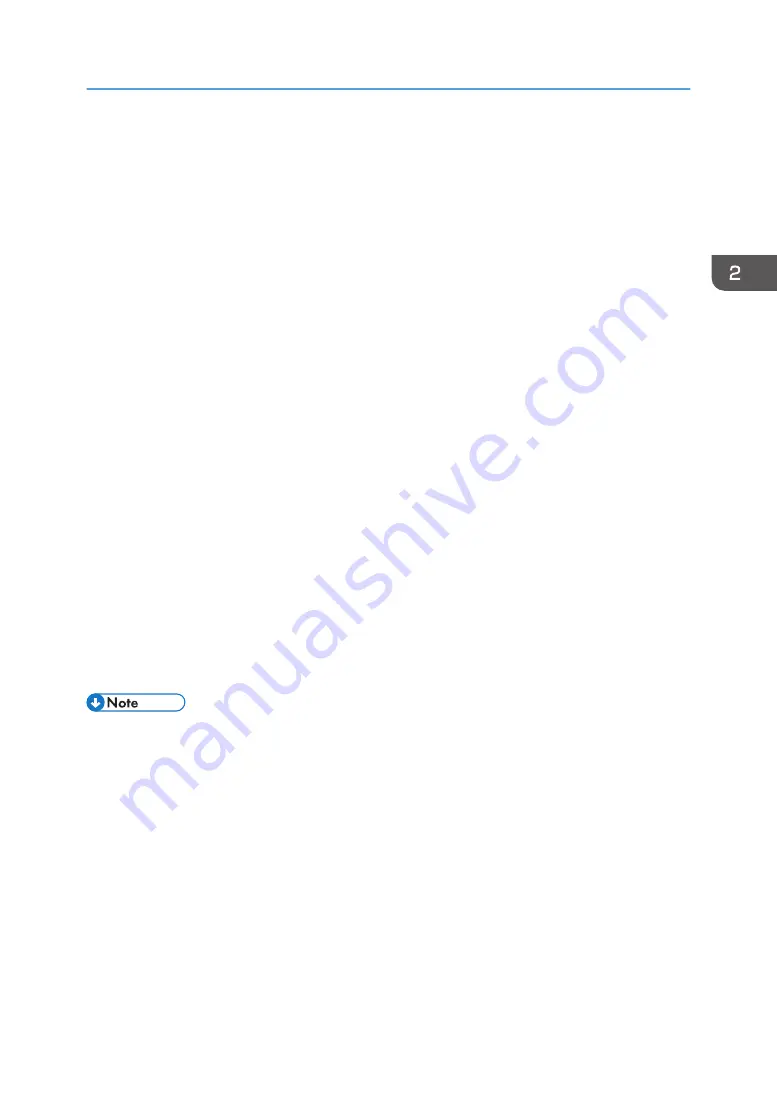
Notes on the Installation
Although the Windows security warning may appear during installation, ignore it and continue with
the installation.
1.
Insert the CD-ROM in the CD-ROM drive.
Quit all other applications currently running.
2.
Select a language for the interface, and then click [OK].
3.
Click [Quick Install for Network].
4.
Read the entire license agreement carefully. If you accept its terms, click [I accept the
agreement.], and then click [Next >].
5.
Check that the power of the machine turns on, the Ethernet cable is connected, and the IP
Address is set, and then click [Next].
The search for the network printer starts.
6.
Click [Next >].
7.
Click [Continue].
Installation starts.
8.
If you want to make initial settings for the printer, click [Set Now].
9.
Make initial settings, and then click [OK].
10.
Select whether or not to open the Status Monitor automatically, and then click [Next >].
11.
Click [Finish].
When the dialog box asking whether you want to restart now appears, select [Yes, restart now.],
and then click [Finish].
The printer driver is now installed.
• The installer launch automatically as Auto Run programs when you insert the CD-ROM. Auto Run
might not work automatically with certain OS settings. If this is the case, double-click "SETUP.EXE",
located on the CD-ROM root directory, or click [Run SETUP.EXE] in the [AutoPlay] dialog box.
• If a message prompting you to restart the computer appears, restart the computer.
• Confirm the printer driver is correctly installed by checking the Power lamp is lit, and then
performing a test print. To perform a test print, open the [Printer Properties] dialog box, click [Print
Test Page] on the [General] tab. If the test page does not print properly, see page 144 "Using the
[Host Interface] Menu".
Connecting the Computer and Installing the Software (Network Connection)
63
Summary of Contents for Ri 100
Page 2: ......
Page 16: ...14 ...
Page 28: ...1 About This Product 26 ...
Page 39: ...6 Close the right front cover DSA161 Installing the Ink Cartridges 37 ...
Page 82: ...2 Preparing for Printing 80 ...
Page 93: ...3 Click Print DSB022 Configuring the Layout Settings 91 ...
Page 104: ...3 Printing on T shirts 102 ...
Page 110: ...4 Printing via the Printer Driver 108 ...
Page 145: ...6 Press the Enter key 7 Press the Escape key Using the System Menu 143 ...
Page 170: ...6 Monitoring and Configuring the Machine 168 ...
Page 182: ...7 Using the Machine with a Macintosh 180 ...
Page 202: ...8 Maintenance 200 ...
Page 240: ...9 Troubleshooting 238 ...
Page 254: ...10 Appendix 252 ...
Page 257: ...MEMO 255 ...
Page 258: ...MEMO 256 EN GB EN US EN AU J088 6622B ...
Page 259: ......
Page 260: ...EN GB EN US EN AU J088 6622B 2017 Ricoh Co Ltd ...






























