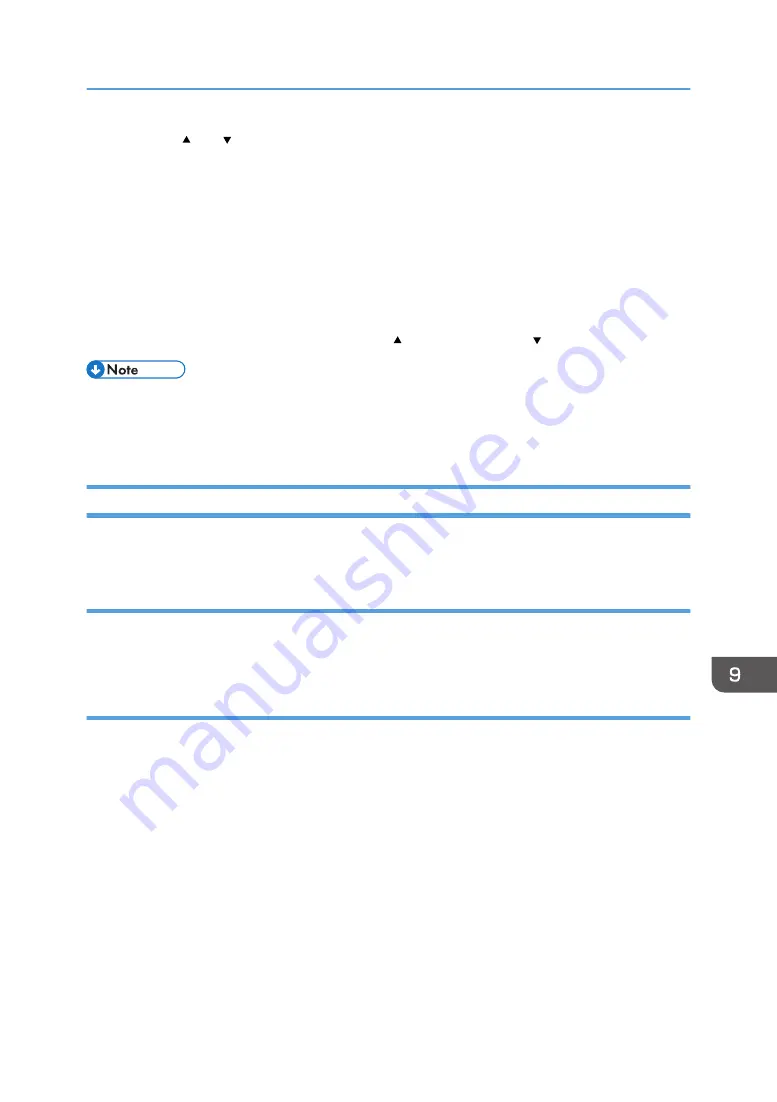
5.
Press the [ ] or [ /Menu] key to enter the height value, and then press the [#Enter] key.
• You can enter a height value from -20 to 20 in increments of 0.1. We recommend changing
the existing setting by entering values in increments of ±0.1 to 0.3.
• If the printed image is blurry when the A4 standard tray or A5 tray is used, first enter "-2.0" as
the height value, and then increase the value in increments of 0.1 to 0.3 until the error
message is not displayed. While adjusting the height, load the fabric into the cassette so that
the printing surface can be flat.
• If you enter a negative value as the height value and the value is too small, the machine might
not start printing because the height position sensor in the machine reacts. Adjust the height of
the cassette by pressing the [Adjust Height ] or the [Adjust Height ] key.
• The value you set in Step 5 remains after the machine is turned off.
• If you enter "-2.0" as the height value and want to increase the value in Step 5, press the [Stop] key
to cancel printing whenever you enter a new height value.
Removing the Cassette Manually
If the cassette is not automatically ejected, eject the cassette using any of the following procedures:
Turning the power back on
Turn the power off, and then turn the power on again. The cassette stand moves to the front and the
cassette will be ejected.
Pressing the [Tray] key
If the cassette is not ejected even if the power is turned on again, press the [Tray] key and move the
cassette stand to the front.
If the cassette is not removed using above mentioned procedures, a fabric or foreign object may be
stuck inside the machine. Open the top cover and remove the fabric or foreign object, and then remove
the cassette.
See page 214 "Removing a Fabric or Foreign Object by Opening the Top Cover".
The Cassette Does Not Operate Correctly
213
Summary of Contents for Ri 100
Page 2: ......
Page 16: ...14 ...
Page 28: ...1 About This Product 26 ...
Page 39: ...6 Close the right front cover DSA161 Installing the Ink Cartridges 37 ...
Page 82: ...2 Preparing for Printing 80 ...
Page 93: ...3 Click Print DSB022 Configuring the Layout Settings 91 ...
Page 104: ...3 Printing on T shirts 102 ...
Page 110: ...4 Printing via the Printer Driver 108 ...
Page 145: ...6 Press the Enter key 7 Press the Escape key Using the System Menu 143 ...
Page 170: ...6 Monitoring and Configuring the Machine 168 ...
Page 182: ...7 Using the Machine with a Macintosh 180 ...
Page 202: ...8 Maintenance 200 ...
Page 240: ...9 Troubleshooting 238 ...
Page 254: ...10 Appendix 252 ...
Page 257: ...MEMO 255 ...
Page 258: ...MEMO 256 EN GB EN US EN AU J088 6622B ...
Page 259: ......
Page 260: ...EN GB EN US EN AU J088 6622B 2017 Ricoh Co Ltd ...






























