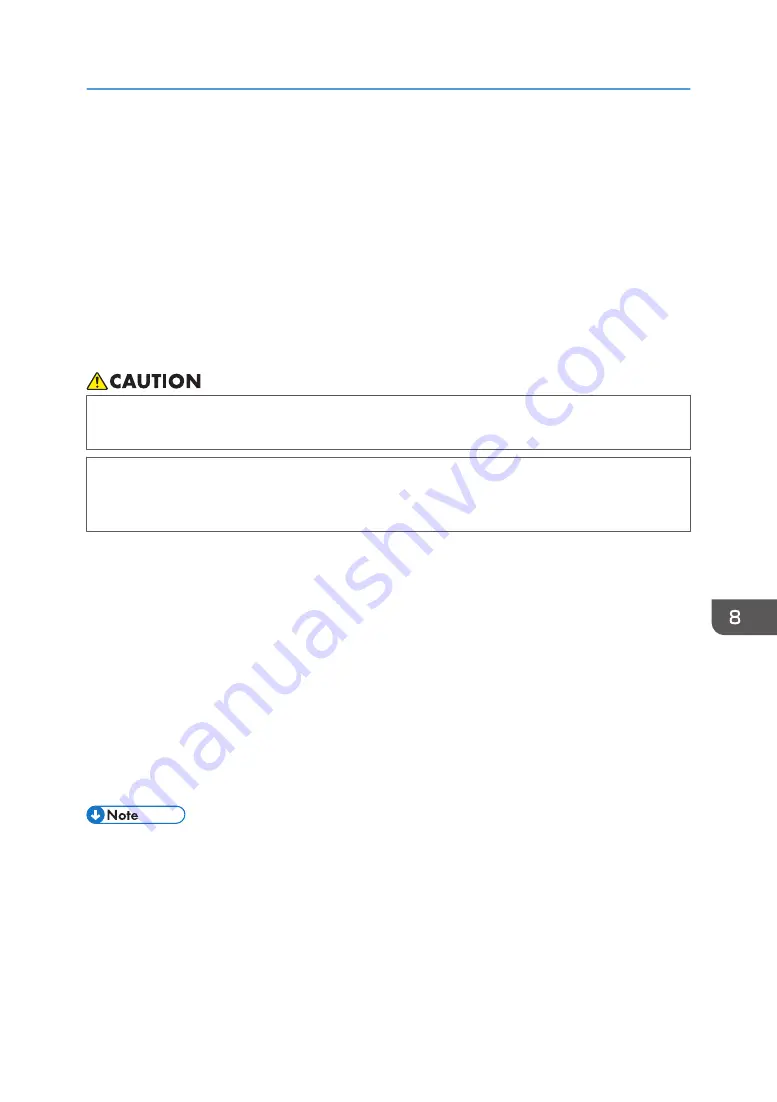
When Not Using for a Long Period of Time
If you do not use the machine for a long time, ensure the following:
• Clean the internal compartments using the dedicated cleaning cartridge in advance. For the
cleaning method, see page 137 "Clean Internals".
• Once the internal compartments are cleaned, turn the machine power off, disconnect the USB
cable or Ethernet cable, and then unplug it from the wall outlet.
It is recommended to print at least once a month, because the machine consumes a considerable
amount of ink for periodic maintenance and print head cleaning when turned on after a long period of
inactivity.
• If this machine is not going to be used for several days or longer at a time, disconnect its power
cord from the wall outlet.
• When disconnecting the power cord from the wall outlet, always pull the plug, not the cord.
Pulling the cord can damage the power cord. Use of damaged power cords could result in fire
or electric shock.
Be careful of the following:
• The nozzles of the print heads may dry out and become clogged. To prevent this, periodically print
something. Even if you do not print anything, turn the machine on for a few minutes once every
20-25 days.
• If you do not use the machine for a long period of time, always check if the nozzles are clogged by
printing a nozzle check test pattern. See page 120 "Nozzle Check". Clean the print heads as
necessary, and then begin printing. See page 121 "Head-cleaning".
• If you try to use the machine after it has been out of use for a long time, it may not print properly
even if head cleaning is carried out several times. If this is the case, carry out head flushing. See
page 123 "Head-flushing". If the print heads are still clogged, leave the machine for about ten
minutes, and then print the nozzle check pattern. If the problem persists, turn the machine off and
leave it for at least eight hours. This should unclog the print heads.
• After head cleaning is performed multiple times, clogged ink will dissolve over time, and normal
printing may become possible.
• If there is no improvement after performing the steps above, contact sales or service representative.
When Not Using for a Long Period of Time
199
Summary of Contents for Ri 100
Page 2: ......
Page 16: ...14 ...
Page 28: ...1 About This Product 26 ...
Page 39: ...6 Close the right front cover DSA161 Installing the Ink Cartridges 37 ...
Page 82: ...2 Preparing for Printing 80 ...
Page 93: ...3 Click Print DSB022 Configuring the Layout Settings 91 ...
Page 104: ...3 Printing on T shirts 102 ...
Page 110: ...4 Printing via the Printer Driver 108 ...
Page 145: ...6 Press the Enter key 7 Press the Escape key Using the System Menu 143 ...
Page 170: ...6 Monitoring and Configuring the Machine 168 ...
Page 182: ...7 Using the Machine with a Macintosh 180 ...
Page 202: ...8 Maintenance 200 ...
Page 240: ...9 Troubleshooting 238 ...
Page 254: ...10 Appendix 252 ...
Page 257: ...MEMO 255 ...
Page 258: ...MEMO 256 EN GB EN US EN AU J088 6622B ...
Page 259: ......
Page 260: ...EN GB EN US EN AU J088 6622B 2017 Ricoh Co Ltd ...
















































