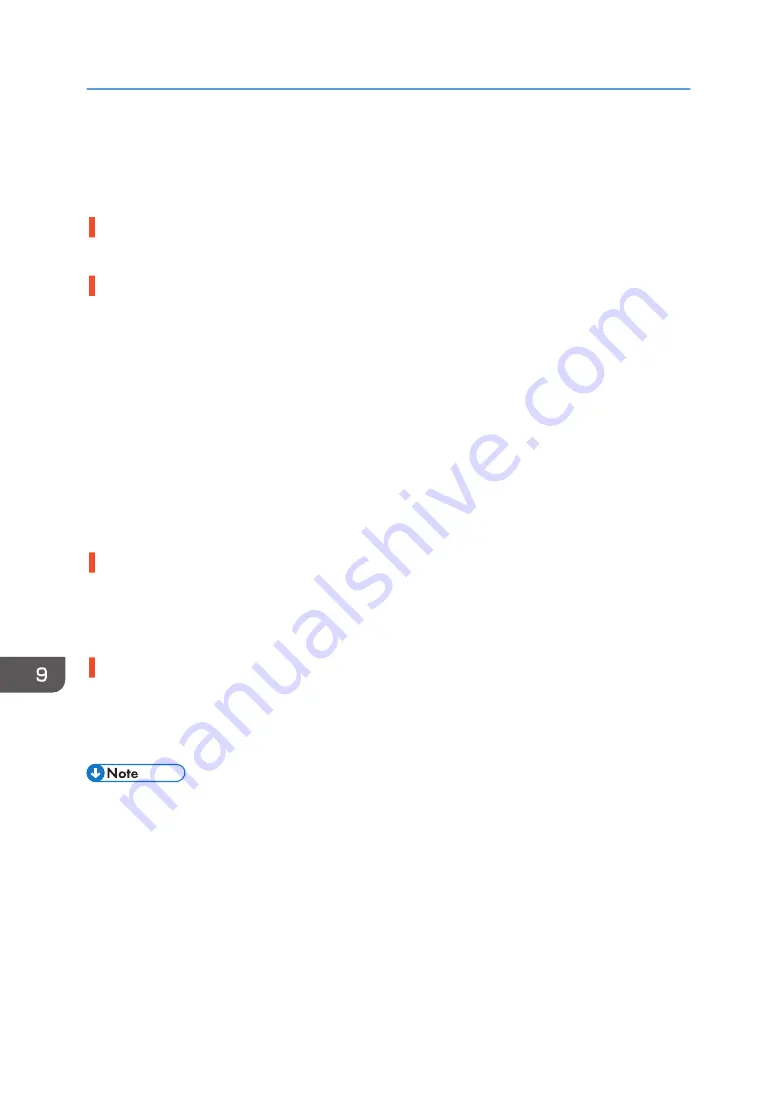
If Test Print Fails
This section explains how to troubleshoot Test Print problems.
The power cord or USB cable or Ethernet cable is not properly connected.
Check that the power cord and USB cable, Ethernet cable are properly connected.
The port connection is not properly set.
This guide uses Windows 7/10 procedures for its examples. Procedures and screens might vary
depending on the operating system you are using.
1. On the [Start] menu, click [Devices and Printers].
• For Windows 10: Click [Control Panel], and then click [View devices and printers].
2. Right-click the machine icon, and then click [Printer properties].
3. Click the [Ports] tab, and then check the printer port.
Select USB or network printer in the list when the selected port connection is something other than
USB or network printer.
To connect via USB when USB does not appear in the list, you must re-install the printer driver. See
page 203 "USB Connection is not Automatically Detected".
Ink feed is incomplete.
Ink begins automatically feeding into the print heads when the power of the machine is first turned on or
when a cartridge is replaced.
Wait until ink feed is complete at which point the power lamp stops flashing and remains lit.
A printer error has occurred.
Check the error message on the display, resolve the problem, and then perform the test print again.
See page 224 "Error & Status Messages on the Display".
If you cannot resolve the problem, contact sales or service representative.
• If the Status Monitor displays an error message, see page 229 "Status Monitor Errors".
9. Troubleshooting
204
Summary of Contents for Ri 100
Page 2: ......
Page 16: ...14 ...
Page 28: ...1 About This Product 26 ...
Page 39: ...6 Close the right front cover DSA161 Installing the Ink Cartridges 37 ...
Page 82: ...2 Preparing for Printing 80 ...
Page 93: ...3 Click Print DSB022 Configuring the Layout Settings 91 ...
Page 104: ...3 Printing on T shirts 102 ...
Page 110: ...4 Printing via the Printer Driver 108 ...
Page 145: ...6 Press the Enter key 7 Press the Escape key Using the System Menu 143 ...
Page 170: ...6 Monitoring and Configuring the Machine 168 ...
Page 182: ...7 Using the Machine with a Macintosh 180 ...
Page 202: ...8 Maintenance 200 ...
Page 240: ...9 Troubleshooting 238 ...
Page 254: ...10 Appendix 252 ...
Page 257: ...MEMO 255 ...
Page 258: ...MEMO 256 EN GB EN US EN AU J088 6622B ...
Page 259: ......
Page 260: ...EN GB EN US EN AU J088 6622B 2017 Ricoh Co Ltd ...






























