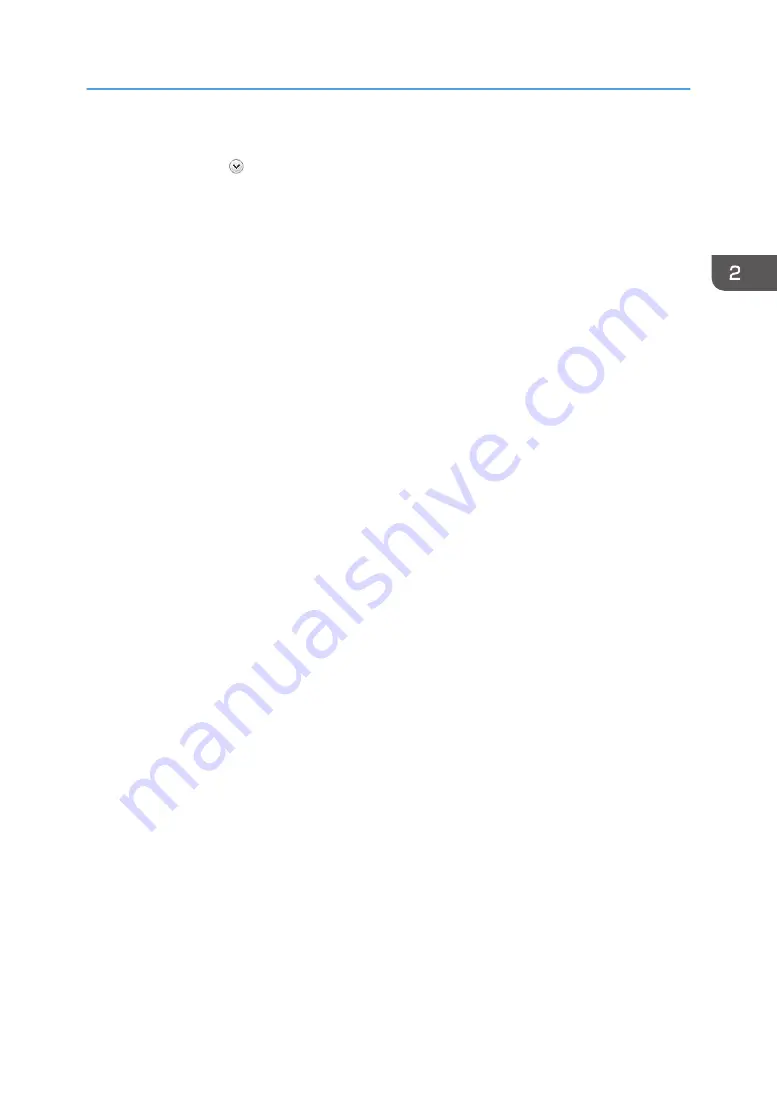
4.
Click [Change advanced sharing settings].
5.
Click the chevron to expand [Home or Work (current profile)].
6.
In [File and printer sharing], click [Turn on file and printer sharing].
7.
Click [Save changes].
8.
On the [Start] menu, click [Devices and Printers].
• For Windows 10: Right-click the [Start] button, and then click [Control Panel]. Once the
[Control Panel] window is displayed, click [View devices and printers].
9.
Right-click the machine you want to share, and then click [Printer properties].
10.
Click the [Sharing] tab, and select the [Share this printer] check box.
11.
Click [OK].
Configure a computer connected to the network, where the print server is connected, as a client
computer. See page 68 "Using as the Windows network printer".
Connecting the Computer and Installing the Software (USB Connection)
49
Summary of Contents for Ri 100
Page 2: ......
Page 16: ...14 ...
Page 28: ...1 About This Product 26 ...
Page 39: ...6 Close the right front cover DSA161 Installing the Ink Cartridges 37 ...
Page 82: ...2 Preparing for Printing 80 ...
Page 93: ...3 Click Print DSB022 Configuring the Layout Settings 91 ...
Page 104: ...3 Printing on T shirts 102 ...
Page 110: ...4 Printing via the Printer Driver 108 ...
Page 145: ...6 Press the Enter key 7 Press the Escape key Using the System Menu 143 ...
Page 170: ...6 Monitoring and Configuring the Machine 168 ...
Page 182: ...7 Using the Machine with a Macintosh 180 ...
Page 202: ...8 Maintenance 200 ...
Page 240: ...9 Troubleshooting 238 ...
Page 254: ...10 Appendix 252 ...
Page 257: ...MEMO 255 ...
Page 258: ...MEMO 256 EN GB EN US EN AU J088 6622B ...
Page 259: ......
Page 260: ...EN GB EN US EN AU J088 6622B 2017 Ricoh Co Ltd ...






























