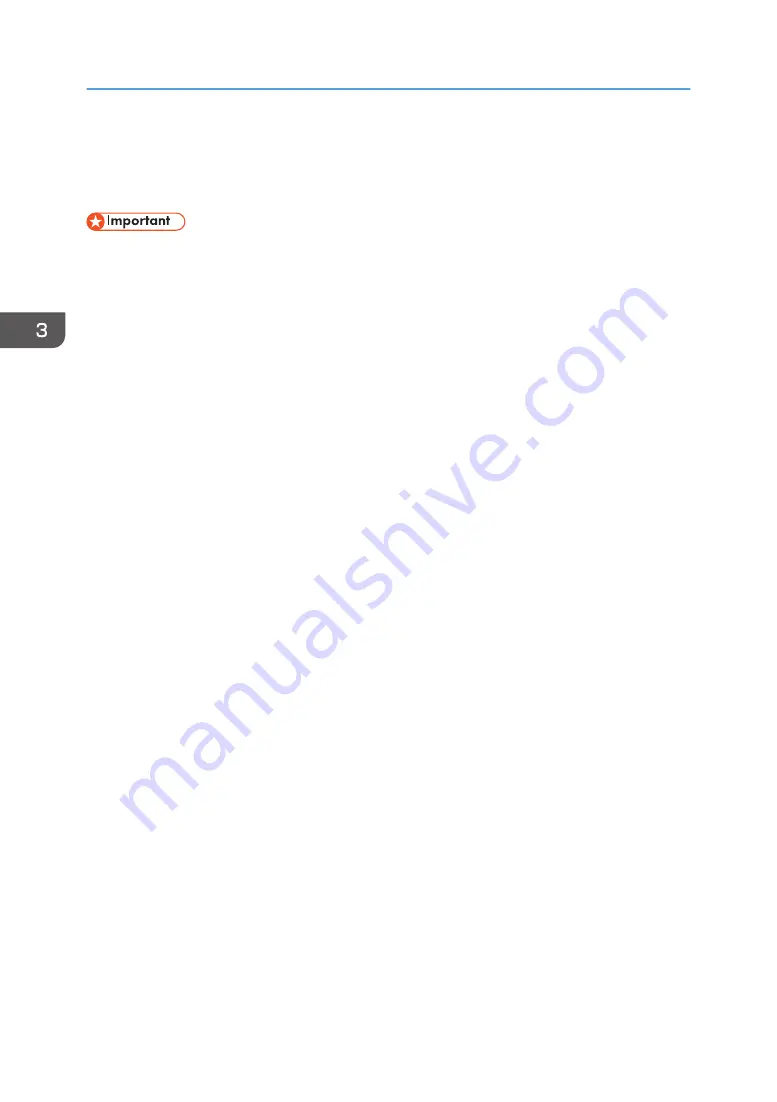
Printing
Using the Design Software, perform printing.
• Do not touch the cassette or put your hand in the machine while printing is performed.
• Do not open the top cover while printing is performed. Printing is forcibly interrupted and cannot be
resumed.
• When a garment misfeed error is indicated, see page 210 "Adjusting the Height of the Cassette".
• Do not print if no fabric is loaded on the cassette. It may cause the ink to stick to the cassette. After
printing without loading a fabric in the cassette, do the following:
Solutions if Printing Was Performed Without a Fabric Loaded in the Cassette
A4 standard tray or A5 tray:
1. Wipe the cassette with a dry cloth.
Do not use tissue paper because it makes the cassette dirty.
Use polythene gloves to avoid touching the ink directly.
Do not use chemicals such as thinner or ethanol.
2. Dry the remaining ink using the optional finisher or an iron.
Stains might remain on the cassette, which can still be used however.
When using the optional finisher, use it in dry mode.
When ironing, lay down a sheet of paper on the surface of the cassette, and apply the iron to
the paper.
After drying the ink, rub the surface of the cassette with a cloth to check whether or not the ink
is dry. If ink does not stick to the cloth, the ink has dried completely.
Multi tray:
1. Wipe the cassette with a damp and firmly wrung cloth or use a mild detergent.
Use polythene gloves to avoid touching the ink directly.
Use only a mild detergent and do not use chemicals such as thinner or ethanol.
1.
Load the cassette in the cassette stand.
Place the rear side of the cassette in the cassette stand, and then push it in slowly all the way until
you hear it click.
You can check if the cassette is correctly positioned using the line on the left side of the cassette.
3. Printing on T-shirts
92
Summary of Contents for Ri 100
Page 2: ......
Page 16: ...14 ...
Page 28: ...1 About This Product 26 ...
Page 39: ...6 Close the right front cover DSA161 Installing the Ink Cartridges 37 ...
Page 82: ...2 Preparing for Printing 80 ...
Page 93: ...3 Click Print DSB022 Configuring the Layout Settings 91 ...
Page 104: ...3 Printing on T shirts 102 ...
Page 110: ...4 Printing via the Printer Driver 108 ...
Page 145: ...6 Press the Enter key 7 Press the Escape key Using the System Menu 143 ...
Page 170: ...6 Monitoring and Configuring the Machine 168 ...
Page 182: ...7 Using the Machine with a Macintosh 180 ...
Page 202: ...8 Maintenance 200 ...
Page 240: ...9 Troubleshooting 238 ...
Page 254: ...10 Appendix 252 ...
Page 257: ...MEMO 255 ...
Page 258: ...MEMO 256 EN GB EN US EN AU J088 6622B ...
Page 259: ......
Page 260: ...EN GB EN US EN AU J088 6622B 2017 Ricoh Co Ltd ...






























