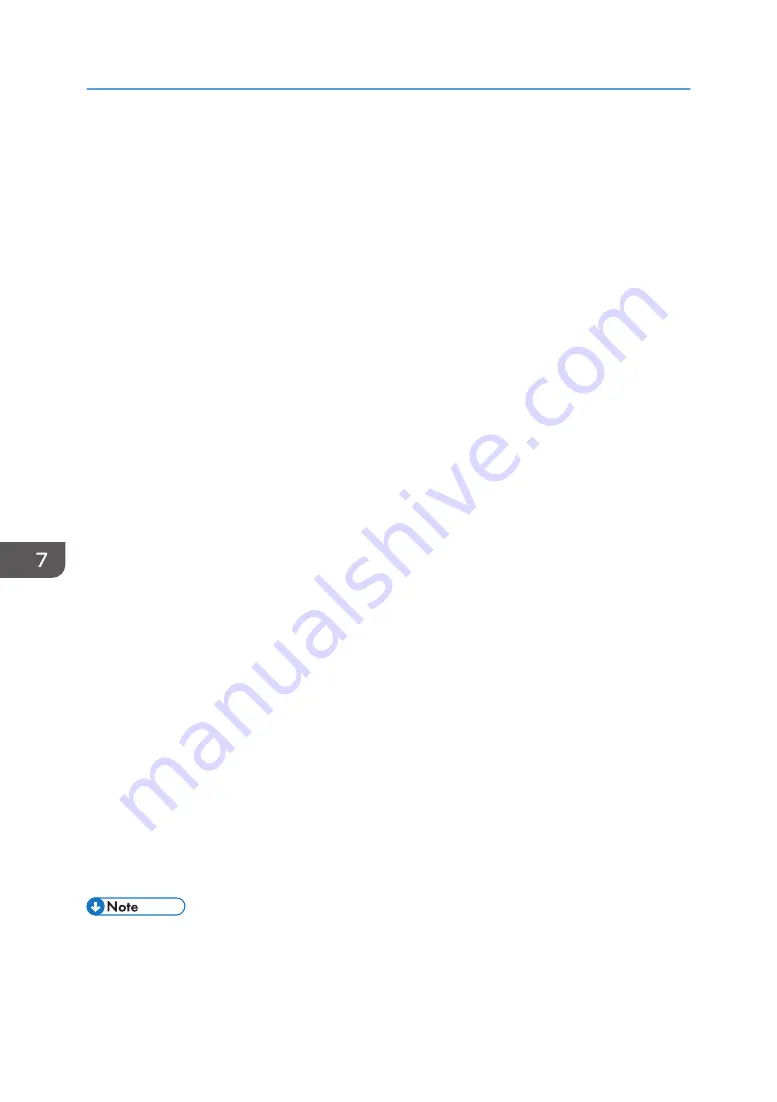
Printing with a Macintosh
This section explains how to load a fabric in the cassette and print on it.
How to open the printer properties pane on a Macintosh depends on the application in use.
For details, see the application's manual.
1.
Load on the cassette stand the cassette in which the fabric has been loaded.
How to load the fabric depends on the fabric type. See page 72 "Loading Fabrics".
If you want to change the print condition settings for the media size, print mode, color mode, and
color profile, you need administrator's privileges.
You must log on as a member of the administrators group. If you do not want to change the print
condition settings, proceed to Step.8.
2.
Open the Terminal application and input the command "> cupsctl WebInterface=yes".
3.
Access a web browser and enter localhost: 631 in the address bar.
4.
From the [Printers] tab, select the printer you want to use.
If you want to use a printer connected to the network, select the printer according to its IP address.
From the menu where application names (such as Preview) are displayed, you can select items
such as [Printer Features].
If necessary, change the settings of each item.
5.
Select [Set Default Options] from the Administration drop-down list in the displayed
screen.
6.
Specify the settings for Media Size, Print Mode, and Color Mode in the General screen.
7.
Specify the settings for Color profile in the Image Adjustments screen.
8.
From the application's File menu, select [Print...].
9.
From the [Printer:] menu, select the printer you want to use.
If you want to use a printer connected to the network, select the printer according to its IP address.
From the menu where application names (such as Preview) are displayed, you can select items
such as [Printer Features].
If necessary, change the settings of each item.
10.
Click [Print].
11.
Press the [Start] key on the machine.
• The vertical and horizontal resolutions will be the same.
• For precautions on handling fabric, see page 70 "Precautions Regarding Fabric".
• For details about the printable area of a fabric, see page 71 "Printable area".
7. Using the Machine with a Macintosh
176
Summary of Contents for Ri 100
Page 2: ......
Page 16: ...14 ...
Page 28: ...1 About This Product 26 ...
Page 39: ...6 Close the right front cover DSA161 Installing the Ink Cartridges 37 ...
Page 82: ...2 Preparing for Printing 80 ...
Page 93: ...3 Click Print DSB022 Configuring the Layout Settings 91 ...
Page 104: ...3 Printing on T shirts 102 ...
Page 110: ...4 Printing via the Printer Driver 108 ...
Page 145: ...6 Press the Enter key 7 Press the Escape key Using the System Menu 143 ...
Page 170: ...6 Monitoring and Configuring the Machine 168 ...
Page 182: ...7 Using the Machine with a Macintosh 180 ...
Page 202: ...8 Maintenance 200 ...
Page 240: ...9 Troubleshooting 238 ...
Page 254: ...10 Appendix 252 ...
Page 257: ...MEMO 255 ...
Page 258: ...MEMO 256 EN GB EN US EN AU J088 6622B ...
Page 259: ......
Page 260: ...EN GB EN US EN AU J088 6622B 2017 Ricoh Co Ltd ...






























