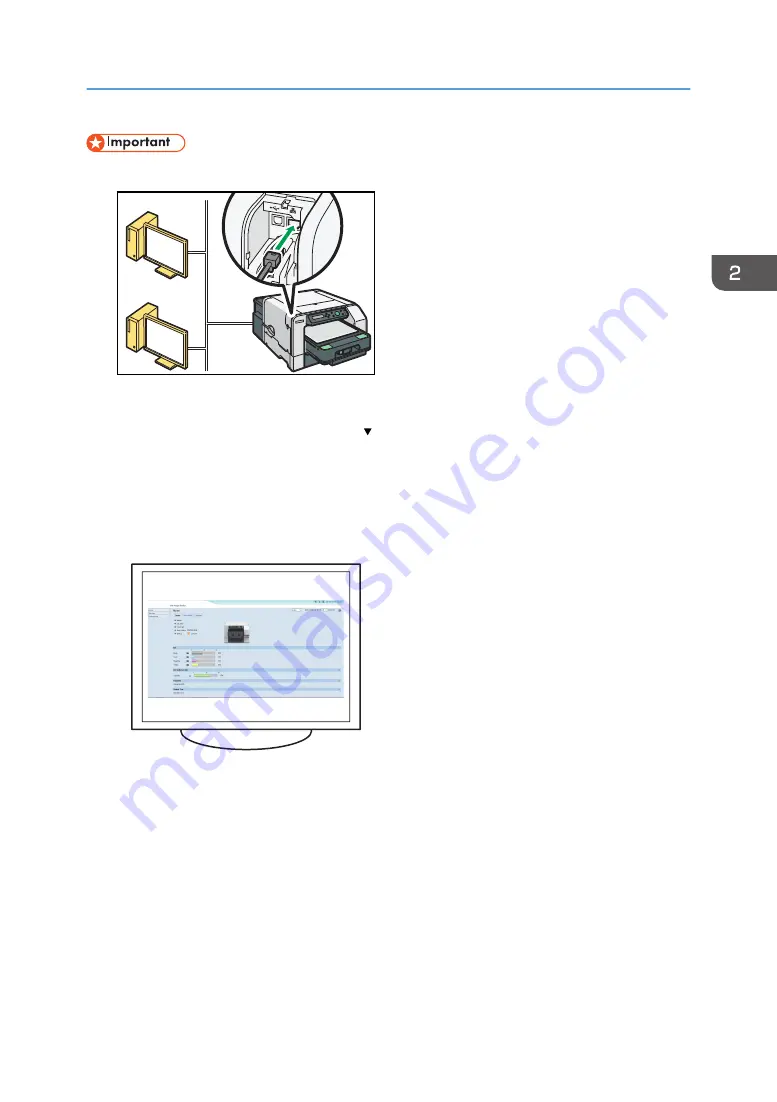
• Connect the machine and computer with an Ethernet cable before configuring the settings.
DSA345
• Check the security method employed by the access point being used.
• Check the machine's IP address. Press the [ /Menu] key to display [Host Interface], select
[Network Setup], and then select [IPv4 Address] to display the IP Address.
1.
Launch the Web browser.
2.
In the address bar, enter "http://(machine's IP address or host name)/".
3.
Click [Administrator Login].
DSB201
A dialog box for entering the user name and password appears.
4.
Enter the user name and password, and then click [OK].
If this is the first time to log in, enter "admin" as the user name and leave the password blank.
5.
In the menu area, click [Settings].
6.
Click [Wireless LAN Settings].
Connecting the Computer and Installing the Software (Network Connection)
59
Summary of Contents for Ri 100
Page 2: ......
Page 16: ...14 ...
Page 28: ...1 About This Product 26 ...
Page 39: ...6 Close the right front cover DSA161 Installing the Ink Cartridges 37 ...
Page 82: ...2 Preparing for Printing 80 ...
Page 93: ...3 Click Print DSB022 Configuring the Layout Settings 91 ...
Page 104: ...3 Printing on T shirts 102 ...
Page 110: ...4 Printing via the Printer Driver 108 ...
Page 145: ...6 Press the Enter key 7 Press the Escape key Using the System Menu 143 ...
Page 170: ...6 Monitoring and Configuring the Machine 168 ...
Page 182: ...7 Using the Machine with a Macintosh 180 ...
Page 202: ...8 Maintenance 200 ...
Page 240: ...9 Troubleshooting 238 ...
Page 254: ...10 Appendix 252 ...
Page 257: ...MEMO 255 ...
Page 258: ...MEMO 256 EN GB EN US EN AU J088 6622B ...
Page 259: ......
Page 260: ...EN GB EN US EN AU J088 6622B 2017 Ricoh Co Ltd ...






























