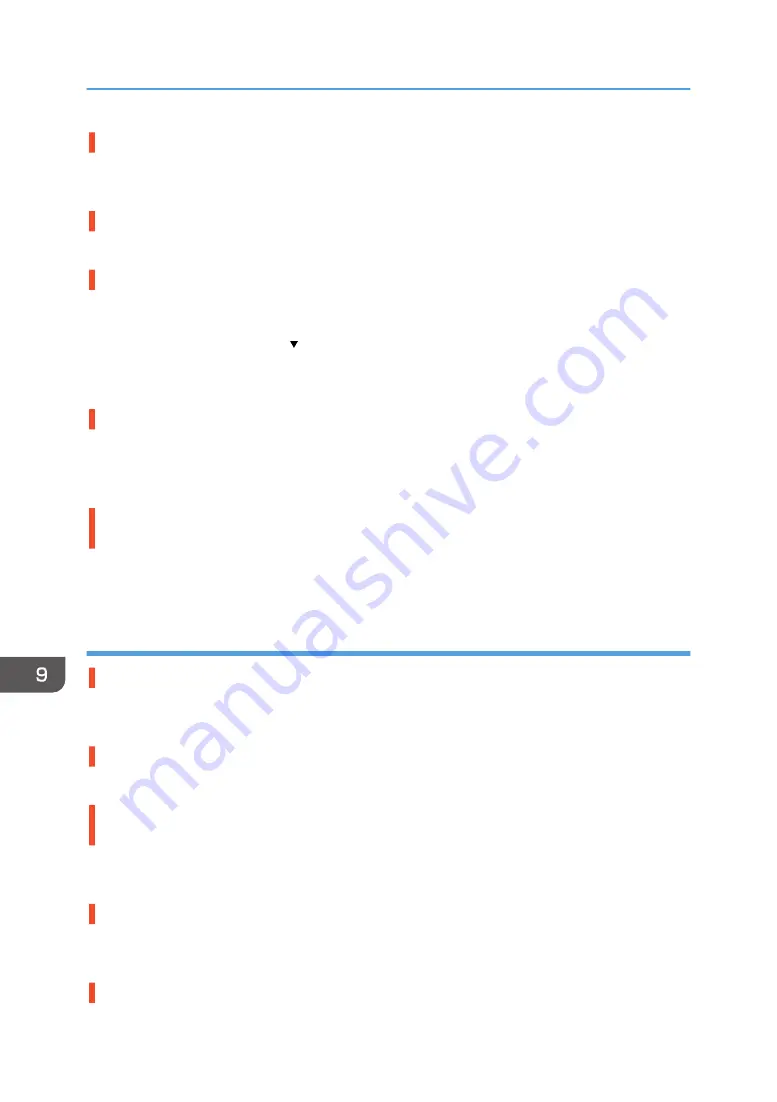
Other applications are not closed.
When installing software, quit all other applications. Installation may be disrupted if other applications
are open. Also, quit any anti-virus applications that are running.
The machine is turned on before installation.
Turn the machine off and then on, and then try "Quick Install for USB" again.
The USB connection does not work.
Turn the machine off, unplug the USB cable from the machine, launch "Quick Install for USB" again, and
then turn the machine on when the dialog box confirming printer driver installation appears. If this does
not resolve the problem, press the [ /Menu] key, change [USB Setting] in [Host Interface] from [Auto]
to [Full Speed], uninstall the printer driver, delete the device, and then launch "Quick Install for USB"
again.
Windows made USB settings automatically.
Open Windows' Device Manager, and then, under [Universal Serial Bus controllers], remove any
conflicting devices. Conflicting devices will be indicated by a yellow [!] or [?] icon. Take care not to
accidentally remove required devices. For details, see page 206 "Deleting Devices".
An error occurs during the installation because the machine is recognized as an unidentified
device.
Follow the troubleshooting procedure described under in "The USB connection does not work" or
"Windows made USB settings automatically" section.
Quick Install for Network
The CD-ROM may not be inserted properly.
Check that the CD-ROM is inserted properly. Check also that it is not damaged and the CD-ROM drive
is working properly.
The power cord or Ethernet cable may not be properly connected.
Check that the power cord and Ethernet cable are properly connected and not damaged.
The operating system is incompatible.
There is insufficient hard disk space.
Other applications are not closed.
When installing software, quit all other applications. Installation may be disrupted if other applications
are open. Also, quit any anti-virus applications that are running.
The machine's IP address has not been specified.
9. Troubleshooting
202
Summary of Contents for Ri 100
Page 2: ......
Page 16: ...14 ...
Page 28: ...1 About This Product 26 ...
Page 39: ...6 Close the right front cover DSA161 Installing the Ink Cartridges 37 ...
Page 82: ...2 Preparing for Printing 80 ...
Page 93: ...3 Click Print DSB022 Configuring the Layout Settings 91 ...
Page 104: ...3 Printing on T shirts 102 ...
Page 110: ...4 Printing via the Printer Driver 108 ...
Page 145: ...6 Press the Enter key 7 Press the Escape key Using the System Menu 143 ...
Page 170: ...6 Monitoring and Configuring the Machine 168 ...
Page 182: ...7 Using the Machine with a Macintosh 180 ...
Page 202: ...8 Maintenance 200 ...
Page 240: ...9 Troubleshooting 238 ...
Page 254: ...10 Appendix 252 ...
Page 257: ...MEMO 255 ...
Page 258: ...MEMO 256 EN GB EN US EN AU J088 6622B ...
Page 259: ......
Page 260: ...EN GB EN US EN AU J088 6622B 2017 Ricoh Co Ltd ...
















































