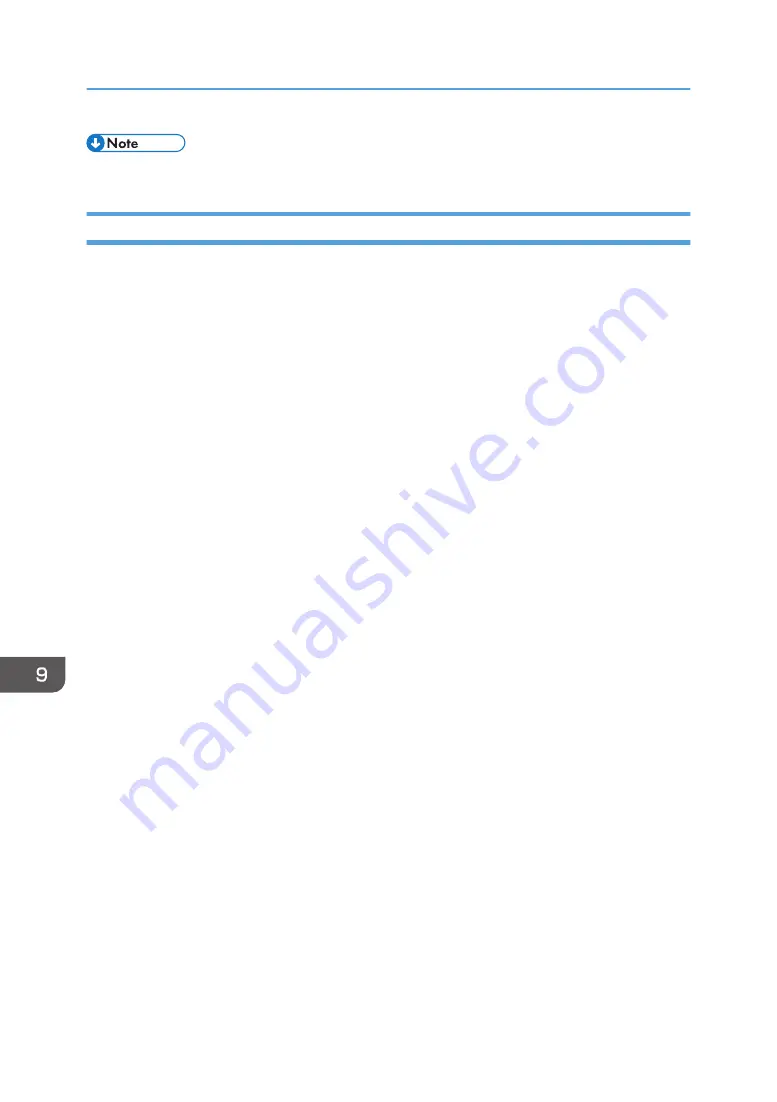
• To update the printer driver, download the latest driver from the manufacturer's Web site.
Deleting Devices
If Windows automatically establishes a USB connection because of an unauthorized device, you can
delete the device and any others like it. Be sure not to delete necessary devices. If USB connection is
established normally, you do not need to perform this procedure.
1.
Turn the machine on.
2.
On the [Start] menu, click [Control Panel].
• For Windows 10: Right-click [Start], and then click [Control Panel].
3.
Click [System and Security].
4.
Click [Device Manager] in [System].
5.
Click [USB Printing Support] or [Product Name].
6.
Click [Action], and then click [Uninstall].
7.
Click [OK].
8.
Click [Close].
9. Troubleshooting
206
Summary of Contents for Ri 100
Page 2: ......
Page 16: ...14 ...
Page 28: ...1 About This Product 26 ...
Page 39: ...6 Close the right front cover DSA161 Installing the Ink Cartridges 37 ...
Page 82: ...2 Preparing for Printing 80 ...
Page 93: ...3 Click Print DSB022 Configuring the Layout Settings 91 ...
Page 104: ...3 Printing on T shirts 102 ...
Page 110: ...4 Printing via the Printer Driver 108 ...
Page 145: ...6 Press the Enter key 7 Press the Escape key Using the System Menu 143 ...
Page 170: ...6 Monitoring and Configuring the Machine 168 ...
Page 182: ...7 Using the Machine with a Macintosh 180 ...
Page 202: ...8 Maintenance 200 ...
Page 240: ...9 Troubleshooting 238 ...
Page 254: ...10 Appendix 252 ...
Page 257: ...MEMO 255 ...
Page 258: ...MEMO 256 EN GB EN US EN AU J088 6622B ...
Page 259: ......
Page 260: ...EN GB EN US EN AU J088 6622B 2017 Ricoh Co Ltd ...






























