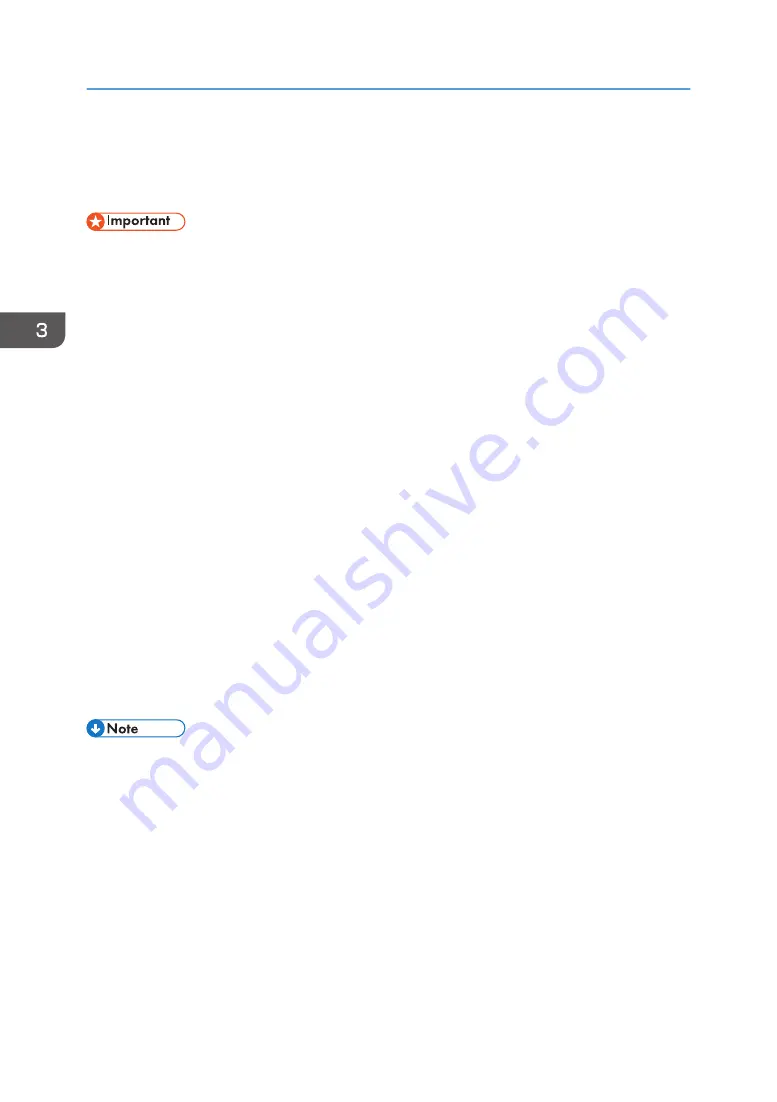
Removing Dust and Flattening Fibers
This process is to print on T-shirts clearly. The optional finisher is used.
• Do not use the optional finisher while using the multi tray and the sleeve attachment because using
it may cause a failure. Before setting the fabric in the multi tray or the sleeve attachment, remove
dust and flatten the fibers.
• Do not heat the multi tray table or the fabric placed on the multi tray table with the optional finisher.
Doing so may deform or damage the table.
• As the A4 standard tray and A5 tray becomes hot when continuously used on the optional finisher,
give an interval of five minutes or longer to set them after they are pulled out.
• Do not print on wet fabric. Doing so may result in a blurry image.
• If you use an atomizer to smooth fabric before printing, be sure the fabric is completely dry before
printing on it.
• Do not use an atomizer to smooth thick fabric because thick fabric is difficult to dry. When using an
atomizer to smooth thick fabric, be sure the fabric is completely dried.
• In high temperature environments, fabric might absorb moisture and stretch after smoothed. Print
immediately after loading the fabric.
• Remove dust and lint from fabric before printing because dust and lint whose color is the same with
the fabric color are hard to find, we recommend using a lint roller to remove dust and lint from
fabric before smoothing it.
1.
Remove dust and lint from the print surface of the T-shirt.
Remove them with a lint brush for clothes or a roller.
2.
Use the finisher to flatten fibers and remove wrinkles from the T-shirt.
• When using the finisher, you can carry out heat press processing for the T-shirt loaded in the A4
standard tray or A5 tray.
3. Printing on T-shirts
84
Summary of Contents for Ri 100
Page 2: ......
Page 16: ...14 ...
Page 28: ...1 About This Product 26 ...
Page 39: ...6 Close the right front cover DSA161 Installing the Ink Cartridges 37 ...
Page 82: ...2 Preparing for Printing 80 ...
Page 93: ...3 Click Print DSB022 Configuring the Layout Settings 91 ...
Page 104: ...3 Printing on T shirts 102 ...
Page 110: ...4 Printing via the Printer Driver 108 ...
Page 145: ...6 Press the Enter key 7 Press the Escape key Using the System Menu 143 ...
Page 170: ...6 Monitoring and Configuring the Machine 168 ...
Page 182: ...7 Using the Machine with a Macintosh 180 ...
Page 202: ...8 Maintenance 200 ...
Page 240: ...9 Troubleshooting 238 ...
Page 254: ...10 Appendix 252 ...
Page 257: ...MEMO 255 ...
Page 258: ...MEMO 256 EN GB EN US EN AU J088 6622B ...
Page 259: ......
Page 260: ...EN GB EN US EN AU J088 6622B 2017 Ricoh Co Ltd ...
















































