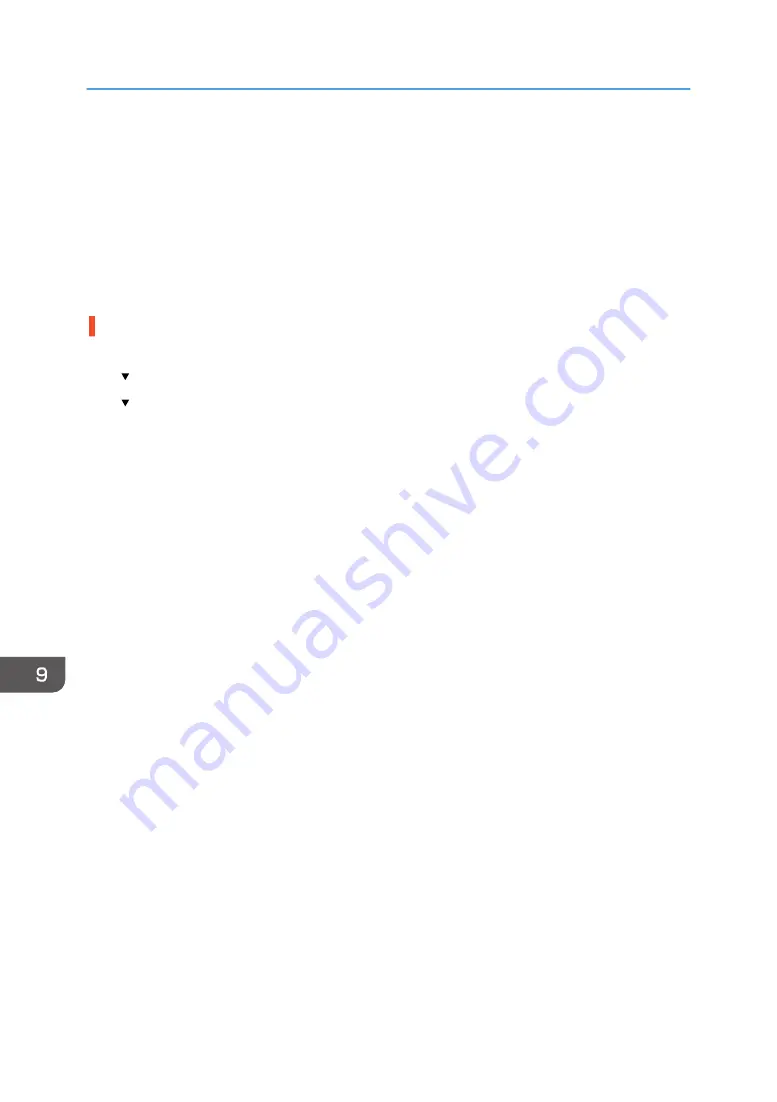
4. On the [General] tab, check the displayed version number.
• Use the Internet to find the latest version of the driver.
See manufacturer's Web site for the latest driver.
• Update the printer driver.
If you are using Windows, install the downloaded driver and check [Update the current printer
driver] in the dialog box that allows you to select what to install.
If you are using a Macintosh, uninstall the current printer driver before installing the new one.
Check the connection status of the Wireless LAN
• Check the settings of Network and Wireless LAN under the Interface menu.
[ /Menu] key > [Host Interface] > [Network Setup]
[ /Menu] key > [Host Interface] > [Wireless LAN]
See page 53 "Connecting the Machine via a Wireless LAN Interface".
• Check the installation status.
Check that there are no obstacles between the wireless router (access point) and the machine, or
between the tablet device or computer and the wireless router (access point).
Position the wireless router (access point) and the machine away from devices which emit electric
waves such as microwave ovens.
9. Troubleshooting
208
Summary of Contents for Ri 100
Page 2: ......
Page 16: ...14 ...
Page 28: ...1 About This Product 26 ...
Page 39: ...6 Close the right front cover DSA161 Installing the Ink Cartridges 37 ...
Page 82: ...2 Preparing for Printing 80 ...
Page 93: ...3 Click Print DSB022 Configuring the Layout Settings 91 ...
Page 104: ...3 Printing on T shirts 102 ...
Page 110: ...4 Printing via the Printer Driver 108 ...
Page 145: ...6 Press the Enter key 7 Press the Escape key Using the System Menu 143 ...
Page 170: ...6 Monitoring and Configuring the Machine 168 ...
Page 182: ...7 Using the Machine with a Macintosh 180 ...
Page 202: ...8 Maintenance 200 ...
Page 240: ...9 Troubleshooting 238 ...
Page 254: ...10 Appendix 252 ...
Page 257: ...MEMO 255 ...
Page 258: ...MEMO 256 EN GB EN US EN AU J088 6622B ...
Page 259: ......
Page 260: ...EN GB EN US EN AU J088 6622B 2017 Ricoh Co Ltd ...






























