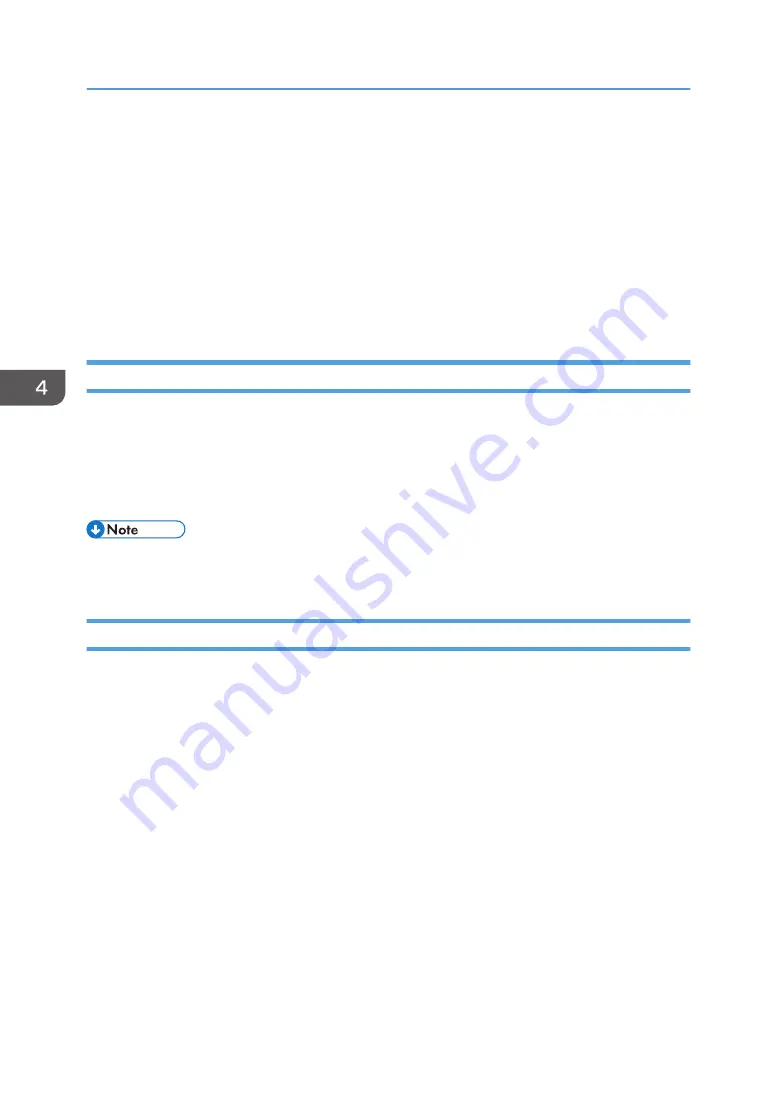
Canceling Printing
Print jobs can be canceled from either a machine or computer. How to cancel print jobs differs
according to their job status. Check the job status first.
Canceling a print job already sent to the machine
Cancel the print job using the Status Monitor or pressing the [Stop] key.
Canceling a print job that is not sent to the machine
Cancel the print job from the taskbar of the computer.
Canceling Printing from the Status Monitor
Follow the procedure below to cancel a print job that is displayed on the Status Monitor.
1.
Check that printing and the Status Monitor have started.
2.
Click [Stop Printing].
It will take a few moments for printing to stop.
• For details about Status Monitor and how to open the Status Monitor, see page 151 "Using the
Canceling Printing Using the [Stop] Key
Follow the procedure below to cancel a print job that was already sent to the machine.
The [Stop] key cancels all print jobs being printed or that were received. If you do not want to cancel
another person's print job that was sent later, it's possible to delete only the current print job.
Cancel only the print job being printed
1.
Check that printing has started.
4. Printing via the Printer Driver
106
Summary of Contents for Ri 100
Page 2: ......
Page 16: ...14 ...
Page 28: ...1 About This Product 26 ...
Page 39: ...6 Close the right front cover DSA161 Installing the Ink Cartridges 37 ...
Page 82: ...2 Preparing for Printing 80 ...
Page 93: ...3 Click Print DSB022 Configuring the Layout Settings 91 ...
Page 104: ...3 Printing on T shirts 102 ...
Page 110: ...4 Printing via the Printer Driver 108 ...
Page 145: ...6 Press the Enter key 7 Press the Escape key Using the System Menu 143 ...
Page 170: ...6 Monitoring and Configuring the Machine 168 ...
Page 182: ...7 Using the Machine with a Macintosh 180 ...
Page 202: ...8 Maintenance 200 ...
Page 240: ...9 Troubleshooting 238 ...
Page 254: ...10 Appendix 252 ...
Page 257: ...MEMO 255 ...
Page 258: ...MEMO 256 EN GB EN US EN AU J088 6622B ...
Page 259: ......
Page 260: ...EN GB EN US EN AU J088 6622B 2017 Ricoh Co Ltd ...






























