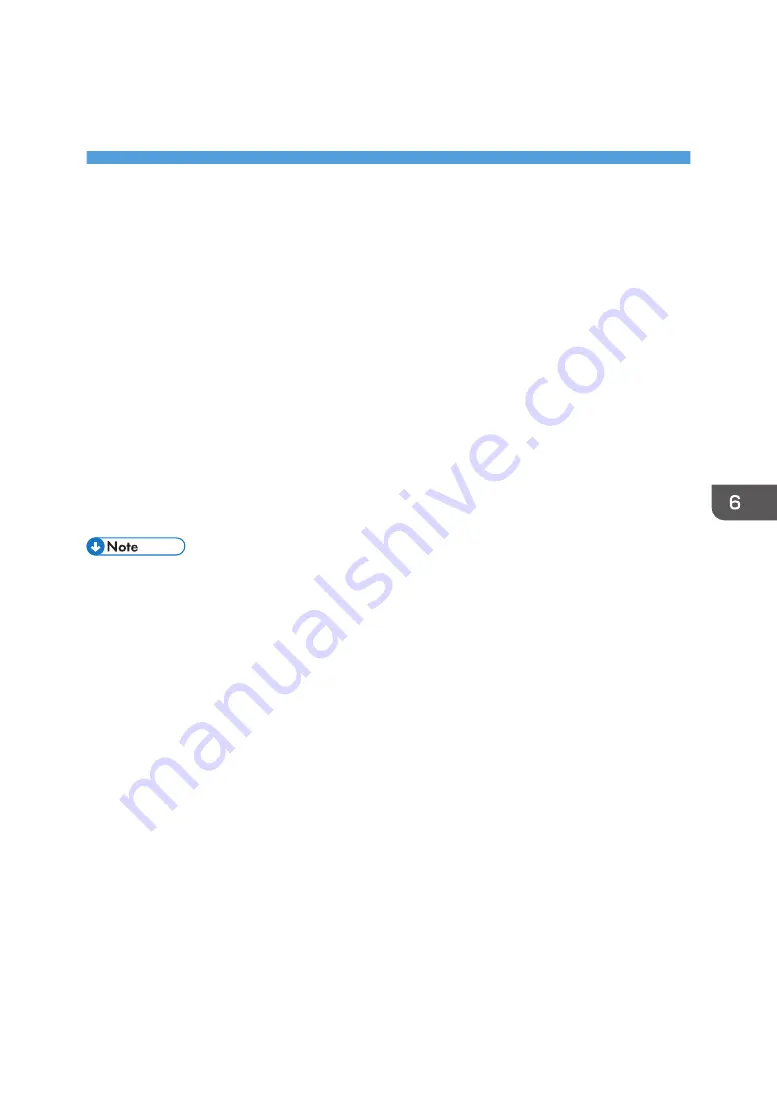
6. Monitoring and Configuring the
Machine
This chapter describes how to monitor and configure the machine.
Using the Status Monitor
Using the Status Monitor, you can check the print job status, error messages, amount of remaining ink
and other machine status information.
You can specify how to receive notification of print job status via the Status Monitor.
1.
Open the [Printing Preferences] dialog box.
2.
Click the [Maintenance] tab.
3.
Click [Status Monitor Settings].
4.
From the list in the [Status Monitor display settings] area, select a method for launching
the Status Monitor.
5.
Press [OK] two times.
• For details about [Status Monitor Settings], see the printer driver Help.
• You can cancel printing from the Status Monitor. See page 106 "Canceling Printing from the Status
• To check the amount of remaining ink, see page 182 "Replacing an Ink Cartridge".
• To check the amount of waste ink, see page 188 "Replacing an Ink Collector Unit".
• To check the error messages on the Status Monitor, see page 229 "Status Monitor Errors".
151
Summary of Contents for Ri 100
Page 2: ......
Page 16: ...14 ...
Page 28: ...1 About This Product 26 ...
Page 39: ...6 Close the right front cover DSA161 Installing the Ink Cartridges 37 ...
Page 82: ...2 Preparing for Printing 80 ...
Page 93: ...3 Click Print DSB022 Configuring the Layout Settings 91 ...
Page 104: ...3 Printing on T shirts 102 ...
Page 110: ...4 Printing via the Printer Driver 108 ...
Page 145: ...6 Press the Enter key 7 Press the Escape key Using the System Menu 143 ...
Page 170: ...6 Monitoring and Configuring the Machine 168 ...
Page 182: ...7 Using the Machine with a Macintosh 180 ...
Page 202: ...8 Maintenance 200 ...
Page 240: ...9 Troubleshooting 238 ...
Page 254: ...10 Appendix 252 ...
Page 257: ...MEMO 255 ...
Page 258: ...MEMO 256 EN GB EN US EN AU J088 6622B ...
Page 259: ......
Page 260: ...EN GB EN US EN AU J088 6622B 2017 Ricoh Co Ltd ...






























