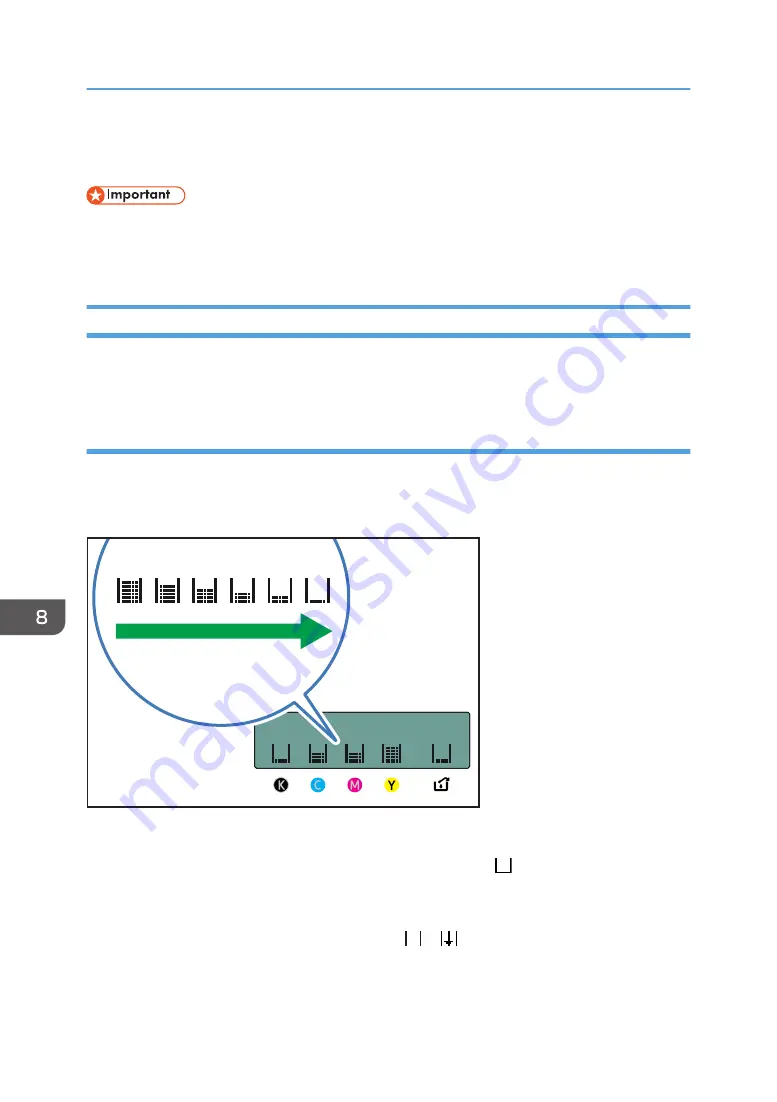
Replacing an Ink Cartridge
• If the ink cartridge has been empty for a long time, you will not be able to perform the maintenance
for the print head. This may cause a printer malfunction. Make sure you always have a new ink
cartridge. Install it soon after the message about replacement appears.
Checking the Remaining Ink
Follow the procedure below to check when to replace ink cartridges using the Status Monitor or the
cartridge replacement indicators.
Checking the remaining ink level on the display
You can check the remaining ink level by looking at the icon that appears above the cartridge
replacement indicator.
K, C, M, and Y indicate black, cyan, magenta, and yellow, respectively.
CHU012
If the ink will soon run out, the message "Low Ink" appears on the display.
Make sure you have a new ink cartridge for the color indicated by the icon.
If an ink cartridge runs out of ink, the message "Open Front Cover / Replace Ink Crtg" appears on the
display.
Replace the ink cartridge for the color indicated by the or icon.
8. Maintenance
182
Summary of Contents for Ri 100
Page 2: ......
Page 16: ...14 ...
Page 28: ...1 About This Product 26 ...
Page 39: ...6 Close the right front cover DSA161 Installing the Ink Cartridges 37 ...
Page 82: ...2 Preparing for Printing 80 ...
Page 93: ...3 Click Print DSB022 Configuring the Layout Settings 91 ...
Page 104: ...3 Printing on T shirts 102 ...
Page 110: ...4 Printing via the Printer Driver 108 ...
Page 145: ...6 Press the Enter key 7 Press the Escape key Using the System Menu 143 ...
Page 170: ...6 Monitoring and Configuring the Machine 168 ...
Page 182: ...7 Using the Machine with a Macintosh 180 ...
Page 202: ...8 Maintenance 200 ...
Page 240: ...9 Troubleshooting 238 ...
Page 254: ...10 Appendix 252 ...
Page 257: ...MEMO 255 ...
Page 258: ...MEMO 256 EN GB EN US EN AU J088 6622B ...
Page 259: ......
Page 260: ...EN GB EN US EN AU J088 6622B 2017 Ricoh Co Ltd ...






























