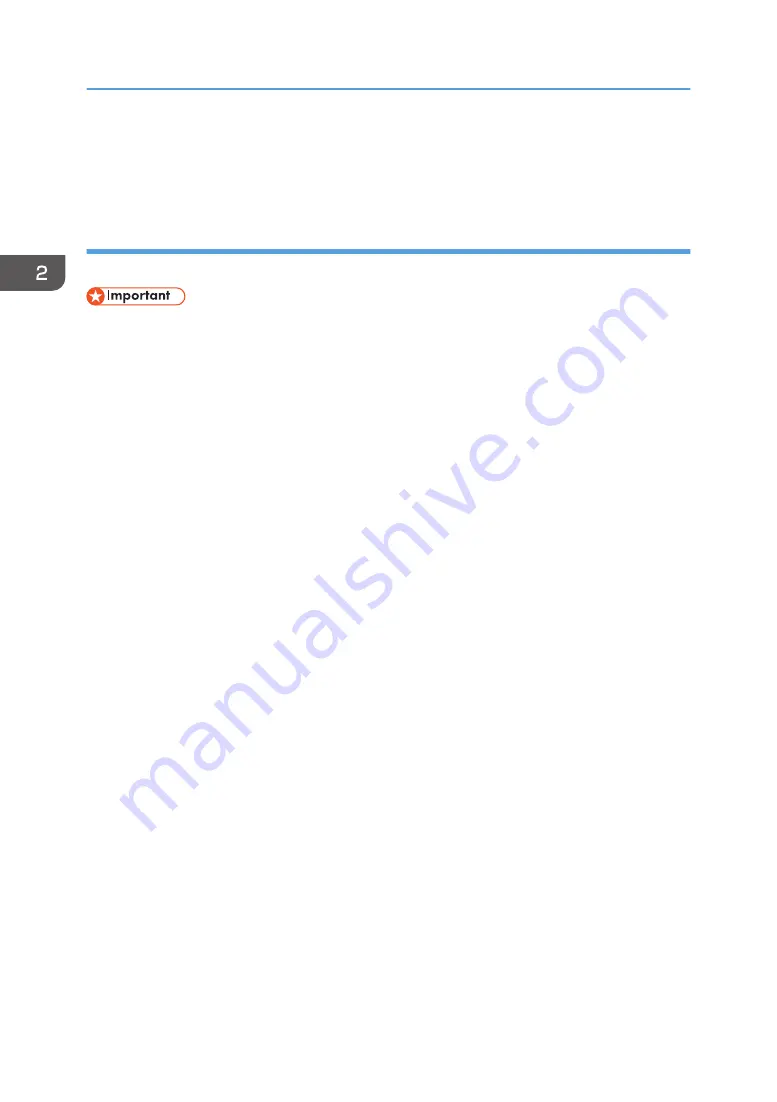
• A message appears if there is a newer version of the printer driver already installed. If this is the
Using the LPR port
This section explains how to install the printer driver (TCP/IP) and set up the LPR Port.
• Only administrators can perform this installation. Log on as a member of the Administrators group.
1.
Insert the CD-ROM in the CD-ROM drive.
Quit all applications currently running.
2.
Select an interface language, and then click [OK].
3.
Click [Printer Driver].
4.
Read the entire license agreement carefully. If you accept its terms, click [I accept the
agreement.], and then click [Next >].
5.
Click [Connect to a printer port or LAN], and then click [Next >].
To search for printers automatically, select [Search for printers automatically], and then follow the
wizard's instructions.
To search for a printer by its IP address, select [Search for printers by specified IP Address], and
then follow the wizard's instructions.
If you do not search for a printer, select [Select a port or specify a new port]. In this example
procedure, [Select a port or specify a new port] is selected.
6.
Select [Specify a new port] and click [Next >].
7.
Click [LPR Port], and then click [Next >].
If [LPR Port] does not appear, see Windows Help and install it.
8.
Enter the machine's IP address in the [Name or address of server providing lpd] box.
9.
Enter "lp" in the [Name of printer or print queue on that server] box, and then click [OK].
10.
If necessary, configure the default printer.
11.
If necessary, configure the setting for sharing the printer.
12.
Click [Continue].
The printer driver installation starts.
13.
If you want to make initial settings for the printer, click [Set Now].
14.
Make initial settings, and then click [OK].
15.
Select whether or not to open the Status Monitor automatically, and then click [Next >].
2. Preparing for Printing
66
Summary of Contents for Ri 100
Page 2: ......
Page 16: ...14 ...
Page 28: ...1 About This Product 26 ...
Page 39: ...6 Close the right front cover DSA161 Installing the Ink Cartridges 37 ...
Page 82: ...2 Preparing for Printing 80 ...
Page 93: ...3 Click Print DSB022 Configuring the Layout Settings 91 ...
Page 104: ...3 Printing on T shirts 102 ...
Page 110: ...4 Printing via the Printer Driver 108 ...
Page 145: ...6 Press the Enter key 7 Press the Escape key Using the System Menu 143 ...
Page 170: ...6 Monitoring and Configuring the Machine 168 ...
Page 182: ...7 Using the Machine with a Macintosh 180 ...
Page 202: ...8 Maintenance 200 ...
Page 240: ...9 Troubleshooting 238 ...
Page 254: ...10 Appendix 252 ...
Page 257: ...MEMO 255 ...
Page 258: ...MEMO 256 EN GB EN US EN AU J088 6622B ...
Page 259: ......
Page 260: ...EN GB EN US EN AU J088 6622B 2017 Ricoh Co Ltd ...






























