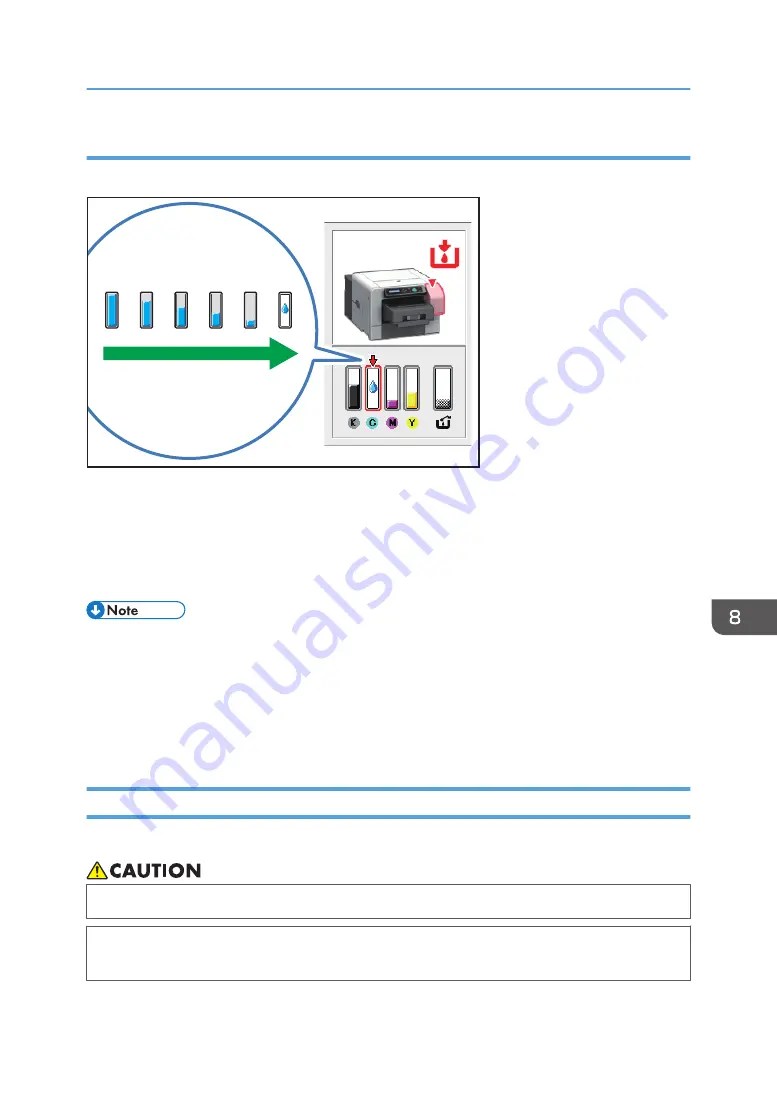
Checking the remaining ink level on the Status Monitor
The cartridge status can be used to check when to replace the cartridge.
DSA429
1.
Open the [Printing Preferences] dialog box.
2.
Click the [Maintenance] tab.
3.
Click [Display Status Monitor].
4.
Check the cartridge status.
• You can specify that the Status Monitor send a notification when the ink will soon run out. To do
this, open the printer driver dialog box, click [Status Monitor Settings] on the [Maintenance] tab,
and then select the [Notify cartridge replacement] check box.
• Be sure to insert the ink cartridges correctly. If you insert them incorrectly, Status Monitor might not
Replacing an Ink Cartridge
If an error occurs in the printer, resolve it, and then replace the ink cartridge.
• Keep ink and ink containers out of reach of children.
• If ink gets into contact with eyes, wash eyes immediately with running water. Consult a doctor if
necessary.
Replacing an Ink Cartridge
183
Summary of Contents for Ri 100
Page 2: ......
Page 16: ...14 ...
Page 28: ...1 About This Product 26 ...
Page 39: ...6 Close the right front cover DSA161 Installing the Ink Cartridges 37 ...
Page 82: ...2 Preparing for Printing 80 ...
Page 93: ...3 Click Print DSB022 Configuring the Layout Settings 91 ...
Page 104: ...3 Printing on T shirts 102 ...
Page 110: ...4 Printing via the Printer Driver 108 ...
Page 145: ...6 Press the Enter key 7 Press the Escape key Using the System Menu 143 ...
Page 170: ...6 Monitoring and Configuring the Machine 168 ...
Page 182: ...7 Using the Machine with a Macintosh 180 ...
Page 202: ...8 Maintenance 200 ...
Page 240: ...9 Troubleshooting 238 ...
Page 254: ...10 Appendix 252 ...
Page 257: ...MEMO 255 ...
Page 258: ...MEMO 256 EN GB EN US EN AU J088 6622B ...
Page 259: ......
Page 260: ...EN GB EN US EN AU J088 6622B 2017 Ricoh Co Ltd ...






























