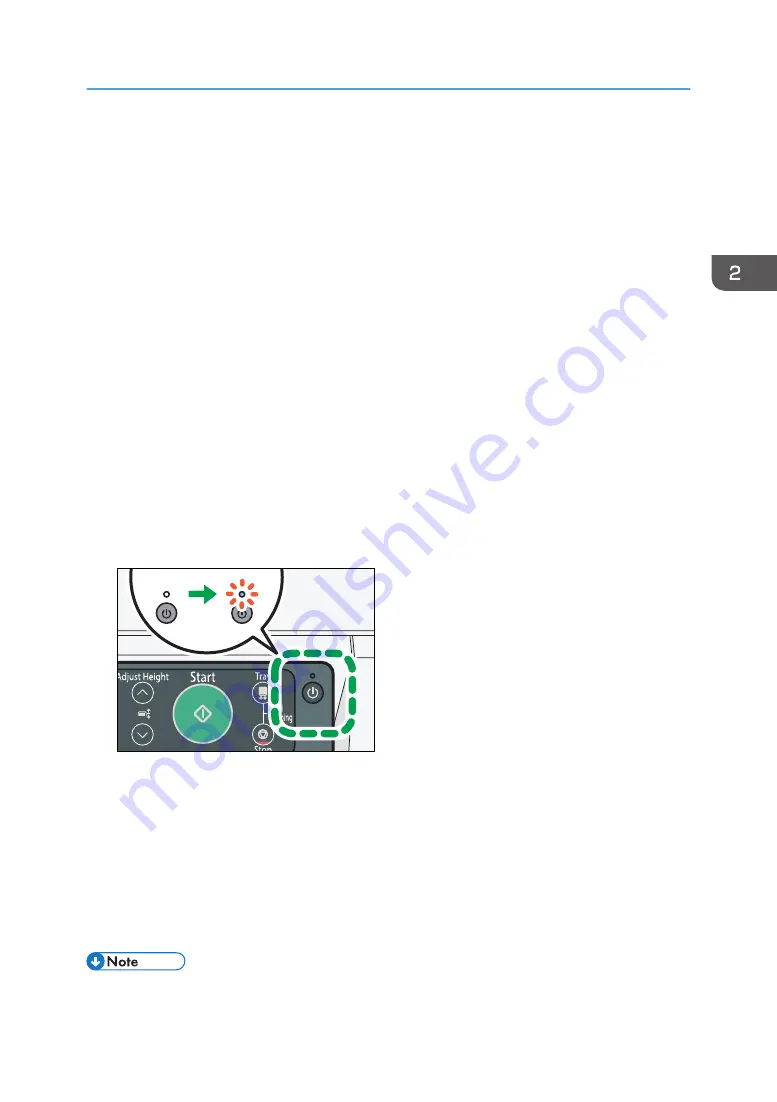
When you insert the CD-ROM, the installer launches. Auto Run might not work automatically with
certain OS settings. If this is the case, double-click "SETUP.EXE", located on the CD-ROM root
directory, or click [Run SETUP.EXE] in the [AutoPlay] dialog box.
If the screen does not appear even when you double-click the [SETUP.EXE] icon, or if an error
occurs during the installation, access the CD-ROM drive.
Double-click the [RP_SETUPXX.EXE] icon in the [DRIVERS] folder, and then install the printer driver
by following the instructions that appear on the screen.
2.
Select a language for the interface, and then click [OK].
3.
Click [Printer Driver].
4.
Read the entire license agreement carefully. If you accept its terms, click [I accept the
agreement.], and then click [Next >].
5.
Click [Connect USB cable], and then click [Next >].
6.
Check that the power of the machine is off, and then click [Next >].
Installation starts.
Ignore the Windows security warning if it appears during installation and continue with the
installation.
7.
Make sure that the computer and machine are properly connected, and then press the
[Power] key.
DSB151
8.
Click [Yes] to specify the machine as the default printer.
9.
Select whether or not to open the Status Monitor automatically, and then click [Next >].
10.
If you want to make initial settings for the printer, click [Set Now].
11.
Make initial settings, and then click [OK].
12.
Click [Finish].
If a dialog box asking whether you want to restart now appears, select [Yes, restart now.], and
then click [Finish].
• For details about sharing the printer, see page 48 "Sharing the Printer".
Connecting the Computer and Installing the Software (USB Connection)
47
Summary of Contents for Ri 100
Page 2: ......
Page 16: ...14 ...
Page 28: ...1 About This Product 26 ...
Page 39: ...6 Close the right front cover DSA161 Installing the Ink Cartridges 37 ...
Page 82: ...2 Preparing for Printing 80 ...
Page 93: ...3 Click Print DSB022 Configuring the Layout Settings 91 ...
Page 104: ...3 Printing on T shirts 102 ...
Page 110: ...4 Printing via the Printer Driver 108 ...
Page 145: ...6 Press the Enter key 7 Press the Escape key Using the System Menu 143 ...
Page 170: ...6 Monitoring and Configuring the Machine 168 ...
Page 182: ...7 Using the Machine with a Macintosh 180 ...
Page 202: ...8 Maintenance 200 ...
Page 240: ...9 Troubleshooting 238 ...
Page 254: ...10 Appendix 252 ...
Page 257: ...MEMO 255 ...
Page 258: ...MEMO 256 EN GB EN US EN AU J088 6622B ...
Page 259: ......
Page 260: ...EN GB EN US EN AU J088 6622B 2017 Ricoh Co Ltd ...
















































