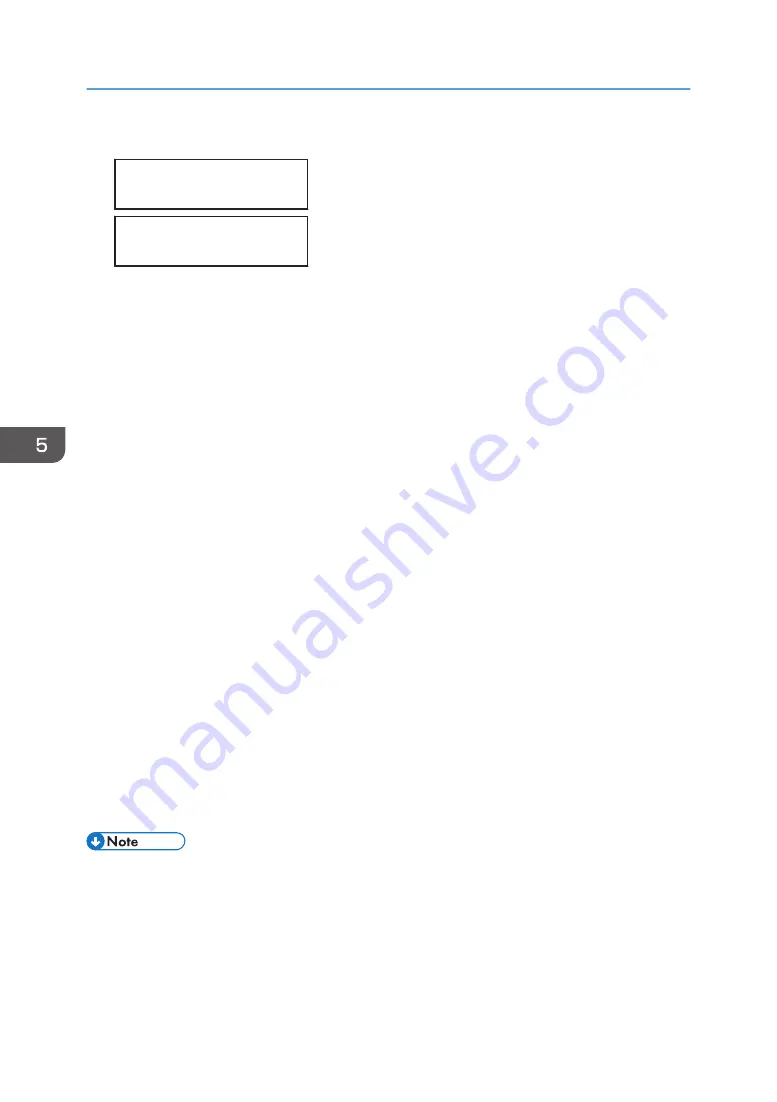
12.
Press the [#Enter] key.
Press # to start
Clean Internals
Insert Cleaning
Cartridge
Cleaning of the interior will start. It takes 16 minutes to clean the interior.
13.
When "Cleaning finish Restart machine" is displayed, hold down the [Power] key to turn
off the power.
When cleaning of the interior fails
When cleaning of the interior fails, a message regarding the solution appears after the display of
"Maintenance failed".
Take appropriate actions according to the message that appears.
• When "Open Front Cover / Reset Cartridge" appears, reset the cleaning cartridge correctly, and
then clean the interior again.
• When "Open Front Cover / Replace Ink Crtg" appears, a cleaning cartridge which has been used
once is attached. Replace it with a new cleaning cartridge, and then clean the interior again.
• When "Prepare new Ink Collector Unit" appears, replace it with a new ink collector unit, and then
clean the interior again.
• Upon returning to the menu of "<Clean Internal>", raise the room temperature to 10°C (approx.
50°F) or higher, and then clean the interior again from the beginning.
• When "Right Front Cover is open / Close Right Front Cover" appears, close the right front cover,
and then clean the interior again.
• When "SC(28000) Power Off On / Call Service if error reoccurs" appears without "Maintenance
failed" being displayed, replace it with a new ink cartridge and clean the Maintenance Unit and
perform automatic print head maintenance. Once the Maintenance Unit is cleaned and automatic
print head maintenance is performed, clean the interior again from the beginning using a new
cleaning cartridge.
If the problem still persists even after the actions mentioned above are taken, clean the interior again
from the beginning using a new cleaning cartridge.
• If the ink collector unit is full during cleaning, a message may appear. If the message "Cleaning
finish Restart machine" appears after the cleaning operation, cleaning is successfully completed.
• After cleaning the interior, the machine can be stored for approximately one and half years within
the period of the product life cycle.
5. Machine Setup Menus
140
Summary of Contents for Ri 100
Page 2: ......
Page 16: ...14 ...
Page 28: ...1 About This Product 26 ...
Page 39: ...6 Close the right front cover DSA161 Installing the Ink Cartridges 37 ...
Page 82: ...2 Preparing for Printing 80 ...
Page 93: ...3 Click Print DSB022 Configuring the Layout Settings 91 ...
Page 104: ...3 Printing on T shirts 102 ...
Page 110: ...4 Printing via the Printer Driver 108 ...
Page 145: ...6 Press the Enter key 7 Press the Escape key Using the System Menu 143 ...
Page 170: ...6 Monitoring and Configuring the Machine 168 ...
Page 182: ...7 Using the Machine with a Macintosh 180 ...
Page 202: ...8 Maintenance 200 ...
Page 240: ...9 Troubleshooting 238 ...
Page 254: ...10 Appendix 252 ...
Page 257: ...MEMO 255 ...
Page 258: ...MEMO 256 EN GB EN US EN AU J088 6622B ...
Page 259: ......
Page 260: ...EN GB EN US EN AU J088 6622B 2017 Ricoh Co Ltd ...






























