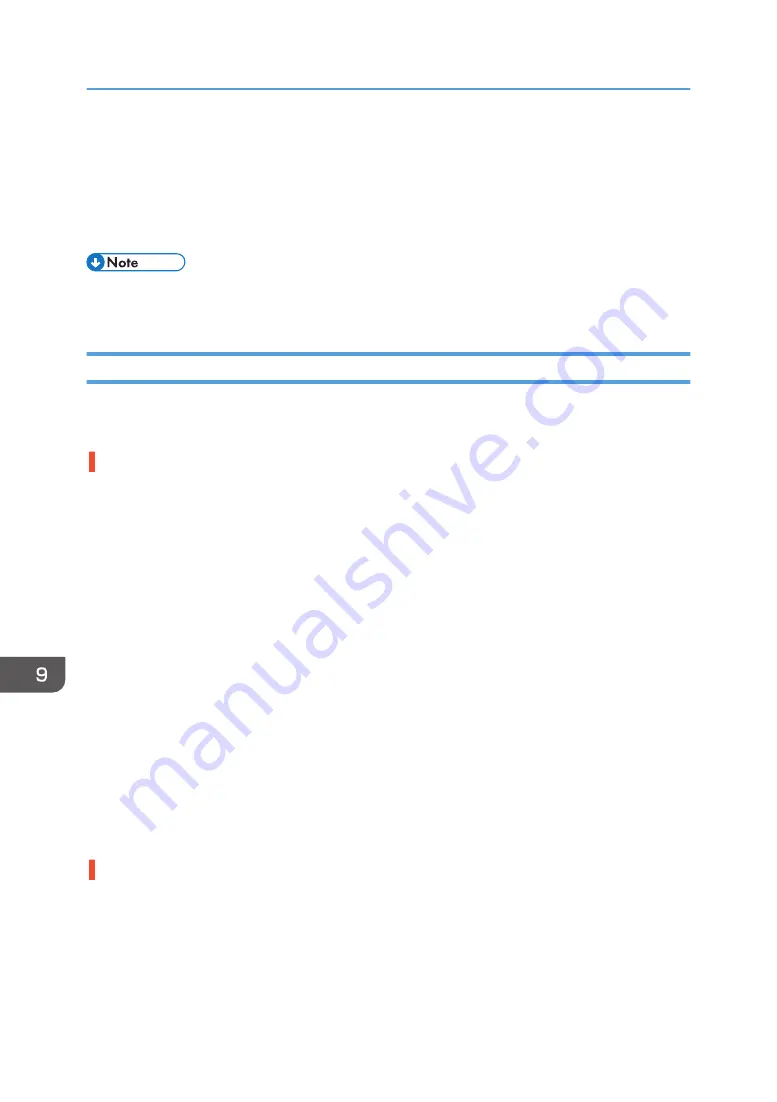
Print Results Are Not Satisfactory
If print quality is poor, check the machine and printer driver settings for problems. If no problems are
apparent, check the ink cartridge or other consumables. For details about handling fabric, see page 70
"Fabric". For details about handling the ink cartridges, see page 186 "Handling Ink Cartridges".
• If problems persist even after configuration checks indicate correct values, contact your sales or
service representative.
Prints are Unsatisfactory
This section explains how to troubleshoot the machine when printing is uneven (due to the wrong amount
of ink being used) or when prints are smudged, smeared, or blotchy.
Have you printed the nozzle check test pattern?
Print the nozzle check test pattern to check whether the print head nozzles are all ejecting ink properly,
and, if necessary, carry out head cleaning or head-flushing.
1. Execute Nozzle Check to determine the number of the clogged print head.
2. Perform Head Cleaning for the clogged print head.
3. Execute Nozzle Check to determine whether the problem has been eliminated.
4. If the problem persists, do not use the machine for 5 to 10 minutes.
By doing this, minute bubbles in the print head nozzle may disappear as the air in them dissolves
into the ink, resulting in unclogging.
5. Execute Nozzle Check to determine whether the problem has been eliminated.
If the problem persists, repeat Steps 1 to 5 a few more times.
Also letting the machine stand idle after repeating the procedure may help eliminate the clogging.
If the problem persists, perform Steps 1 to 5 again, but instead of performing "Head-cleaning" in Step 2,
perform "Head-flushing".
Head Flushing, which cleans the print head more thoroughly than Head Cleaning, consumes a lot of ink.
See page 120 "Nozzle Check", page 121 "Head-cleaning" and page 123 "Head-flushing".
Has the machine not been used for a long time?
The ink may be dry or the nozzles of the print heads may be clogged. Print the nozzle check test pattern
and clean the print heads as necessary.
See page 120 "Nozzle Check", page 121 "Head-cleaning".
9. Troubleshooting
216
Summary of Contents for Ri 100
Page 2: ......
Page 16: ...14 ...
Page 28: ...1 About This Product 26 ...
Page 39: ...6 Close the right front cover DSA161 Installing the Ink Cartridges 37 ...
Page 82: ...2 Preparing for Printing 80 ...
Page 93: ...3 Click Print DSB022 Configuring the Layout Settings 91 ...
Page 104: ...3 Printing on T shirts 102 ...
Page 110: ...4 Printing via the Printer Driver 108 ...
Page 145: ...6 Press the Enter key 7 Press the Escape key Using the System Menu 143 ...
Page 170: ...6 Monitoring and Configuring the Machine 168 ...
Page 182: ...7 Using the Machine with a Macintosh 180 ...
Page 202: ...8 Maintenance 200 ...
Page 240: ...9 Troubleshooting 238 ...
Page 254: ...10 Appendix 252 ...
Page 257: ...MEMO 255 ...
Page 258: ...MEMO 256 EN GB EN US EN AU J088 6622B ...
Page 259: ......
Page 260: ...EN GB EN US EN AU J088 6622B 2017 Ricoh Co Ltd ...
















































