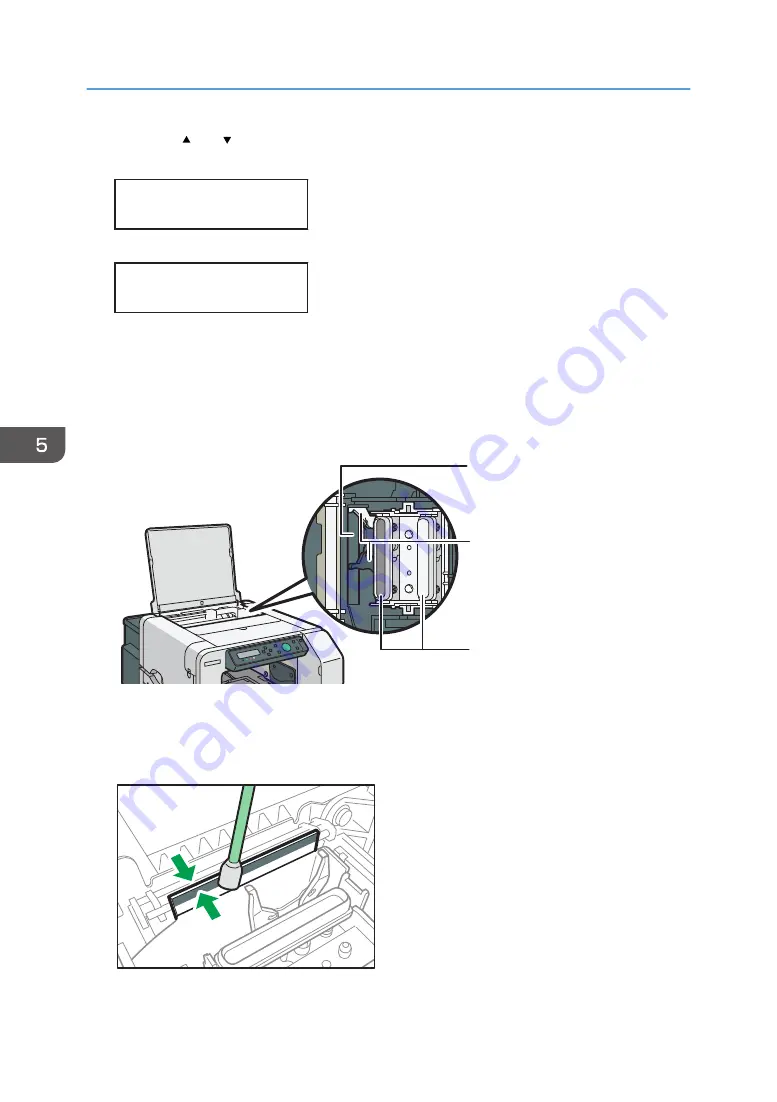
3.
Press the [ ] or [ /Menu] key to display [Clean Maint Unit], and then press the [#Enter]
key.
<Maintenance>
Clean Maint Unit
4.
Press the [#Enter] key.
Press # to
clean Maint Unit
5.
When "Open Top Cover to clean unit" is displayed, open the top cover.
The Maintenance Unit will move to a position where you can clean it.
6.
Wipe off any dirt in the area shown in the figure with the cleaning stick moistened with
the cleaning liquid.
For the top part of the cap (shown in red in the figure), wipe it gently.
DSA198
1
2
3
1. Wiper (back and front)
2. Lever
3. Cap (side part, top part, and inner part)
DSA200
5. Machine Setup Menus
134
Summary of Contents for Ri 100
Page 2: ......
Page 16: ...14 ...
Page 28: ...1 About This Product 26 ...
Page 39: ...6 Close the right front cover DSA161 Installing the Ink Cartridges 37 ...
Page 82: ...2 Preparing for Printing 80 ...
Page 93: ...3 Click Print DSB022 Configuring the Layout Settings 91 ...
Page 104: ...3 Printing on T shirts 102 ...
Page 110: ...4 Printing via the Printer Driver 108 ...
Page 145: ...6 Press the Enter key 7 Press the Escape key Using the System Menu 143 ...
Page 170: ...6 Monitoring and Configuring the Machine 168 ...
Page 182: ...7 Using the Machine with a Macintosh 180 ...
Page 202: ...8 Maintenance 200 ...
Page 240: ...9 Troubleshooting 238 ...
Page 254: ...10 Appendix 252 ...
Page 257: ...MEMO 255 ...
Page 258: ...MEMO 256 EN GB EN US EN AU J088 6622B ...
Page 259: ......
Page 260: ...EN GB EN US EN AU J088 6622B 2017 Ricoh Co Ltd ...
















































