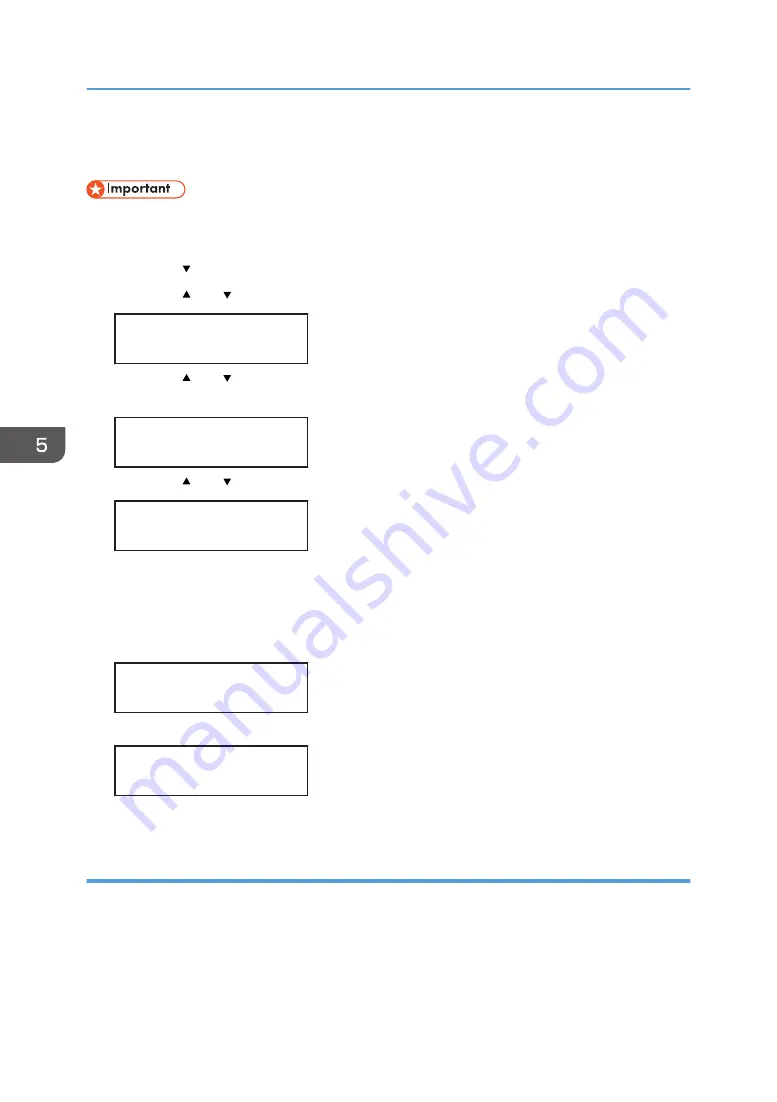
When the ink cartridge is empty, replace it instead of performing a print head cleaning. After an ink
cartridge is replaced, a print head cleaning will be automatically performed.
• Do not turn the machine off during print head cleaning. If the machine is turned off during print
head cleaning, start again from the beginning.
1.
Press the [ /Menu] key.
2.
Press the [ ] or [ /Menu] key to display [Maintenance], and then press the [#Enter] key.
<Menu>
Maintenance
3.
Press the [ ] or [ /Menu] key to display [Head-cleaning], and then press the [#Enter]
key.
<Maintenance>
Head-cleaning
4.
Press the [ ] or [ /Menu] key to select a color, and then press the [#Enter] key.
<Head-cleaning>
All Heads
To clean all the print heads, select [All Heads].
To clean the print head for cyan and black, select [Head 1].
To clean the print head for yellow and magenta, select [Head 2].
5.
Press the [#Enter] key.
Press # to
clean heads
Head cleaning starts.
Maintenance
in process...
6.
Press the [Escape] key until the top screen appears.
No-fuss head cleaning
You can perform a one-touch head cleaning for all colors.
5. Machine Setup Menus
122
Summary of Contents for Ri 100
Page 2: ......
Page 16: ...14 ...
Page 28: ...1 About This Product 26 ...
Page 39: ...6 Close the right front cover DSA161 Installing the Ink Cartridges 37 ...
Page 82: ...2 Preparing for Printing 80 ...
Page 93: ...3 Click Print DSB022 Configuring the Layout Settings 91 ...
Page 104: ...3 Printing on T shirts 102 ...
Page 110: ...4 Printing via the Printer Driver 108 ...
Page 145: ...6 Press the Enter key 7 Press the Escape key Using the System Menu 143 ...
Page 170: ...6 Monitoring and Configuring the Machine 168 ...
Page 182: ...7 Using the Machine with a Macintosh 180 ...
Page 202: ...8 Maintenance 200 ...
Page 240: ...9 Troubleshooting 238 ...
Page 254: ...10 Appendix 252 ...
Page 257: ...MEMO 255 ...
Page 258: ...MEMO 256 EN GB EN US EN AU J088 6622B ...
Page 259: ......
Page 260: ...EN GB EN US EN AU J088 6622B 2017 Ricoh Co Ltd ...






























