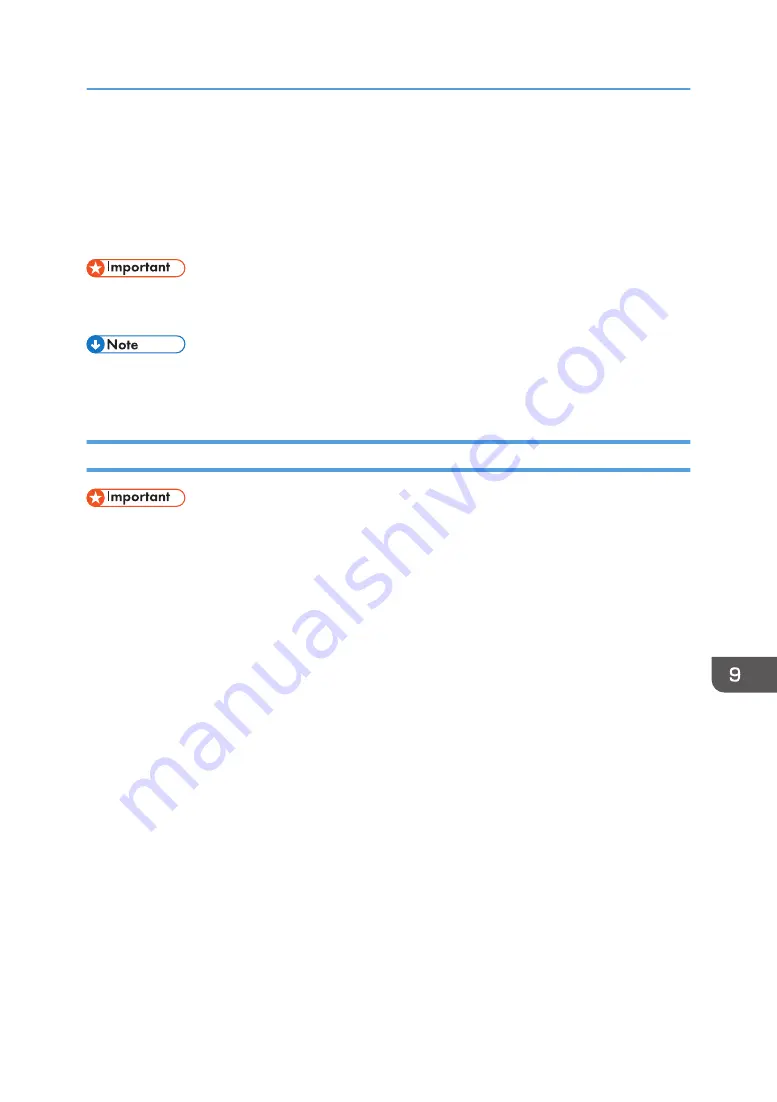
Uninstalling
If software was installed incorrectly or incompletely, uninstall and then re-install it.
This guide uses Windows 7/10 procedures for its examples. Procedures and screens might vary
depending on the operating system you are using.
• Before uninstalling software or deleting devices, turn off any other printers connected to your
computer via USB, or disconnect the USB cable to the printers.
• Screens vary according to the operating environment.
• To re-install the software, restart Windows.
Uninstalling the Printer Driver
• The Status Monitor installed with the current printer driver is uninstalled when the current printer
driver is uninstalled.
1.
Press and hold down the [Power] key for one second.
2.
On the [Start] menu, click [Devices and Printers].
• For Windows 10: Right-click [Start], click [Control Panel], and then click [View devices and
printers].
3.
Right-click the machine icon, and then click [Remove device].
4.
Click [Yes].
The printer driver is uninstalled.
5.
Select an arbitrary printer, and then click [Print server properties].
6.
Click the [Drivers] tab.
7.
In the [Installed printer drivers:] list, select [Printer Name], and then click [Remove].
8.
Click [Remove driver and driver package], and then click [OK].
9.
Click [Yes].
10.
Click [Delete].
11.
Click [OK].
12.
Click [Close].
13.
Restart Windows.
Uninstalling
205
Summary of Contents for Ri 100
Page 2: ......
Page 16: ...14 ...
Page 28: ...1 About This Product 26 ...
Page 39: ...6 Close the right front cover DSA161 Installing the Ink Cartridges 37 ...
Page 82: ...2 Preparing for Printing 80 ...
Page 93: ...3 Click Print DSB022 Configuring the Layout Settings 91 ...
Page 104: ...3 Printing on T shirts 102 ...
Page 110: ...4 Printing via the Printer Driver 108 ...
Page 145: ...6 Press the Enter key 7 Press the Escape key Using the System Menu 143 ...
Page 170: ...6 Monitoring and Configuring the Machine 168 ...
Page 182: ...7 Using the Machine with a Macintosh 180 ...
Page 202: ...8 Maintenance 200 ...
Page 240: ...9 Troubleshooting 238 ...
Page 254: ...10 Appendix 252 ...
Page 257: ...MEMO 255 ...
Page 258: ...MEMO 256 EN GB EN US EN AU J088 6622B ...
Page 259: ......
Page 260: ...EN GB EN US EN AU J088 6622B 2017 Ricoh Co Ltd ...






























