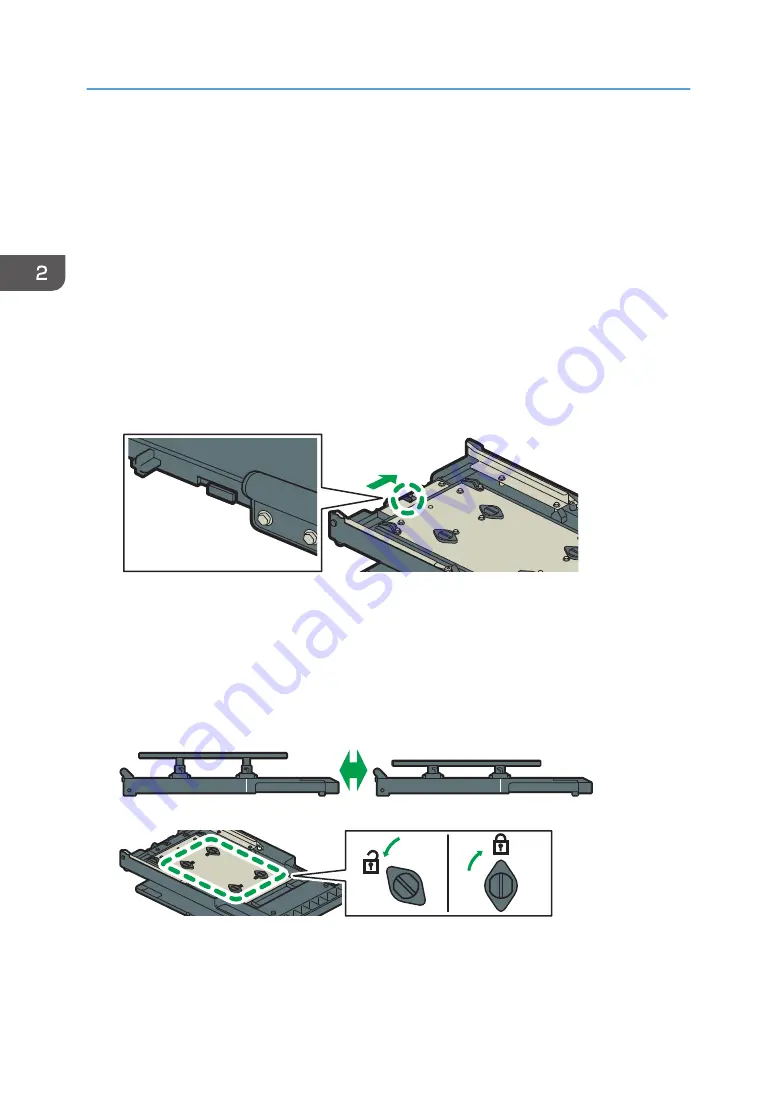
• When you fasten fabric to the table with tape, stick the tape to the sides of the table so that the tape
extends towards the back of the table. If you wrap the tape onto the bottom of the multi tray, you
may not be able to set the multi-tray correctly on the cassette stand.
1.
Press the [Power] key.
Remove the cassette after turning the power on. If the cassette is mistakenly removed before turning
the power on, turn the power off once, and then turn the power on again.
2.
Check that the cassette stand comes to the front.
If the cassette stand does not come to the front, press the [Tray] key and move the cassette to the
front.
3.
Lift the cassette slightly, pull it to the front to remove it.
4.
Move the detection lever located on the underside of the multi tray in the direction shown
in the figure.
DSA349
5.
Adjust the height of the multi tray table.
Turn the 4 knobs counterclockwise on the underside of the multi tray to release the lock, and then
adjust the height of the table. After adjusting it, turn the 4 knobs clockwise to lock it in position.
When loading a thin fabric (up to 16 mm (0.6 inches) in thickness), adjust to the top.
When loading a thick fabric (from 16 to 32 mm (from 0.6 to 1.3 inches) in thickness), adjust to the
bottom.
DSA350
DSA353
6.
Load the fabric on the table, tuck the protruding parts under the table, then fix the fabric
with tape, etc.
The image will be printed in the direction from the front side to the back side of the cassette.
2. Preparing for Printing
76
Summary of Contents for Ri 100
Page 2: ......
Page 16: ...14 ...
Page 28: ...1 About This Product 26 ...
Page 39: ...6 Close the right front cover DSA161 Installing the Ink Cartridges 37 ...
Page 82: ...2 Preparing for Printing 80 ...
Page 93: ...3 Click Print DSB022 Configuring the Layout Settings 91 ...
Page 104: ...3 Printing on T shirts 102 ...
Page 110: ...4 Printing via the Printer Driver 108 ...
Page 145: ...6 Press the Enter key 7 Press the Escape key Using the System Menu 143 ...
Page 170: ...6 Monitoring and Configuring the Machine 168 ...
Page 182: ...7 Using the Machine with a Macintosh 180 ...
Page 202: ...8 Maintenance 200 ...
Page 240: ...9 Troubleshooting 238 ...
Page 254: ...10 Appendix 252 ...
Page 257: ...MEMO 255 ...
Page 258: ...MEMO 256 EN GB EN US EN AU J088 6622B ...
Page 259: ......
Page 260: ...EN GB EN US EN AU J088 6622B 2017 Ricoh Co Ltd ...






























