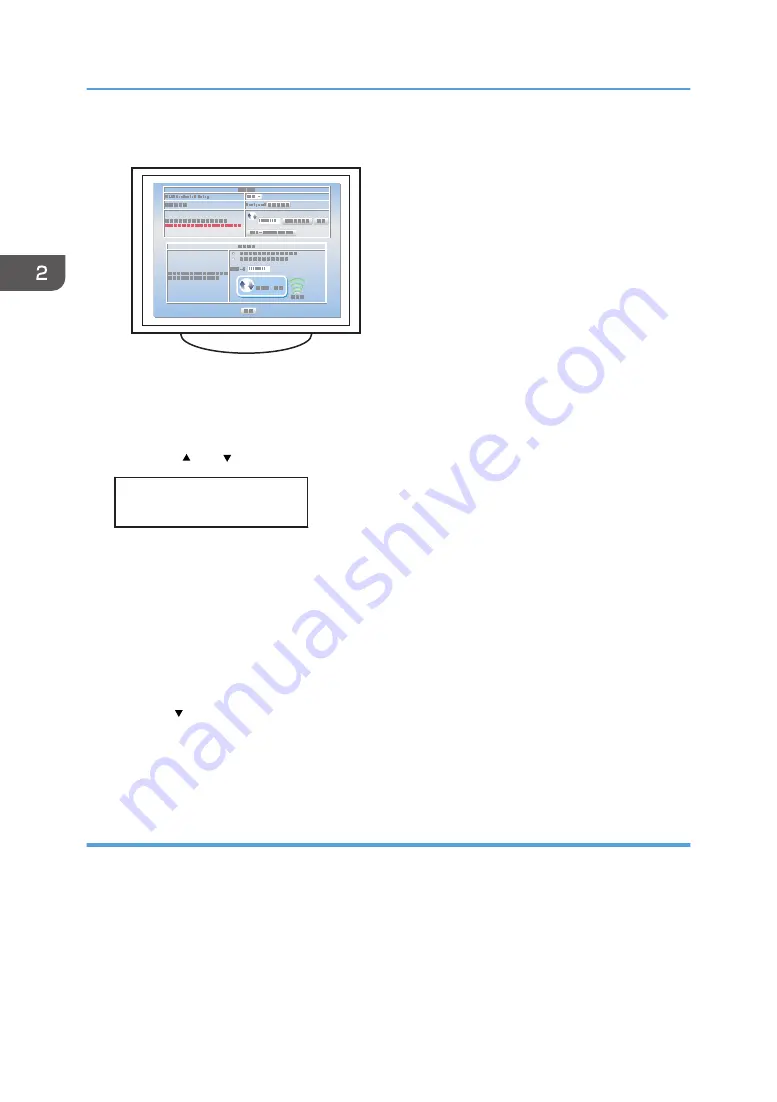
8.
Enter the machine's PIN on the access point web page.
CHV609
For details, see the manual supplied with the wireless LAN access point.
9.
Execute WPS (PIN system) from the access point's web page.
10.
Press the [Escape] key.
11.
Press the [ ] or [ /Menu] key to select [PIN Method], and then press the [#Enter] key.
<Easy Setup>
PIN Method
If the connection attempt has failed, press the [#Enter] key again. If the problem persists, check
whether the access point is working properly.
Configuration is complete when connection to the access point is confirmed.
12.
After you have made all the settings, press the [Escape] key.
13.
Print the configuration page to check whether the machine has successfully connected to
the access point.
Check that the print media is set on the cassette.
Press the [ /Menu] key to display [List/Test Print], select [Config. Page], and then press the
[#Enter] key to print the configuration page. When the "WL.LAN Signal" indicating the Wireless
LAN signal in the configuration page is described as "(0%) Unavailable", the machine is not
connected to the access point.
Manual setting
If you cannot confirm the settings of the access point being used or the access point does not support
WPS, configure the wireless LAN settings manually.
You can configure the settings using Web Image Monitor or the control panel. This manual mainly
explains configuration using Web Image Monitor.
Configuring Settings Using Web Image Monitor
2. Preparing for Printing
58
Summary of Contents for Ri 100
Page 2: ......
Page 16: ...14 ...
Page 28: ...1 About This Product 26 ...
Page 39: ...6 Close the right front cover DSA161 Installing the Ink Cartridges 37 ...
Page 82: ...2 Preparing for Printing 80 ...
Page 93: ...3 Click Print DSB022 Configuring the Layout Settings 91 ...
Page 104: ...3 Printing on T shirts 102 ...
Page 110: ...4 Printing via the Printer Driver 108 ...
Page 145: ...6 Press the Enter key 7 Press the Escape key Using the System Menu 143 ...
Page 170: ...6 Monitoring and Configuring the Machine 168 ...
Page 182: ...7 Using the Machine with a Macintosh 180 ...
Page 202: ...8 Maintenance 200 ...
Page 240: ...9 Troubleshooting 238 ...
Page 254: ...10 Appendix 252 ...
Page 257: ...MEMO 255 ...
Page 258: ...MEMO 256 EN GB EN US EN AU J088 6622B ...
Page 259: ......
Page 260: ...EN GB EN US EN AU J088 6622B 2017 Ricoh Co Ltd ...






























