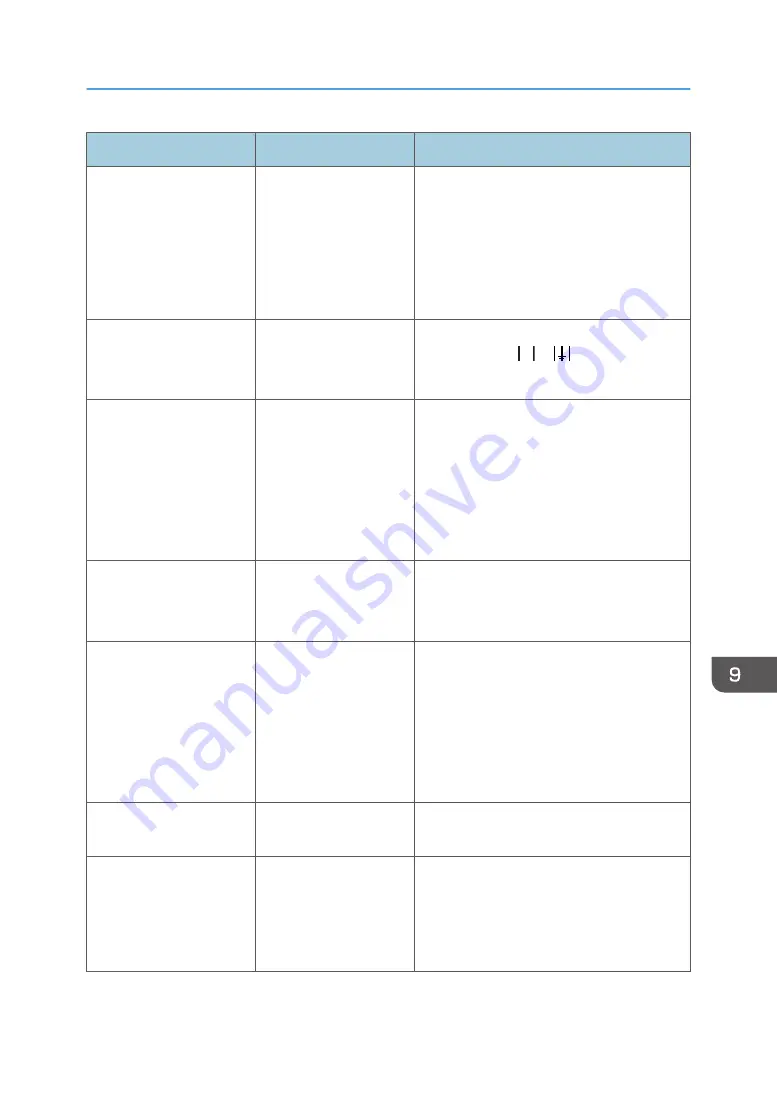
Message
Causes
Solutions
Maintenance failed
Head cleaning, head
flushing, or other
maintenance operations
have failed.
Run the maintenance again after clearing the
error.
You can clear a maintenance error as
follows:
• The machine receives another print job.
• Press the [#Enter] key.
Open Front Cover /
Replace Ink Crtg
The ink has run out.
Install a new ink cartridge for the color
indicated by the or icon.
See page 182 "Replacing an Ink Cartridge".
Open Front Cover / Reset
Cartridge
The ink cartridges are
not installed or are
installed incorrectly.
Alternatively, an ink
cartridge not meant for
this machine may be
installed.
Install the ink cartridge for this machine
correctly.
See page 231 "Print Cartridge(s) Not
Detected/Wrong Cartridge/Cover Open".
Panel Locked Cannot use
You have pressed a
locked key.
Unlock the key.
See page 181 "Restricting Machine
Functions".
Prepare new Ink Collector
Unit
The ink collector unit is
almost full.
Make sure you have a new ink collector on
hand.
If an ink cartridge starts running out of ink
when the ink collector unit is almost full, the
alert indicator will flash and a message
informing you of the cartridge's low ink level
will appear on the display.
Press Tray key
The cassette is not
loaded correctly.
Detach the cassette, and then load it again.
Replace Ink: ### / Press
Start key for Force Print
###: Cyan, Magenta,
Yellow, Black
The ink (cyan, magenta,
yellow, black) will soon
run out.
If you continue printing, press the [Start] key.
Because the specified print setting (garment
type, print quality, thickness) uses a large
volume of ink, it may run out while you are
printing. Prepare the ink cartridge soon.
Error & Status Messages on the Display
227
Summary of Contents for Ri 100
Page 2: ......
Page 16: ...14 ...
Page 28: ...1 About This Product 26 ...
Page 39: ...6 Close the right front cover DSA161 Installing the Ink Cartridges 37 ...
Page 82: ...2 Preparing for Printing 80 ...
Page 93: ...3 Click Print DSB022 Configuring the Layout Settings 91 ...
Page 104: ...3 Printing on T shirts 102 ...
Page 110: ...4 Printing via the Printer Driver 108 ...
Page 145: ...6 Press the Enter key 7 Press the Escape key Using the System Menu 143 ...
Page 170: ...6 Monitoring and Configuring the Machine 168 ...
Page 182: ...7 Using the Machine with a Macintosh 180 ...
Page 202: ...8 Maintenance 200 ...
Page 240: ...9 Troubleshooting 238 ...
Page 254: ...10 Appendix 252 ...
Page 257: ...MEMO 255 ...
Page 258: ...MEMO 256 EN GB EN US EN AU J088 6622B ...
Page 259: ......
Page 260: ...EN GB EN US EN AU J088 6622B 2017 Ricoh Co Ltd ...






























