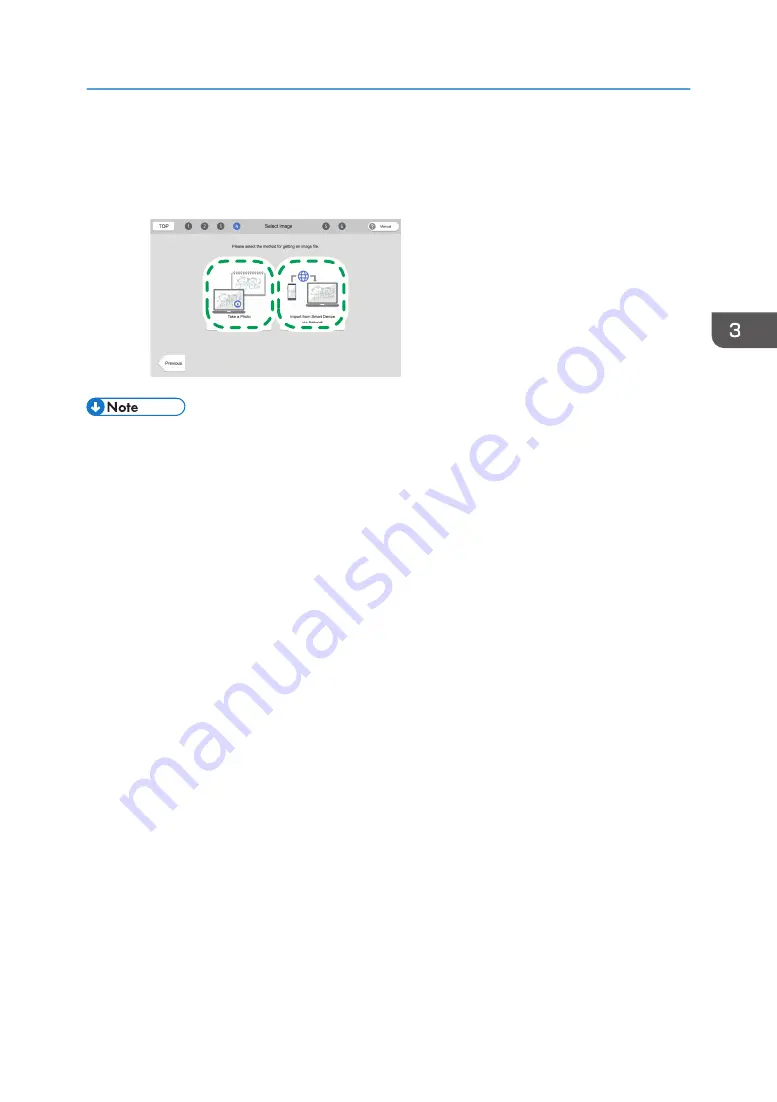
2.
Click [Take a photo] to shoot an image using the camera built in a computer or
tablet, or click [Import from Smart Device via Network] to feed an image from your
smart phone.
DSB020
• When using the camera in the computer or tablet to shoot an image, click [Take a photo]. The
shooting screen is displayed and you can shoot an image on the spot.
• When feeding an image shot using the camera in a smart phone, click [Import from Smart Device
via USB] (for Windows only) or [Import from Smart Device via Network], connect the smart phone
to the computer or tablet by following the instructions on the screen, and then feed the image from
the smart phone. Applicable smartphones include Android 4.1 or later and iOS 7.0 or later.
• When the quality of images shot using a computer or tablet is not good, we recommend shooting
using a smartphone.
• When using a smartphone for shooting, be sure that no shadow or shade is on the target.
Moreover, we recommend shooting from the front of the target to prevent distortion.
Selecting the Image to Print
89
Summary of Contents for Ri 100
Page 2: ......
Page 16: ...14 ...
Page 28: ...1 About This Product 26 ...
Page 39: ...6 Close the right front cover DSA161 Installing the Ink Cartridges 37 ...
Page 82: ...2 Preparing for Printing 80 ...
Page 93: ...3 Click Print DSB022 Configuring the Layout Settings 91 ...
Page 104: ...3 Printing on T shirts 102 ...
Page 110: ...4 Printing via the Printer Driver 108 ...
Page 145: ...6 Press the Enter key 7 Press the Escape key Using the System Menu 143 ...
Page 170: ...6 Monitoring and Configuring the Machine 168 ...
Page 182: ...7 Using the Machine with a Macintosh 180 ...
Page 202: ...8 Maintenance 200 ...
Page 240: ...9 Troubleshooting 238 ...
Page 254: ...10 Appendix 252 ...
Page 257: ...MEMO 255 ...
Page 258: ...MEMO 256 EN GB EN US EN AU J088 6622B ...
Page 259: ......
Page 260: ...EN GB EN US EN AU J088 6622B 2017 Ricoh Co Ltd ...






























