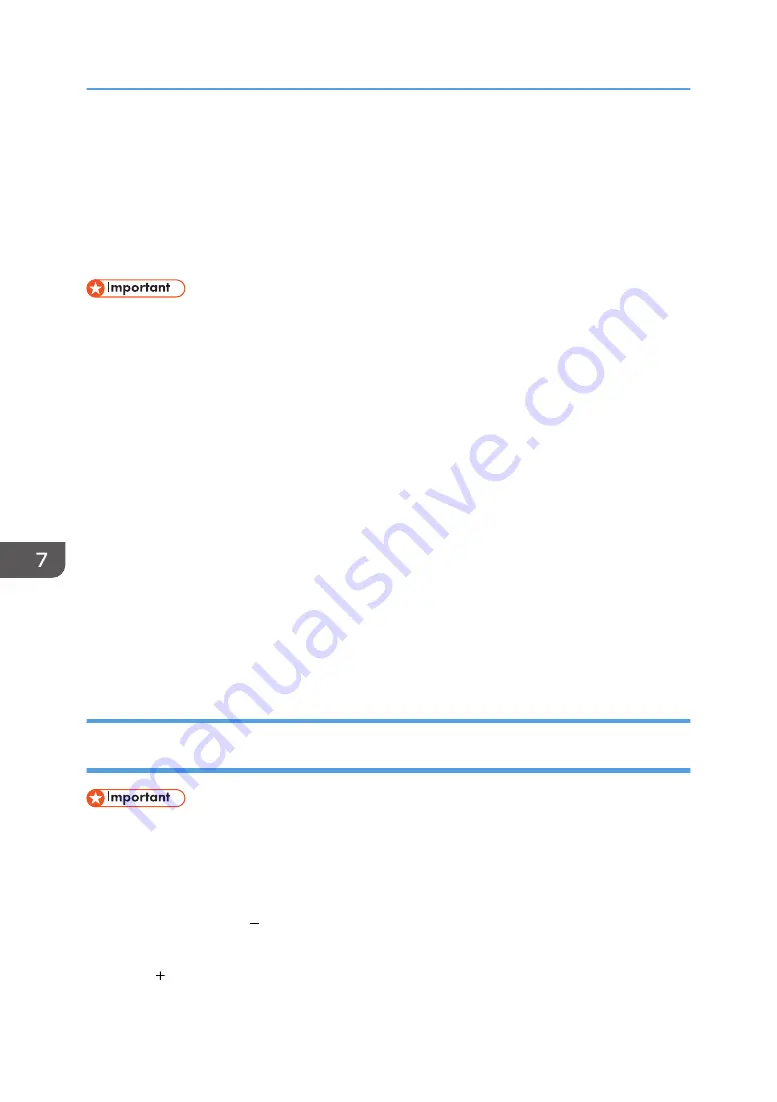
Installing the Printer Driver on a Macintosh
This section explains how to install the printer driver on a Macintosh and then register the printer in
accordance with the type of connection.
The following procedures are based on Mac OS X 10.11. The procedures for your machine might differ
slightly from those shown if you are using a different version of Mac OS.
• You cannot install the printer driver while other applications are running. Be sure to close all
applications before installing the printer driver.
• To install the printer driver, you must log on as administrator. For details, consult the administrator
of the Macintosh in question.
1.
Insert the CD-ROM in the CD-ROM drive.
2.
Double-click the [macOS] folder.
3.
Double-click the [RPCS_R] folder.
4.
Double-click the "product name.pkg" icon.
5.
Click [Continue] three times.
6.
Click [Agree].
7.
Select the install location, and then click [Continue].
8.
Click [Install].
To select where to install the file, click [Change Install Location...].
9.
Enter the administrator's user name and password, and then click [Install Software].
10.
Click [Close].
Adding the Printer through a USB Connection via the Printers & Scanners
Preferences Pane
• Connect the machine to the USB port in advance and turn it on.
1.
On the [Apple] menu, click [System Preferences...], and then click the [Printers &
Scanners].
2.
From the list of printers, select a printer that is automatically recognized by plug-and-
play, and then click [ ] to delete it.
3.
Click [Delete Printer].
4.
Click [ ].
7. Using the Machine with a Macintosh
172
Summary of Contents for Ri 100
Page 2: ......
Page 16: ...14 ...
Page 28: ...1 About This Product 26 ...
Page 39: ...6 Close the right front cover DSA161 Installing the Ink Cartridges 37 ...
Page 82: ...2 Preparing for Printing 80 ...
Page 93: ...3 Click Print DSB022 Configuring the Layout Settings 91 ...
Page 104: ...3 Printing on T shirts 102 ...
Page 110: ...4 Printing via the Printer Driver 108 ...
Page 145: ...6 Press the Enter key 7 Press the Escape key Using the System Menu 143 ...
Page 170: ...6 Monitoring and Configuring the Machine 168 ...
Page 182: ...7 Using the Machine with a Macintosh 180 ...
Page 202: ...8 Maintenance 200 ...
Page 240: ...9 Troubleshooting 238 ...
Page 254: ...10 Appendix 252 ...
Page 257: ...MEMO 255 ...
Page 258: ...MEMO 256 EN GB EN US EN AU J088 6622B ...
Page 259: ......
Page 260: ...EN GB EN US EN AU J088 6622B 2017 Ricoh Co Ltd ...






























